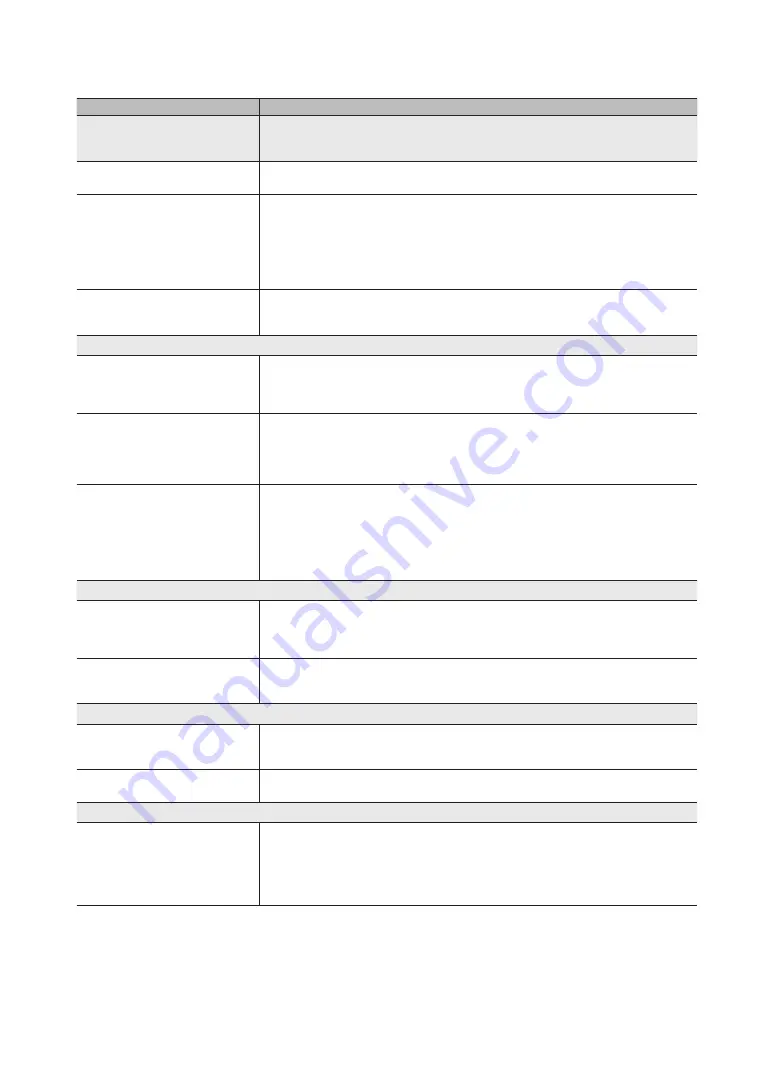
71
English
Other Information
Issues
Solutions and Explanations
Sound Quality
First of all, please perform the
Sound Test
to confirm that your TV audio is properly operating.
(go to
MENu
-
Support - Self Diagnosis - Sound Test
) (p. 45)
If the audio is
OK
, the sound problem may caused by the source or signal.
There is no sound or the sound is too low
at maximum volume.
• Please check the volume the of external device connected to your TV.
The picture is good but there is no sound.
• Set the
Speaker Select
option to
TV Speaker
in the sound menu (p. 36).
• If you are using an external device, make sure the audio cables are connected to the correct audio
input jacks on the TV.
• If you are using an external device, check the device’s audio output option (ex. you may need to
change your cable box’s audio option to HDMI when you have a HDMI connected to your TV).
• If you are using a DVI to HDMI cable, a separate audio cable is required.
• If your TV has a headphone jack, make sure there is nothing plugged into it.
The speakers are making an inappropriate
noise.
• Check the cable connections. Make sure a video cable is not connected to an audio input.
• For antenna or cable connections, check the signal strength. Low signal level may cause sound
distortion.
No Picture, No Video
The TV won’t turn on.
• Make sure the AC power cord is securely plugged in to the wall outlet and the TV.
• Make sure the wall outlet is working.
• Try pressing the
POWEr
button on the TV to make sure the problem is not the remote. If the TV turns
on, refer to “The remote control does not work” below.
The TV turns off automatically.
• Ensure the
Sleep Timer
is set to
Off
in the
System
menu (p. 41).
• If your PC is connected to the TV, check your PC power settings.
• Make sure the AC power cord is plugged in securely to the wall outlet and the TV.
• When watching TV from an antenna or cable connection, the TV will turn off after 10 ~ 15 minutes if
there is no signal.
There is no picture/Video.
• Check cable connections (remove and reconnect all cables connected to the TV and external
devices).
• Set your external devices’ (Cable/Set top Box, DVD, Blu-ray etc) video outputs to match the
connections to the TV input. For example, if an external device’s output is HDMI, it should be connect
to an HDMI input on the TV.
• Make sure your connected devices are powered on.
• Be sure to select the TV’s correct source by pressing the
SOurCE
button on the TV remote.
RF(Cable/Antenna) Connection
The TV is not receiving all channels.
• Make sure the Antenna cable is connected securely.
• Please try
Plug & Play
(Initial setup) to add available channels to the channel list. Go to
MENu
-
System - Plug & Play
(Initial setup) and wait for all available channels to be stored (p. 14).
• Verify the Antenna is positioned correctly.
The picture is distorted: macro block error
small block, dots, pixelization
• Compression of video contents may cause picture distortion, especially with fast moving pictures
such as sports and action movies.
• A low signal can cause picture distortion. This is not a TV issue.
Network Connection
The wireless network connection failed.
• The Samsung Wireless USB dongle is required to use a wireless network.
• Make sure the Network Connection is set to
Wireless
.
• Make sure the TV is connected to a wireless IP sharer (router).
Software Upgrade over the network fails.
• Run
Network Test
in the
Network
menu to confirm the connection.
• If you have the latest Software (SW) version, the SW upgrade will not proceed.
Recording / Timeshift
The USB device is not recognized or a
Device Format
,
Checking Device
or
Device Performance Test
fails.
• See the manual for the USB device to check that the USB device supports recording.
• If the USB device has a lock, ensure it is off.
• Check that the USB device can be formatted when connected to the PC. Connect the USB to the TV
and format it. (Formatting may fail intermittently.)
• If a
Device Performance Test
or formatting failed, it means that there is a problem with the USB
hardware or the performance of the USB hardware is too low.





















