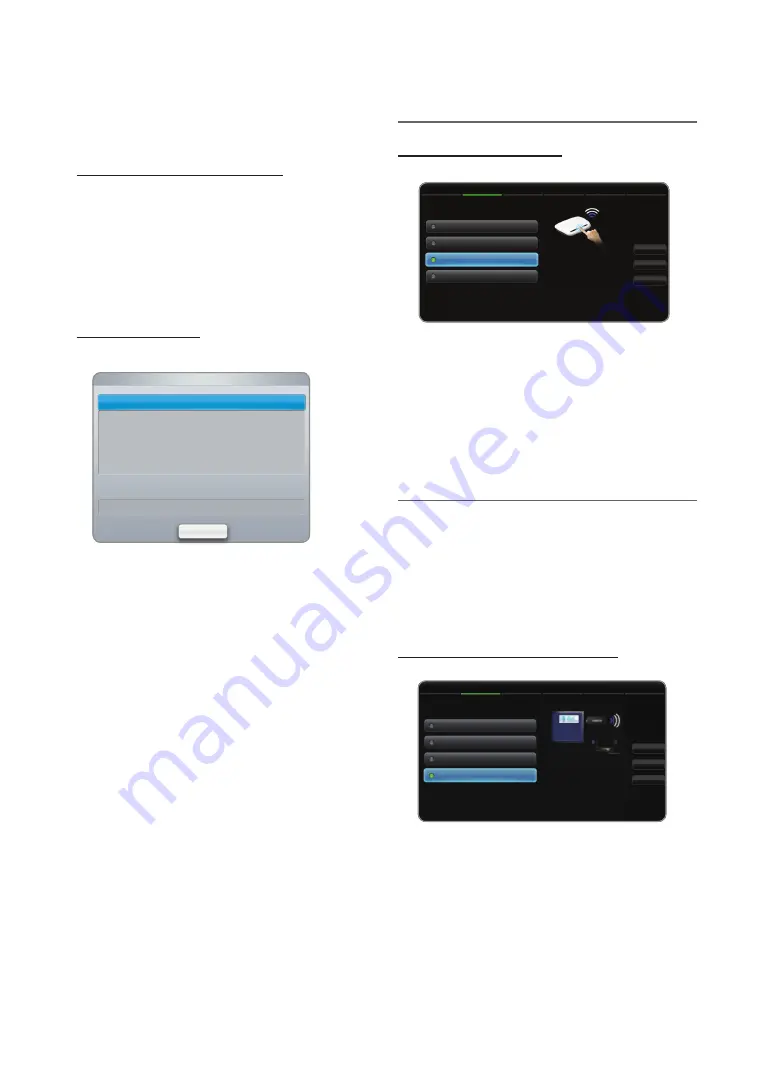
39
English
Basic Features
□
Network Settings (Manual)
Use the Manual Network Setup when connecting your TV to
a network that requires a Static IP address.
Getting the Network Connection Values
To get the Network connection values on most Windows
computers, follow these steps:
1.
Right click the Network icon on the bottom right of the
screen.
2.
In the pop-up menu that appears, click Status.
3.
On the dialog that appears, click the Support tab.
4.
On the Support Tab, click the Details button. The
Network connection values are displayed.
How to set up manually
To set up your TV’s cable network connection manually,
follow these steps:
1.
Follow Steps 1 through 2 in the “How to set up
automatically” procedure.
2.
Select the
IP Settings
on network test screen.
3.
Set
IP Mode
to
Manual
.
4.
Press the
d
button on your remote to go to the first
entry field.
5.
Enter the
IP address, Subnet Mask, Gateway
, and
DNS Server
values. Use the number buttons on your
remote to enter numbers and the arrow buttons to move
from one entry field to another.
6.
When done, select the
OK
.
7.
The network connection screen appears, and network
setting is done.
¦
WPS(PBC)
How to set up using WPS(PBC)
If your router has a
WPS(PBC)
button, follow these steps:
1.
Go to
Network Settings
screen. To enter it, follow the
directions of
Network Settings
.
2.
Select the
WPS(PBC)
.
3.
Press the
WPS(PBC)
button on your router within 2
minutes. Your TV automatically acquires all the network
setting values it needs and connects to your network.
4.
The network test screen appears, and network setting is
done.
¦
One Foot Connection
The
One Foot Connection
make you easy to connect
samsung TV and samsung wireless router by placing
samsung wireless router within 1 foot(25cm) from samsung
TV. If your wireless router does not support
One Foot
Connection
, you must connect using one of the other
methods.
✎
You can check for equipment that supports
One Foot
Connection
on www.samsung.com
How to set up using One Foot Connection
Turn on the power of wireless router and TV.
1.
Go to
Network Setting
screen. To enter it, follow the
directions of
Network Setting
.
2.
Select the
One Foot Connection
.
Network Settings
Select a network connection type.
Wired
Wireless(general)
WPS(PBC)
Previous
Next
Cancel
One Foot Connection
Connect to the wireless
network automatically if your
access point supports One
Foot Connection. Select this
connection type after placing
the access point within 10
inches (25 cm) of your product.
Network Settings
Select a network connection type.
Wired
Wireless (general)
WPS (PBC)
Previous
Next
Cancel
One Foot Connection
Connect to wireless router
easily by pressing the
WPS(PBC) button. Choose this
if your Wireless router supports
push button configuration
(PBC).
IP Mode
DNS Mode
Manual
Manual
IP Settings
IP address
Subnet Mask
Gateway
0 . 0 . 0 . 0
0 . 0 . 0 . 0
0 . 0 . 0 . 0
OK
DNS Server
0 . 0 . 0 . 0






























