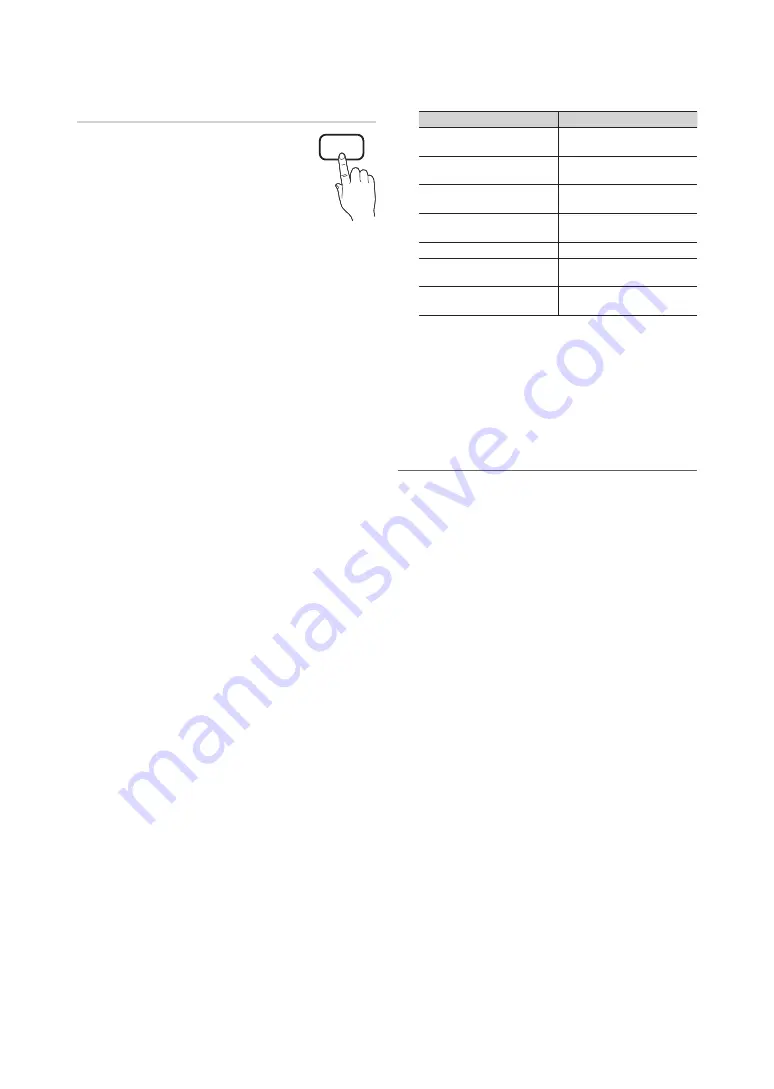
30
English
Basic Features
Screen adjustment
■
Picture Size
: Your cable box / satellite
receiver may have its own set of screen
sizes as well. However, we highly
recommend you use 16:9 mode most
of the time.
auto Wide
: Automatically adjusts the
picture size to the 16:9 aspect ratio.
16:9
: Sets the picture to 16:9 wide mode.
Wide Zoom
: Magnifies the picture size more than 4:3.
✎
Adjusts the
Position
by using
u
,
d
buttons.
Zoom
: Magnifies the 16:9 wide pictures vertically to fit
the screen size.
✎
Adjusts the
Zoom
or
Position
by using
u
,
d
button.
4:3
: Sets the picture to basic (4:3) mode.
✎
Do not watch in 4:3 format for a long time. Traces
of borders displayed on the left, right and centre
of the screen may cause image retention (screen
burn) which are not covered by the warranty.
Screen Fit
: Displays the full image without any cut-off
when HDMI (720p / 1080i / 1080p) or Component
(1080i / 1080p) signals are inputted.
✎
Adjusts the
Position
by using
u
/
d
/
l
/
r
button.
Smart View 1:
Reduces the 16:9 picture by 50%.
Smart View 2:
Reduces the 16:9 picture by 75%.
✎
Smart View 1
is enabled only in
HDMI
mode.
✎
Smart View 2
is enabled only in
HDMI
or
DTV
mode.
✎
The picture size can vary depending on the input
resolution when content is played using
Videos
under Media contents or
Smart Hub
.
✎
NOTE
x
Depending on the input source, the picture size
options may vary.
x
The available items may differ depending on the
selected mode.
x
In
HDMI1/DVI
mode (when a PC is connected),
16:9
and
4:3
modes are available.
x
Settings can be adjusted and stored for each
external device connected to an input on the TV.
x
If you use the
Screen Fit
function with HDMI 720p
input, 1 line will be cut at the top, bottom, left and
right as in the overscan function.
x
When Double (
à
,
Œ
) mode has been set in PIP,
the picture size cannot be set.
Input Source
Picture Size
ATV, EXT
auto Wide ,16:9, Wide Zoom,
Zoom, 4:3
AV,Component(480i,480p,57
6i,576p)
16:9, Wide Zoom, Zoom, 4:3
DTV(720p,1080i,1080p)
auto Wide ,16:9, Wide Zoom,
Zoom, 4:3, Screen Fit
Component(720p ,1080i,1080p)
HDMI(720p,1080i,1080p)
16:9, Wide Zoom, Zoom, 4:3,
Screen Fit
HDMI (720p, 1080i, 1080p)
Smart View 1
DTV(1080i), HDMI (720p, 1080i,
1080p)
Smart View 2
HDMI1/DVI(when a PC is
connected)
16:9, 4:3
■
4:3 Screen Size (16:9 / Wide Zoom / Zoom / 4:3)
:
Available only when picture size is set to
auto Wide
. You
can determine the desired picture size at the 4:3 WSS
(Wide Screen Service) size or the original size. Each
European country requires different picture size.
✎
Not available in HDMI/DVI, Component or HDMI
mode.
¦
using the 3D function
O
MENu
m
→
Picture
→
3D
→
ENTEr
E
IMPOrTaNT HEaLTH aND SaFETY INFOrMaTION FOr
3D PICTurES.
Read and understand the following safety information before
using the TV’s 3D function.
[
WarNING
y
Some viewers may experience dizziness, nausea, or
headache when viewing 3D video. If this occurs, stop
viewing 3D TV immediately, take off the 3D glasses, and
rest.
y
Watching 3D video for an extended period of time may
cause eye fatigue. If eye fatigue occurs, stop viewing 3D
TV immediately, take off the 3D glasses, and rest.
y
Children need to be checked frequently by adults when
using the 3D function. If your child shows any symptom
such as eye fatigue, headache, dizziness, or nausea,
have the child stop watching 3D TV immediately and
rest.
y
Do not use the 3D Active Glasses for other purposes
(such as general eyeglasses, sunglasses, protective
goggles, etc.)
y
Do not use the 3D function or 3D glasses while moving.
You may trip or fall and become injured.
P.SIZE






























