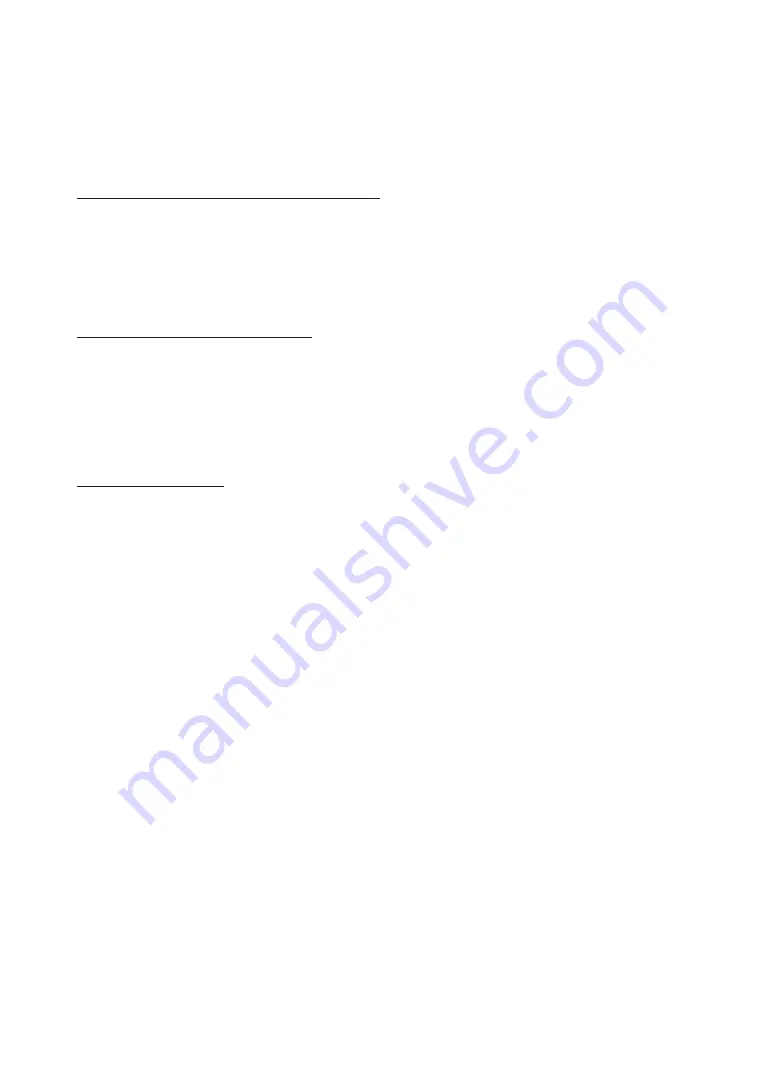
56
English
Advanced Features
■
Timer recording
(in
Schedule Manager
)
O
SMarT HuB
→
Schedule Manager
→
ENTEr
E
Allows you to make a reservation to record a programme scheduled for broadcast. Set the current time first to use this
function.
using the Timer recording function (digital channels only)
1.
Press the
ENTEr
E
button to select
Schedule Manager
. The
Schedule Manager
screen will be displayed.
2.
Press the
ENTEr
E
button to add manual booking. A pop up screen will appear.
3.
Press the
l
or
r
button to select the
Timer recording
.
✎
We recommend using a USB HDD with at least 5 400 rpm, but a USB HDD of RAID type is not supported.
✎
A USB storage device cannot record until it completes the
Device Performance Test
.
4.
Press the
l
/
r
/
u
/
d
buttons to set the
antenna
,
Channel
,
repeat
,
Start Time
or
End Time
.
To record a current broadcasting programme
Allows you to record a programme currently being broadcasted.
Set the current time first to use this function.
1.
When you watch a broadcast programme, press the
�
(REC) button on the remote to record. A pop up window will
appear.
✎
We recommend using a USB HDD with at least 5 400 rpm, but a USB HDD of RAID type is not supported.
✎
A USB storage device cannot record until it completes the
Device Performance Test
.
2.
Select
Length
to set up the recording time, and then select
OK
.
using the Timeshift function
If you missed a live broadcast, you can see from the recorded broadcast using this feature.
1.
When you watch a broadcast programme, press the
�
(Play) button on the remote to start the
Timeshift
function.
2.
If you want to stop the
Timeshift
function, press the
�
(Stop) button on the remote.
✎
NOTE
x
The
Timeshift
mode operates for a maximum of 90 minutes.
x
After the
Timeshift
mode function has run for the maximum time, the time information will be fixed to “00:00:00.”
x
The
Timeshift
function is not supported for analogue channels.
x
The
Timeshift
functions are disabled for channels locked with
Channel Lock
.






























