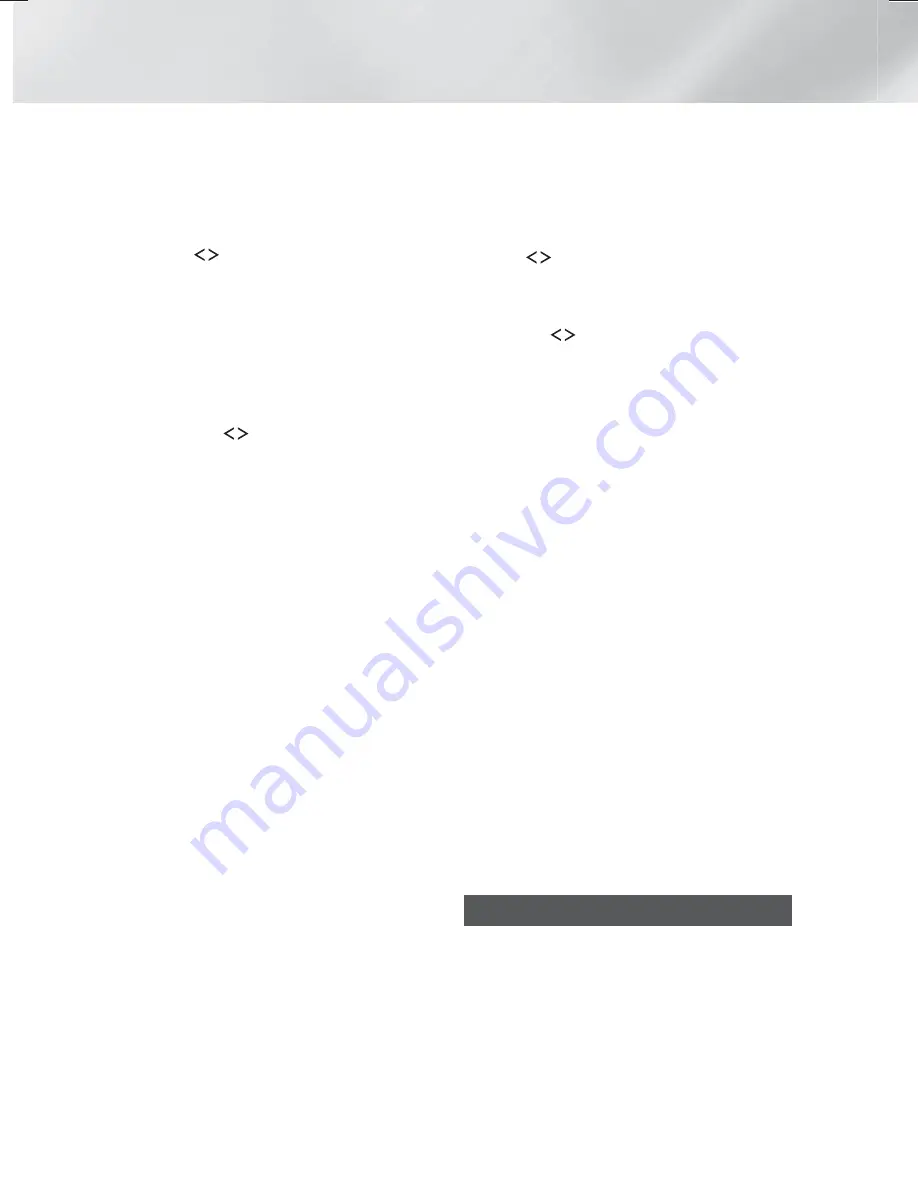
44
- English
Network Services
Delete
1.
On the
MY APPS
screen, select the app you
want to delete, and then press the
OK
button
for 3 seconds. The Option menu appears.
2.
Select
Delete
, and then press the
OK
button .
3.
Use the
buttons to select
OK
, and then
press the
OK
button.
Multi Delete
1.
On the
MY APPS
screen, select an app you
want to delete and then press the
OK
button
for 3 seconds. The Options menu appears.
2.
Select the
Multi Delete
, and then press the
OK
button.
3.
Use the
,.
buttons to select apps you
want to delete, and then press the
OK
button.
4.
Use the
.
button to select
Delete
, and then
press the
OK
button.
View Detail
1.
On the
MY APPS
screen, select the app you
want to see detailed information for, and
then press the
OK
button for 3 seconds. The
Option menu appears.
2.
Select
View Detail
, and then press the
OK
button.
Change View
1.
On the
MY APPS
screen, select an app, and
then press the
OK
button for 3 seconds. The
Option menu appears.
2.
Select
Change View
, and then press the
OK
button. If the current view is Most Played,
you will be asked if you want to change to
Custom View. If the current view is Custom
View, you will be asked if you want to
change the view to Most Played. Most Played
sorts the apps by the number of times you
ran each app. Custom View lets you arrange
the apps to your liking.
3.
Select
OK
, and then press the
OK
button to
change the view.
Lock/Unlock
Locking an app makes it more difficult to delete
accidently.
1.
On the
MY APPS
screen, select the app you
want to lock, and then press the
OK
button
for 3 seconds. The Option menu appears.
2.
Select
Lock/Unlock
, and then press the
OK
button.
3.
The PIN input pop-up appears. Enter your
PIN. Press and hold the
123
button until the
Num pad appears on the screen. When the
Num pad appears, select a number using the
,.
button and then press the
OK
button.
If you haven't set a PIN, enter the default
PIN: 0000.
4.
A checkbox appears on each app icon. Use
the
,.
button to move to the app you
want to lock, and then press the
OK
button to
select it. A check mark appears on the icon.
5.
Repeat Step 4 to select other apps. Use
Select All
or
Deselect All
on the bottom of
the screen to select or deselect all apps at
once. To deselect individual apps, select the
app again, and then press the
OK
button.
The check mark disappears.
6.
When you have finished marking your
selections, move to
Lock
on the bottom of
the screen, and then press the
OK
button.
7.
A lock mark appears on the selected app’s
icon. You will be prompted to enter the PIN
number to delete or unlock a locked app.
Update Apps
1.
On the
MY APPS
screen, select any app, and
then press the
OK
button for 3 seconds. The
Option menu appears.
2.
Select
Update Apps
, and then press the
OK
button.
3.
The
Update Apps
screens lists all the apps
that have updates available. Select each app
you want to update, and then press the
OK
button. You can also choose
Select All
to
update all the apps listed.
4.
Select
Update
, and then press the
OK
button.
Screen Mirroring
The
Screen Mirroring
function lets you view the
screen of your smart phone or android tablet on
the TV you have connected to the product.
1.
In the Home screen, select
Screen Mirroring
,
and then press the
OK
button.
2.
Launch
AllShare Cast
or
Screen Mirroring
on
your device.
3.
On your device, find the name of the product
in the list of available devices and then select it.
HT-H6500WM_ZA-0326_Eco.indd 44
HT-H6500WM_ZA-0326_Eco.indd 44
2014-03-26 3:19:34
2014-03-26 3:19:34
















































