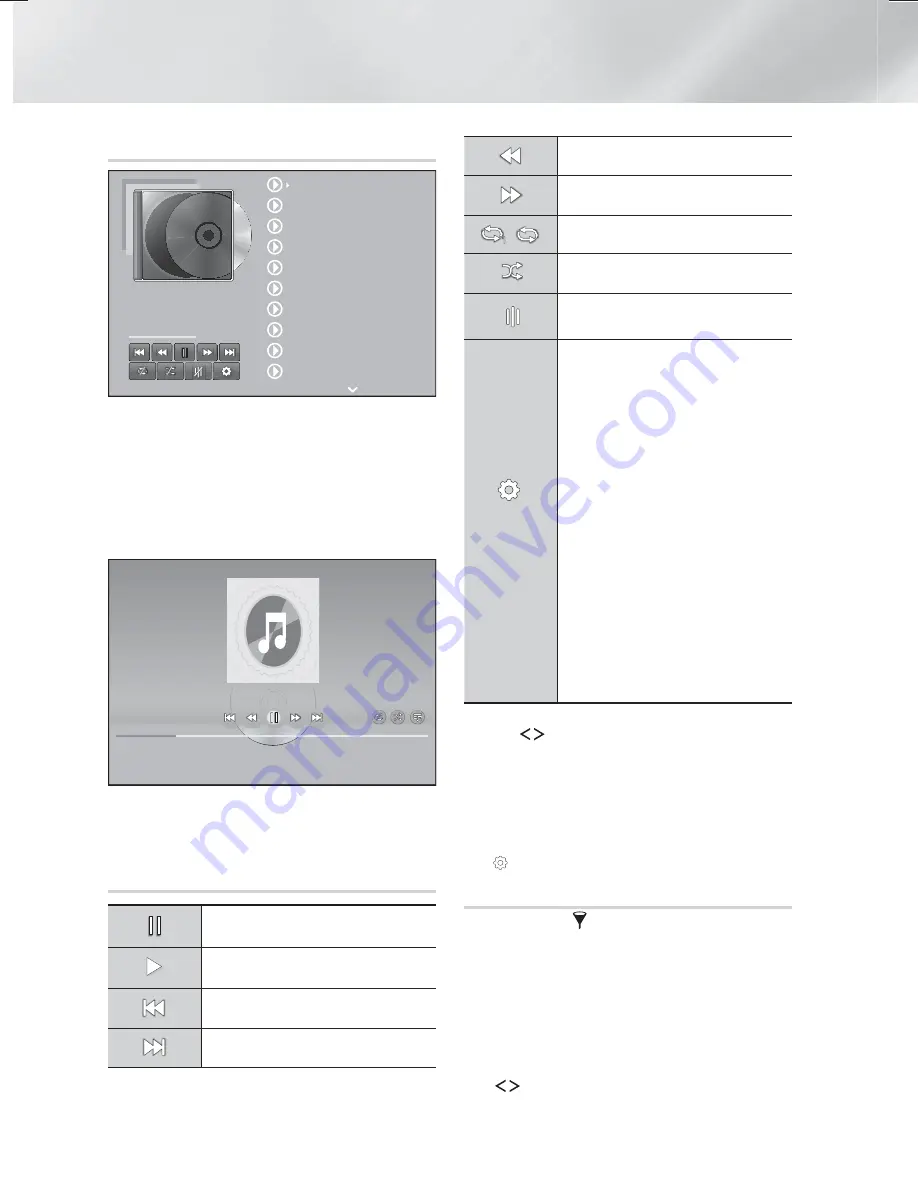
32
- English
Playing Content
Music Screen Controls
00:00/00:00
TRACK 001
00:43
TRACK 002
03:56
TRACK 003
04:41
TRACK 004
04:02
TRACK 005
03:43
TRACK 006
03:40
TRACK 007
04:06
TRACK 008
03:52
TRACK 009
03:04
TRACK 010
04:02
TRACK 001
The Track List screen appears initially, and the
first track begins to play. If you are playing a
commercially recorded disk and don't press a
button on the remote momentarily, the Playback
screen appears. To return to the Track List screen,
press the
'
(
RETURN
) button.
00:00:40
00:03:35
TRACK 001
On the Track List screen, use
,.
buttons to
move the highlight to the track you want. Press
the
OK
button to play the track.
On Screen Music Controls
Pause a track.
Play a track.
Move to the previous track.
Move to the next track.
Rewind the track.
Advance the track.
1
,
Repeat one track or all tracks.
Play tracks in random order.
Display the Equalizer.
On the
Music List
screen only.
Equalizer Settings
: Adjust the
equalizer manually. (Available
only when
Equalizer Mode
is on)
Play Selected
:
Play Selected
lets
you select specific files to play.
It works essentially the same
way for all media. See "Using
Play Selected with Self-Recorded
Media (CDs, USB Devices, etc.)"
on page 34.
Ripping
: The Ripping function
converts CD audio to the
mp3 format and saves the
converted files on a USB device
or a mobile device connected
to the product. See Ripping on
page 36.
Information
: Shows the track
information.
To access the controls, play a track, and then use
the
,.
buttons to move to the control of
your choice.
✎
The music screen controls are only accessible
when a track is playing.
✎
All controls do not appear at the same time.
✎
For file-based contents, the available
Settings
(
)
options will differ.
Using the Sort By & Options Menus
Select the
Filter(
)
function, and then
Music
to
display music files only.
✎
Even though the product will display folders
that contain all content types, it will only
display files of the content type you selected
For example, if you selected
Music
, you will
only be able to see music files.
On the screen that lists the music files, use the
,.
buttons to select
Sort By
or
Options
in
the upper right, and then press the
OK
button.
HT-H6500WM_ZA-0326_Eco.indd 32
HT-H6500WM_ZA-0326_Eco.indd 32
2014-03-26 3:19:21
2014-03-26 3:19:21
















































