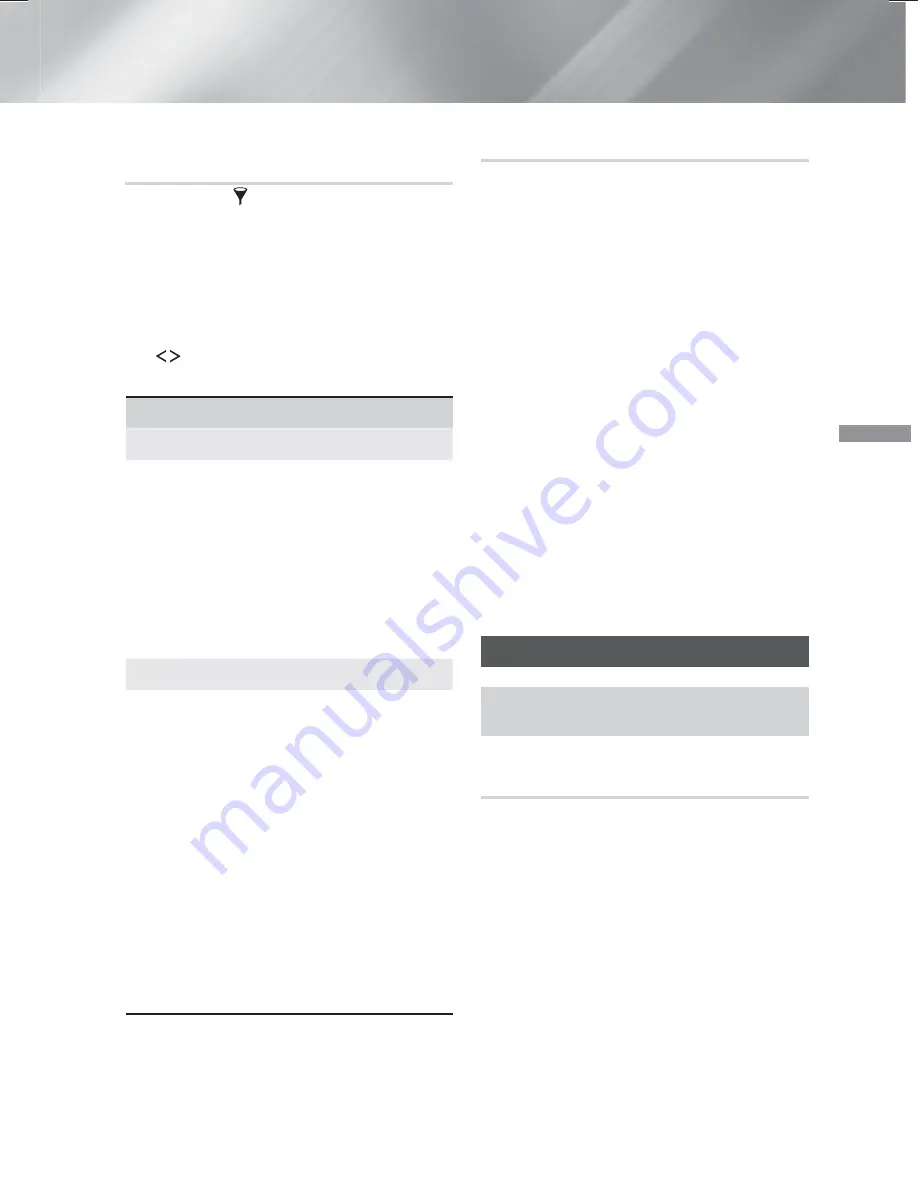
39
- English
Playing Content
Using the Sort By and Options Menus
When the Photo File List is Displayed
Select the
Filter(
)
function, and then
Photos
to
display photos only.
✎
Even though the product will display folders
that contain all content types, it will only
display files of the content type you selected
For example, if you selected
Photos
, you will
only be able to see photo files.
On the screen that lists the photo files, use the
,.
buttons to select
Sort By
or
Options
in
the upper right, and then press the
OK
button.
Photos
Sort By
Date
Groups all the photo files on the media or
storage device by date. Click a group to see
the photos in that group.
Title
Displays all the photo files on the media or
storage device by title.
Folder
Displays all the folders on the media or
storage device.
Options
Slide Show
Starts the slide show. Shows all the files in
the current folder, one after another. If you
want to create a slide show with a selected
group of photos, see Play Selected below.
Play Selected
Play Selected
lets you select specific files to
play. It works essentially the same way for all
media. See "Using Play Selected with Self-
Recorded Media (CDs, USB Devices, etc.)" on
page 34.
Send
Select
Send
to upload selected files to on line
sites (Picasa, Facebook, etc.) or to devices.
To use
Send
with an on-line site, you need
to establish an account with the on-line site,
and then log in using the Log In function.
✎
Depending on the disc or storage device, the
Options
menu may differ. All options may not
be displayed.
Using the Send Function
1.
Use the
,.
buttons to select
Send
, and
then press the
OK
button. The Selection
screen appears.
2.
Use the
,.
buttons to select a picture, and
then press the
OK
button. A check appears
to the left of the picture.
3.
Repeat Step 2 to select and check additional
pictures.
4.
To remove a picture from the list, move to
the picture, and then press the
OK
button
again. The check on the picture is removed.
5.
When done, press the
,.
button to select
Send
, and then press the
OK
button. The
Send pop-up appears listing the on-line sites
(Picasa, Facebook, etc.) or devices that you
can send the photos to.
6.
Select a destination, and then press the
OK
button.
7.
If you are sending the photos to an on-line site,
the site starts. Log in and follow the directions
on the screen.
✎
To send photos to an on-line site, you must
have an account with that site.
Listening to the Radio
~
To listen to the radio, you must connect the
supplied FM antenna.
Operating the Radio with the Remote
Control
1.
Press the
SOURCE
button to select
FM
.
2.
Tune to the desired station.
~
Preset Tuning 1 : Press the
PRESET
button
to select
PRESET
, and then press the
,.
buttons to select a preset station.
-
Before you can tune to preset stations,
you must add preset stations to the
product's memory.
~
Manual Tuning : Press the
PRESET
button
to select
MANUAL
, and then press the
,.
buttons to tune to a lower or higher
frequency.
~
Automatic Tuning : Press the
PRESET
button to select
MANUAL
, and then press
and hold the
,.
buttons to automatically
search the band.
HT-H6500WM_ZA-0326_Eco.indd 39
HT-H6500WM_ZA-0326_Eco.indd 39
2014-03-26 3:19:26
2014-03-26 3:19:26






























