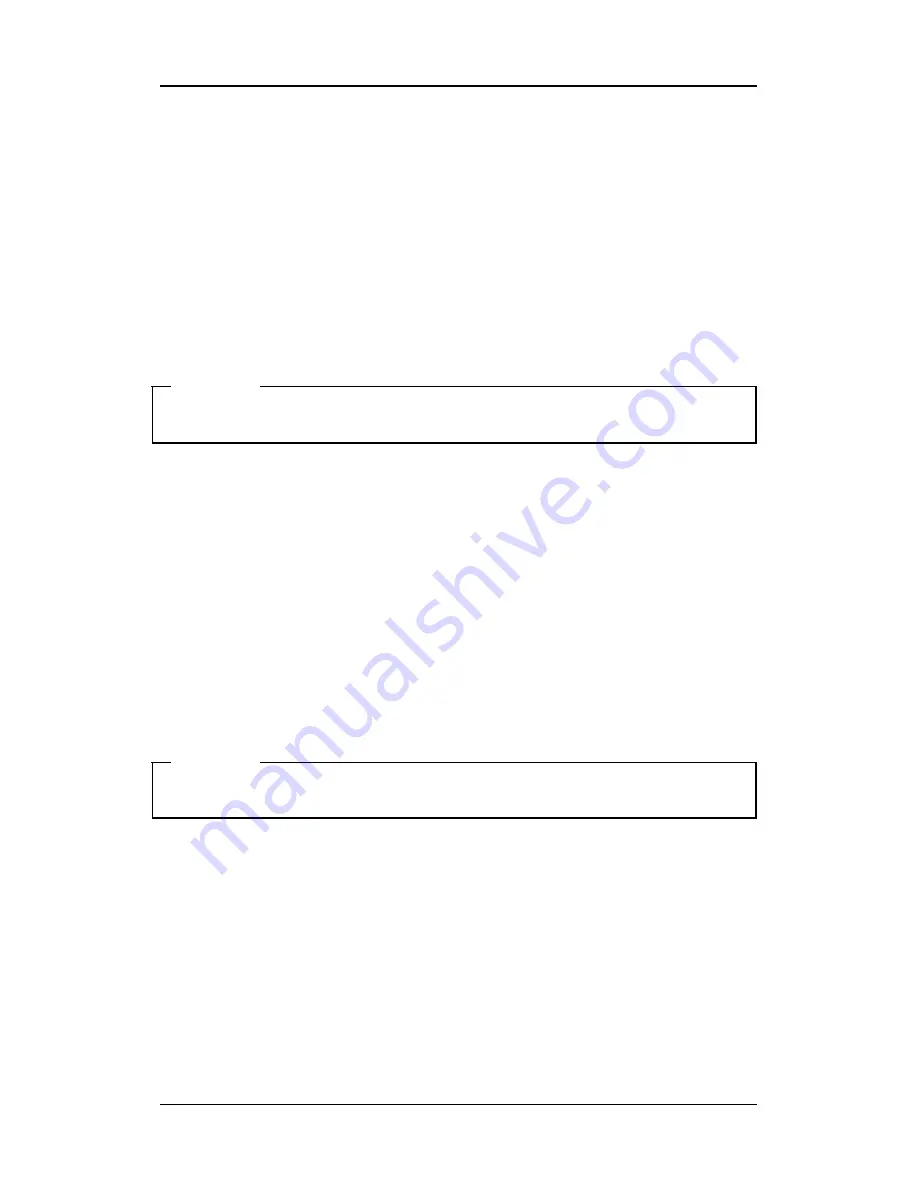
SVR-1630
오류
!
스타일이
정의되어
있지
않습니다
.
22
2004.07.2001 (v 1.0)
Samsung Techwin CO.,Ltd.
4. Playback
Image playback is performed in single Screen Playback Mode or Split Screen (2x2/3x3/4x4) Mode.
4.1 Playback
Mode
4.1.1
Default
Playback Mode
- Press the ‘PLAY/PAUSE’ button in Monitoring Mode.
- Press the ‘PLAY/PAUSE’ button, and the
16 images are
played at 1x speed as the default.
<Cautions>
Press the Play button in Monitoring
or Playback
Mode,
and the images of all channels will played. That
is to say that the images, about 30 seconds before the current time, are always played.
In addition, you can enter the desired channel number, and the image of the relevant channel is played.
4.1.2 Playback in Split Screen (2x2/3x3/4x4)
-
Press the [MULTI] button in the Playback Mode
. (Each time the MULTI button is pressed, the screen is
switched to 2x2, 3x3 and 4x4 Split Screen in sequence)
- The images from channel numbers 1 to 4 are played.
- Select the channel number, and the relevant image is played in Single Screen Playback Mode.
4.1.3 Playback of Images of Channel 5 to 16 in 2x2 Split Screen
- Press the [AUTO] button in the 2x2 Split Screen.
- Each time the [AUTO] button is pressed, the channel number is switched to the next number (1,2,3,4
Æ
5,6,7,8)
<Caution>
Press the [AUTO] button in 1 /3x3 Split Screen, and the images are played in the same way as
explained above.
4.1.4 Zoom
Screen
- Press the [ZOOM] button in Single Screen Playback Mode.
-The image is enlarged X 2.
- When the [ZOOM] button is pressed the position of the default enlargement screen is in the center. You
can move the enlarged screen by 10 steps to the right and left and 7 steps upward and downward.
- Use the Jog Dial and Shuttle to move the screen.
- Press the [ZOOM] button again, and the original screen reappears.






























