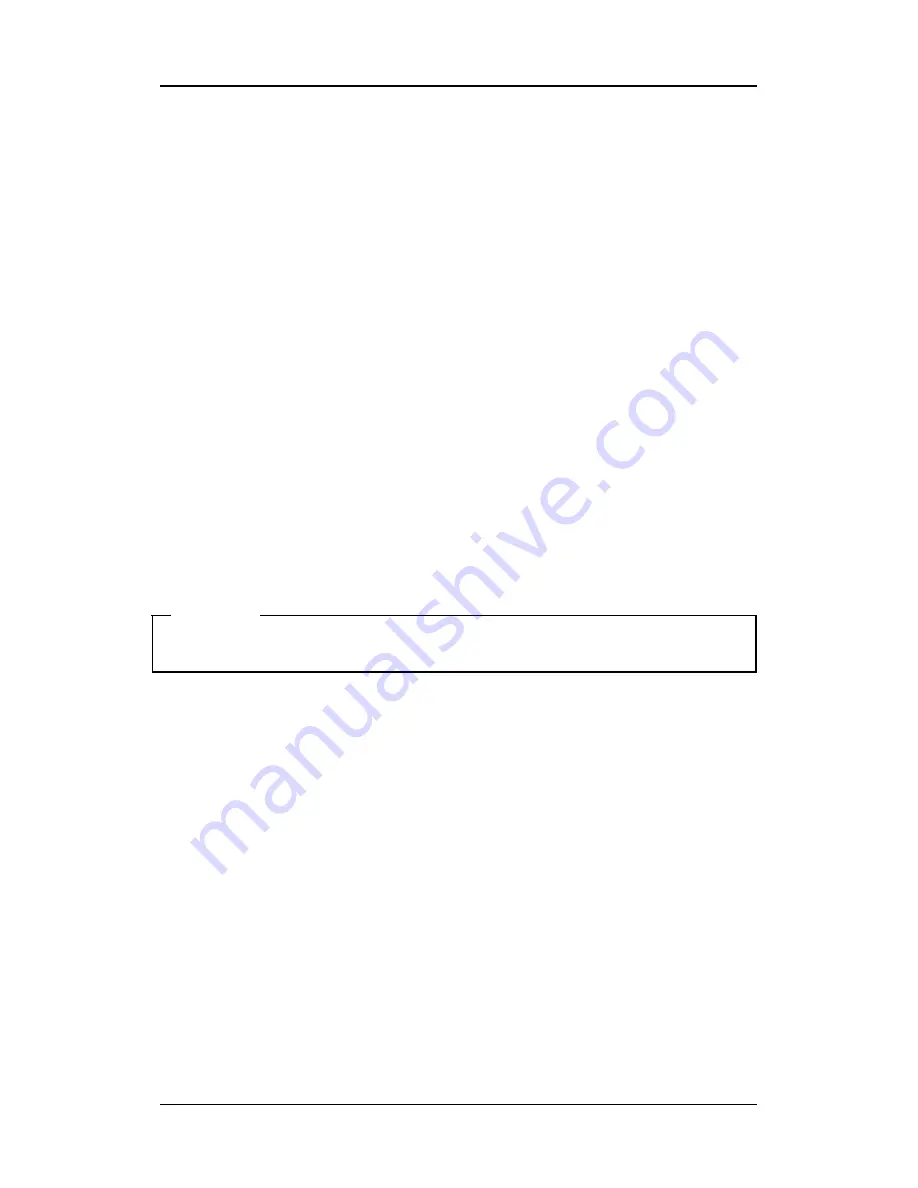
SVR-1630
오류
!
스타일이
정의되어
있지
않습니다
.
14
2004.07.2001 (v 1.0)
Samsung Techwin CO.,Ltd.
3.4 Channel
Switching
Rotate the Shuttle Ring in Single Screen or Multi Screen Mode, and the screen shows the next channel’s
image.
3.5 View Automatic Switching Screen
The Automatic Switching Mode consists of a Basic System Mode and a User Switching Mode defined by
the user. Press the [AUTO] button for over one second, and the User Switching Mode is activated.
3.5.1 Basic
System
Mode
-Automatically switches all channels using the [AUTO] button.
- Press the [MENU] button to set the switching interval (default value is 5 Sec.)
- Go to “Monitor” in the OSD menu.
- Go to “Monitor A”, the sub-menu of “Monitor”, and press [ENTER].
- Set the desired value between 1 to 60 seconds by selecting “Seq. Switching (sec)”. When it is set to OFF,
the Automatic Switching Mode doesn’t work.
- Press the [AUTO] button in any of the Split Modes except the 4x4 Split Screen, and the Automatic
Switching Mode is activated.
- To end the Automatic Switching Mode, press the [AUTO] button again.
<Caution>
Basic System Mode is available when the number of cameras connected is higher than the number of
current split screens. That is, when more than 2 cameras are connected in Single Screen Mode and more
than 5 cameras in 2x2 Split Mode. Automatic Switching doesn’t work in 4x4 Split Mode.





























