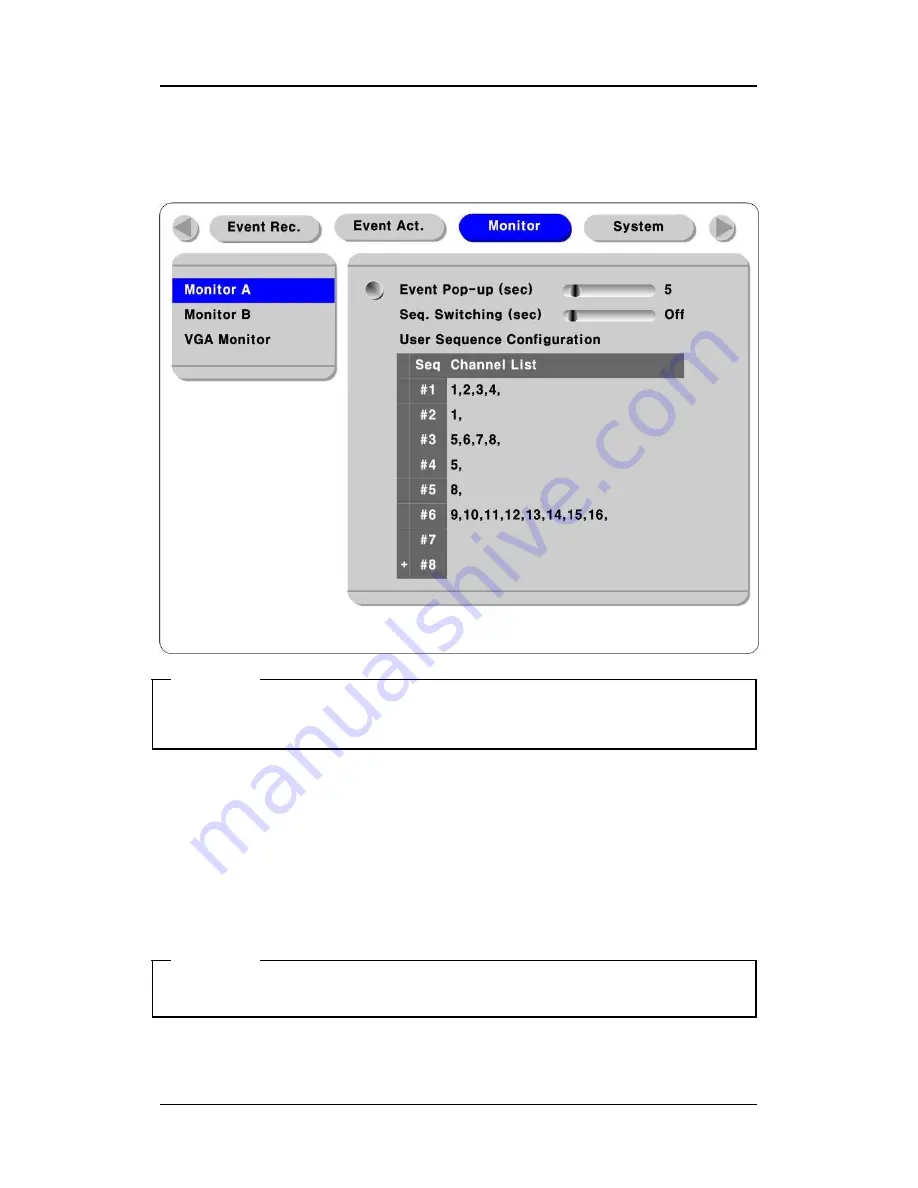
오류
!
스타일이
정의되어
있지
않습니다
.
SVR-1630
Samsung Techwin CO.,Ltd.
2004.07.2001 (v 1.0)
15
3.5.2 User
Switching
Mode
- Press the [AUTO] button for over 1 second.
- For User Switching Mode, set the User Sequence Configuration item in the OSD Menu “Monitor A”.
<Cautions>
1. The User Switching Mode can define up to 16 Channels.
2. The figure above defines 6 sequences in order: 2x2 Split Screen (1,2,3,4)
Æ
Full Screen (1)
Æ
2x2
Split Screen (5,6,7,8)
Æ
Full Screen (5)
Æ
Full Screen (8)
Æ
3x3 Split Screen
(9,10,11,12,13,14,15,16).
3.6 View Event Screen
- When an event occurs, it is possible to set the relevant screen to be displayed automatically.
- For the relevant Pop-up window cycle, set the time in “Event Pop-Up (sec)” under “Monitor A”.
- When several events occur simultaneously in several channels, split screens corresponding to the
number of the relevant channel are displayed. For example, if events occur in three channels, the
relevant images are automatically displayed on the 2x2 Split Screen. To return to the original screen,
press any button.
<Cautions>
1. When Event Pop-up Hold (sec) is off, the Event Pop-up function doesn’t work.
2. When Event Pop-up Hold (sec) is set to Keep, the original screen is not displayed unless you press
one of the buttons.















































