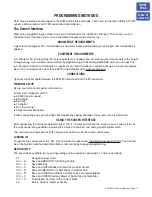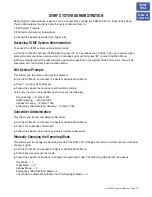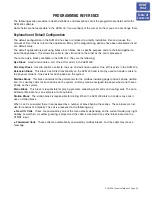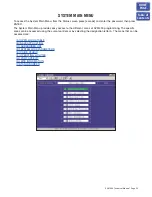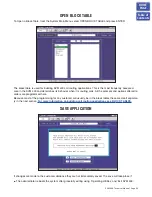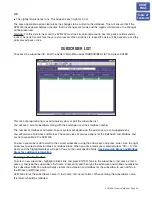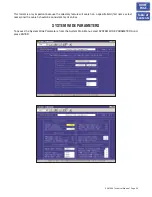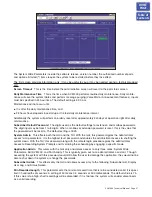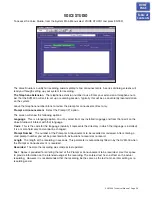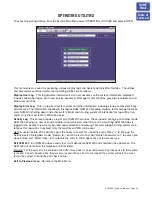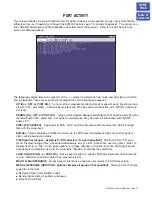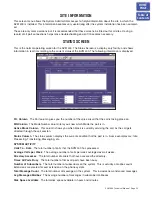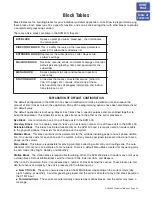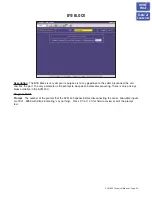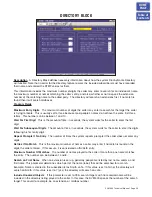Back Up and Restore
You may back up the database of the SVM 400 but must have a PCMCIA to Compact Flash adapter to do it.
Follow these steps:
●
Power down the SVM 400.
●
Remove Compact Flash.
●
Place Compact Flash in PC using PC Adapter card.
●
Open Windows Explorer on the PC. You should see the contents of the Compact Flash appear as a new driv-
er letter.
●
Drag and drop files as specified for the back up.
To restore the data connect the Compact Flash as detailed above and drag and drop the appropriate files.
SVM 400 DIRECTORY STRUCTURE
●
All customer configuration is located in the \Dta\ *.tbl files.
●
All Mailbox date is located in the \Mailbox\ *.* files.
●
All Message date is located in the \Msg\ *.* files.
●
All Prompt date is located in the \Prompts\ *.* files.
THE TABLE FILES (*.TBL)
Block.TBL
All block parameter data.
Schedule.TBL
The schedule table is not a block, so its data is stored separately in this file.
SiteInfo.TBL
Useful customer data entered in “Site Information” off of the main menu.
Message.TBL
Automatically gets updated every time a new message is recorded, saved, forwarded, or delet-
ed.
PROMPTS
Prompts are stored in the PMT directory. The reference to speak the prompt in a particular block is stored in
the “Block.TBL” file, but the recorded prompt itself and its associated text are stored in the PMT directory. The
file format is ‘{4 digits}.PMT’.
Prompts below 1000 are system prompts.
Defaulting the Configuration
To default the configuration quit the application as described in
System Shutdown
, when you get to the
c:\DTA> prompt type ‘default’.
This will restore default block tables and delete any existing mailboxes and messages.
Note: Any custom prompts or re-recorded prompts will not be removed!!
SVM 400 Technical Manual Page 21
HOME
PAGE
Table of
Contents