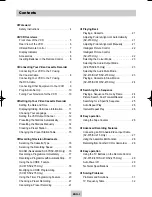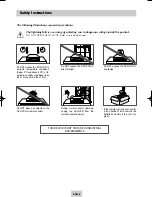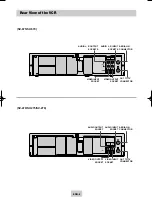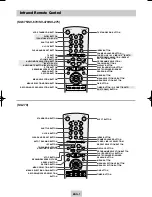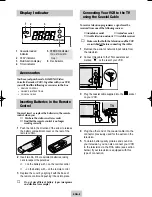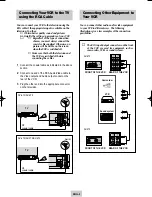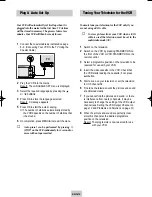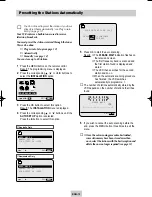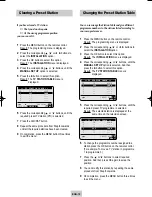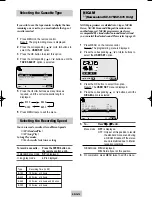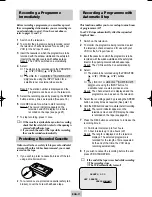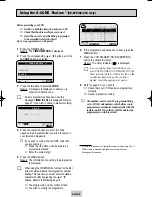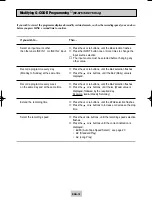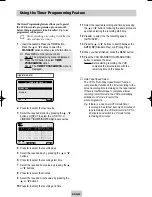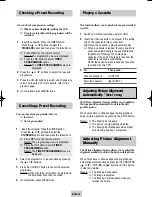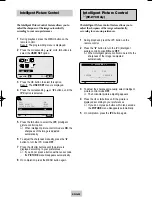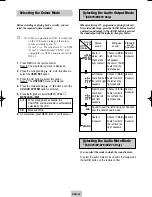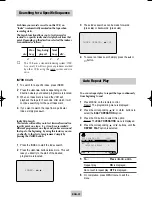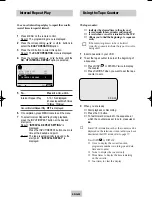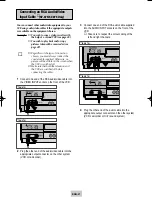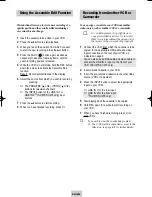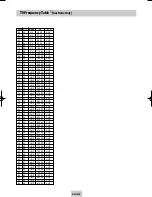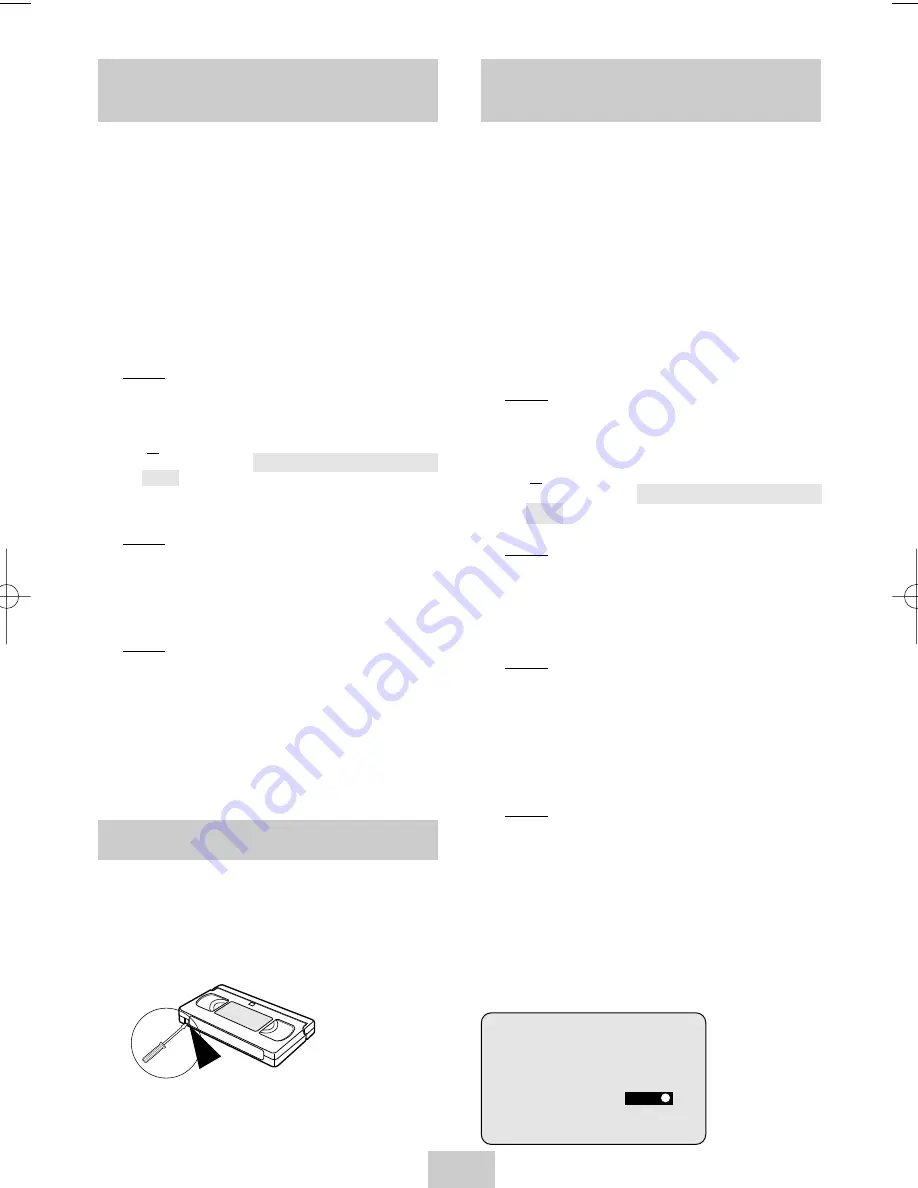
ENG-17
acxz
Recording a Programme
Immediately
Before recording a programme, you must have preset
the corresponding station (unless you are recording via
an external video source). If you have not done so,
refer to pages 13 and 14.
1
Switch on the television.
2
To monitor the programme being recorded, select
the television channel reserved for use with your
VCR (or the AV input if used).
3
Insert the cassette on which the programme is to be
recorded, with the window visible and the safety tab
intact or the opening covered with adhesive tape.
Result: The VCR is switched on automatically.
4
Select:
◆
The station to be recorded using the PROG/TRK
(
or
❷
) / PROG (
or
❷
) buttons
or
◆
The LINE IN 1 or LINE IN 2
★
(SV-675/SV-275
only) source using the INPUT button for a
satellite tuner or external video source
Result: The station number is displayed and the
programme can be seen on the television.
5
Select the recording speed by pressing the SPEED
button as many times as required (See pate 16).
6
Hold REC down for a while to start recording.
Result: The record indicator appears on the
television and VCR display. An index is
recorded on the tape (see page 25).
7
To stop recording, press
■
once.
➢
◆
If the cassette is ejected when you start recording,
check that the safety tab is intact or the opening is
covered with adhesive tape.
◆
If you reach the end of the tape while recording,
the cassette rewinds automatically.
Recording a Programme
Immediately
Video cassettes have a safety tab to prevent accidental
erasure. When this tab has been removed, you cannot
record on the tape.
1
If you wish to protect a cassette, break off the tab
using a small screwdriver.
2
To re-record over a protected cassette (safety tab
broken), cover the hole with adhesive tape.
Protecting a Recorded Cassette
Recording a Programme with
Automatic Stop
This function enables you to record up to nine hours
of programmes. (LP)
Your VCR stops automatically after the requested
length of time.
1
Switch on the television.
2
To monitor the programme being recorded, select
the television channel reserved for use with your
VCR (or the AV input if used)
3
Insert the cassette on which the programme is to be
recorded, with the window visible and the safety tab
intact or the opening covered with adhesive tape.
Result: The VCR is switched on automatically.
4
Select:
◆
The station to be recorded using the PROG/TRK
(
or
❷
) / PROG (
or
❷
) buttons
or
◆
The LINE IN 1 or LINE IN 2
★
(SV-675/SV-275
only) source using the INPUT button for
a satellite tuner or external video source
Result: The channel number is displayed and the
programme can be seen on the television.
5
Select the recording speed by pressing the SPEED
button as many times as required (See pate 16).
6
Hold the REC button down for a while to start recording.
Result: The record indicator appears on the
television screen and VCR display. An index
is recorded on the tape (see page 25).
7
Press the REC button several times to increase the
recording time in:
◆
30-minute intervals up to four hours
◆
1-hour intervals up to nine hours (LP)
Result: The length is displayed on the television
displays. The selected programme is
recorded for the length of time requested.
At the end of that time, the VCR stops
recording automatically.
8
If you wish to cancel the recording before the end,
press VCR STANDBY/ON.
☛
If the end of the tape is reached while recording:
◆
The recording stops
◆
The VCR automatically turns off
LENGTH 2:30
SET LENGTH :
PRESS
REC
02124A SV-675/XSA-eng 3/8/04 6:54 PM Page 17