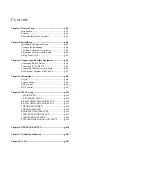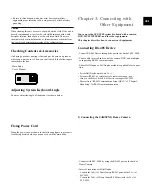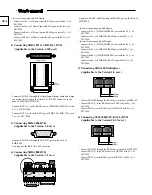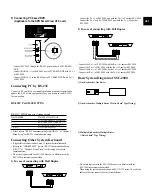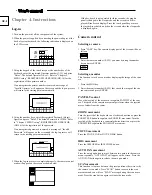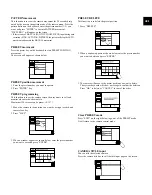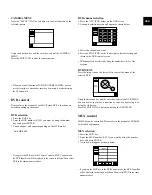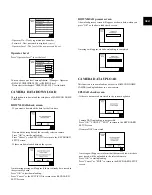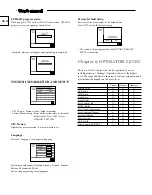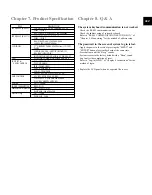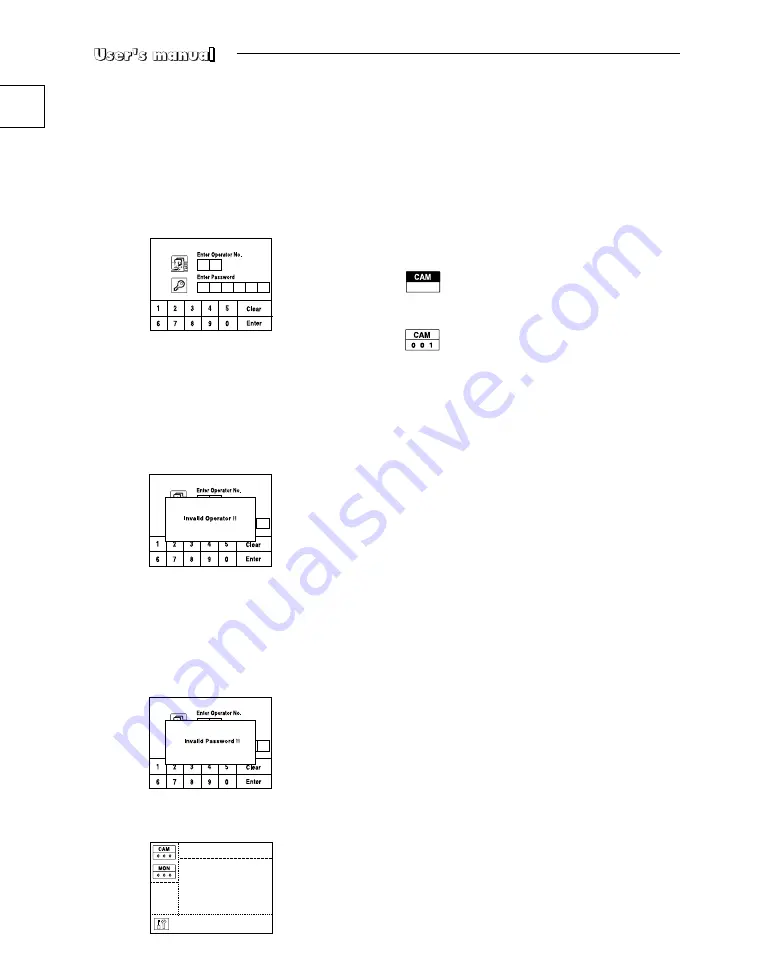
GB-8
Chapter 4. Instructions
Log-in
1. Turn on the power of all the components of the system.
2. When the power is applied by connecting the power adapter at the
back of system keyboard, the following indication is displayed on
the LCD screen.
3. Using the keypad of the touch screen or the number key of the
keyboard, enter the registered Operator number (1~32) and press
“Enter”. The default Operator No. is 1. Refer to “Chapter 5.
MENU setup”, REGISTER NEW OPERATOR (GB-14) for the
registration of the operator number.
If an unregistered operator number is entered, a message of
“Invalid Operator” will appear on the screen and the log-in process
will return to the starting point automatically.
4. Using the number keys, enter the registered Password (6-digit
figure) and press “Enter”. The default Password is 123456. Refer
to “Chapter 5. MENU setup”, REGISTER NEW OPERATOR
(GB-14) for the registration of the password.
If an unregistered password is entered, a message of “Invalid
Password” will appear on the screen and the log-in process will
return to the starting point automatically.
5. When the log-in process is completed properly, the camera control
mode will appear on the screen as shown below.
If the key board is not operated for three seconds, the graphic
panel is changed to the sleep mode and the screen is not dis-
played.(Blue Screen display) Press the touch panel/key or move
the joystick/joy shuttle, and then the screen before the sleep mode
is displayed again.
Camera control
Selecting a camera
1. Press “CAM” key. The camera display part of the screen will be as
follows.
2. Enter the camera number (0~255) you want by using the number
key and press ENTER.
Selecting a monitor
This function is to choose a monitor displaying the image of the cam-
era.
1. Press the MON key.
2. Enter the monitor number(0~255) that shows the image of the cho-
sen camera and press ENTER.
PAN/TILT control
Move the joystick of the keyboard to regulate PAN/TILT of the cam-
era. The speed of the camera movement gets faster when the joystick
moves farther from the center.
ZOOM movement
Turn the joystick of the keyboard in a clockwise direction or press the
ZOOM TELE button to regulate the ZOOM IN movement.Turn the
joystick of the keyboard in a counterclockwise direction or press the
ZOOM WIDE regulate the ZOOM OUT movement.
FOCUS movement
Press the FOCUS FAR or FOCUS NEAR button.
IRIS movement
Press the IRIS OPEN or IRIS CLOSE button.
AUTO PAN movement
Press the auto pan button to move between two points in the camera
menu repeatedly. “AUTO PAN” will appear on the screen. Press the
AUTO PAN button again to release the auto pan mode.
SCAN movement
This function is to move between the preset positions that were set by
the camera's scan mode. Press “SCAN” button to execute the scan
movement and you will see “SCAN” message during the scan move-
ment. Press the scan button again to release the scan mode.
Содержание SSC-2000
Страница 1: ...System Keyboard SSC 2000 User s Manual GB F D ES I R P ...
Страница 18: ...GB 18 ...