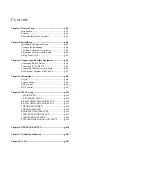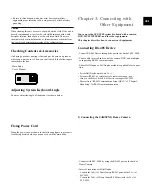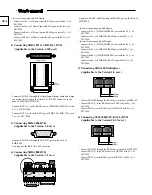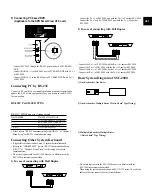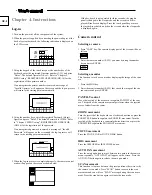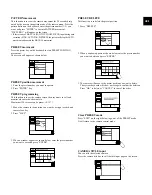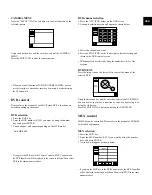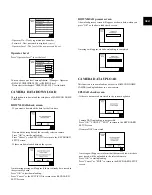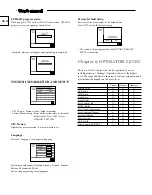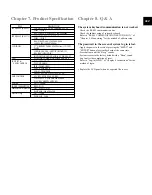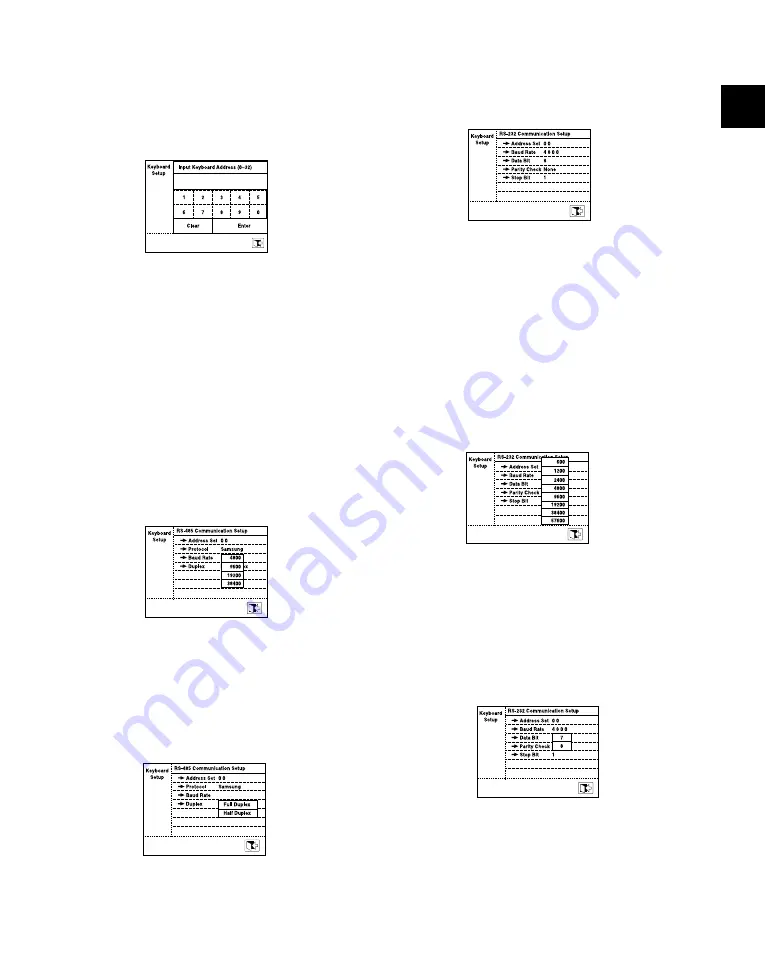
ADDRESS SET
The address of the system keyboard can be set.
Press “ADDRESS SET” and the keyboard address input window will
appear as shown below.
Enter the address by using the number keys and press the enter key.
Press enter the “EXIT” ICON on lower left if you want to clear the
window without entering the address.
• The ADDRESS of the keyboard can be set as 0 ~ 32.
• - ADDRESS “0” : STAND ALONE
- ADDRESS “1” : MASTER
- ADDRESS “2~32” : SLAVE
• If you use a keyboard, it should be set to “0”.
• If you use 2 or more keyboards, you should set one of them to “1” and oth-
ers to other numbers between “2~32”. There can be errors in communica-
tion if you set any of them to “0”.
BAUD RATE
The BAUD RATE of the RS-485 communication can be set.
Press “BAUD RATE” and a pop-up window will appear as shown
below.
RS-485 communication of the system keyboard supports Baud Rate
as follows. 4800/ 9600/ 19200/ 38400
Among these 4 kinds of BAUD RATE, select one BAUD RATE.
DUPLEX
You can set the duplex mode of system keyboard.
Press “DUPLEX”, and then the following window pops up.
FULL DUPLEX / HALF DUPLEX
Select one of the two duplex. Press the exit icon on the lower left to
finish RS-485 COMMUNICATION SETUP control and return to the
KEYBOARD SETUP screen.
RS-232 COMMUNICATION SETUP
The default setup for the RS-232 communication of the keyboard is
as follows.
- BAUD RATE : 4800
- DATA BIT : 8
- PARITY CHECK : NONE
- STOP BIT : 1
ADDRESS SET
Same as the address set of RS-485 COMMUNICATION.
BAUD RATE
The BAUD RATE of RS-232 communication can be set.
Press “BAUD RATE” and a pop-up window will appear as shown
below.
RS-232 communication of the system keyboard supports Baud Rate
as follows.
600 / 1200 / 2400 / 4800 / 9600 / 19200 / 38400 / 57600
Among these 8 kinds of BAUD RATE, select one BAUD RATE.
DATA BIT
The BAUD RATE of RS-232 communication can be set.
Press “DATA BIT” and a pop-up window will appear as shown
below.
Choose one between 7 / 8.
GB-13
Содержание SSC-2000
Страница 1: ...System Keyboard SSC 2000 User s Manual GB F D ES I R P ...
Страница 18: ...GB 18 ...