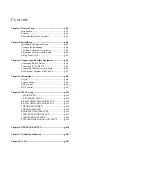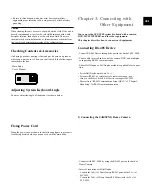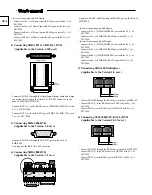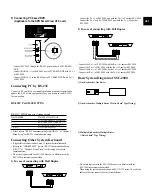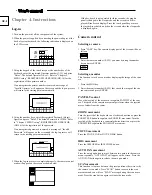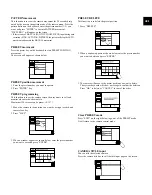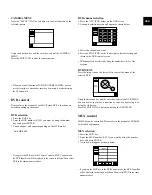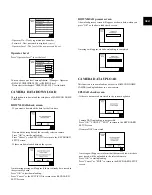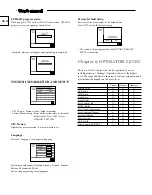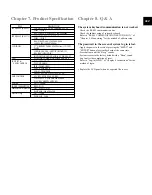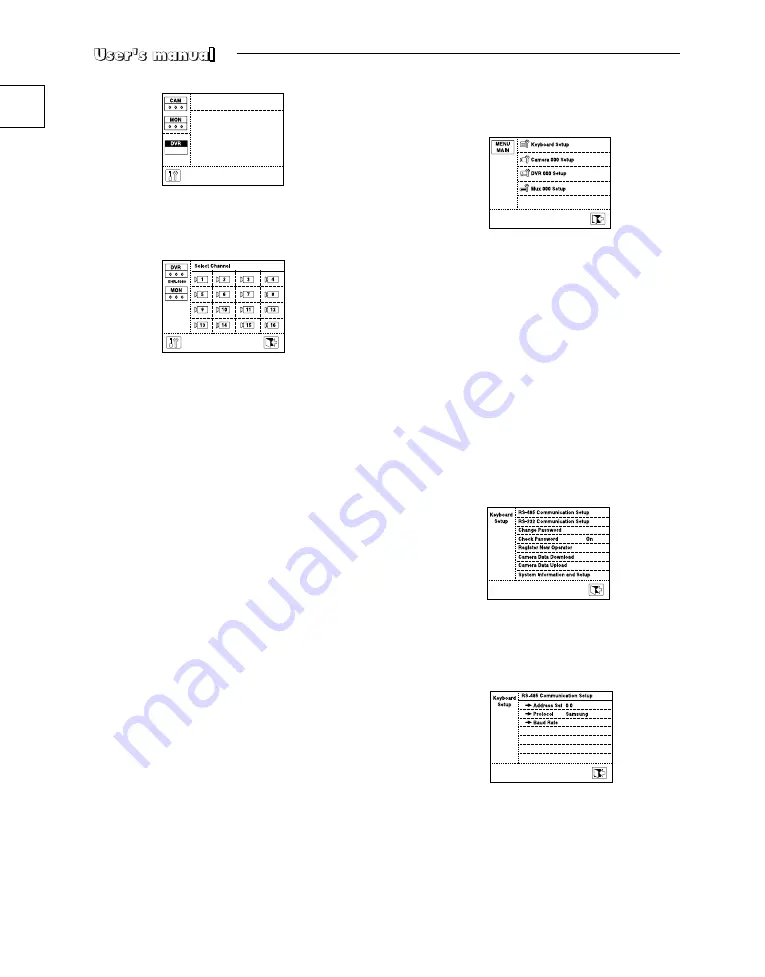
MUX channel selection
1. Press the “CH” ICON below on the MUX screen.
2. A channel selection screen will appear as shown below.
3. Select the channel you want.
4. Press the EXIT ICON on the lower right to finish selecting and
return to the MUX control screen
MUX MENU
Press the setup icon on the lower left to control the menu of the
selected MUX.
Using the direction key and the enter key, control the MUX MENU.
You can use the joystick as a direction or enter key by moving it or
using the AF button.
Press the EXIT ICON to finish controlling the MUX MENU.
Chapter 5. MENU setup
< MAIN MENU >
Press the menu button of the keyboard and a log-in window will
appear as follows.
Using the number keys, enter the correct Operator No. and Password.
MAIN MENU will be displayed on the screen when you complete
the log-in process.
Press the item you want to control on the main menu.
Press the EXIT ICON in the main menu to return to the camera con-
trol mode.
• If the CHECK PASSWORD item is set “Off” in the keyboard setup, press
the “MENU” button. MAIN MENU screen will directly appear without the
log-in process.
• If you press the menu button while the OPERATOR's LEVEL is the
MANAGER’s or OPERATOR's level, there will be a short alarm and you
cannot go into the menu.
< KEYBOARD SETUP >
On MAIN MENU, press “KEYBOARD SETUP” to call the
KEYBOARD SETUP screen.
The KEYBOARD SETUP menu are constituted by 8 main items as
follows.
RS-485 COMMUNICATION SETUP
On the KEYBOARD SETUP menu, press “RS-485 COMMUNICA-
TION SETUP” and the RS-485 COMMUNICATION SETUP menu
will appear on the screen.
• The default address of the keyboard is 0.
• The default BAUD RATE of the keyboard is 9600BPS.
• The factory default setting of duplex of keyboard is HALF DUPLEX.
GB-12
Содержание SSC-2000
Страница 1: ...System Keyboard SSC 2000 User s Manual GB F D ES I R P ...
Страница 18: ...GB 18 ...