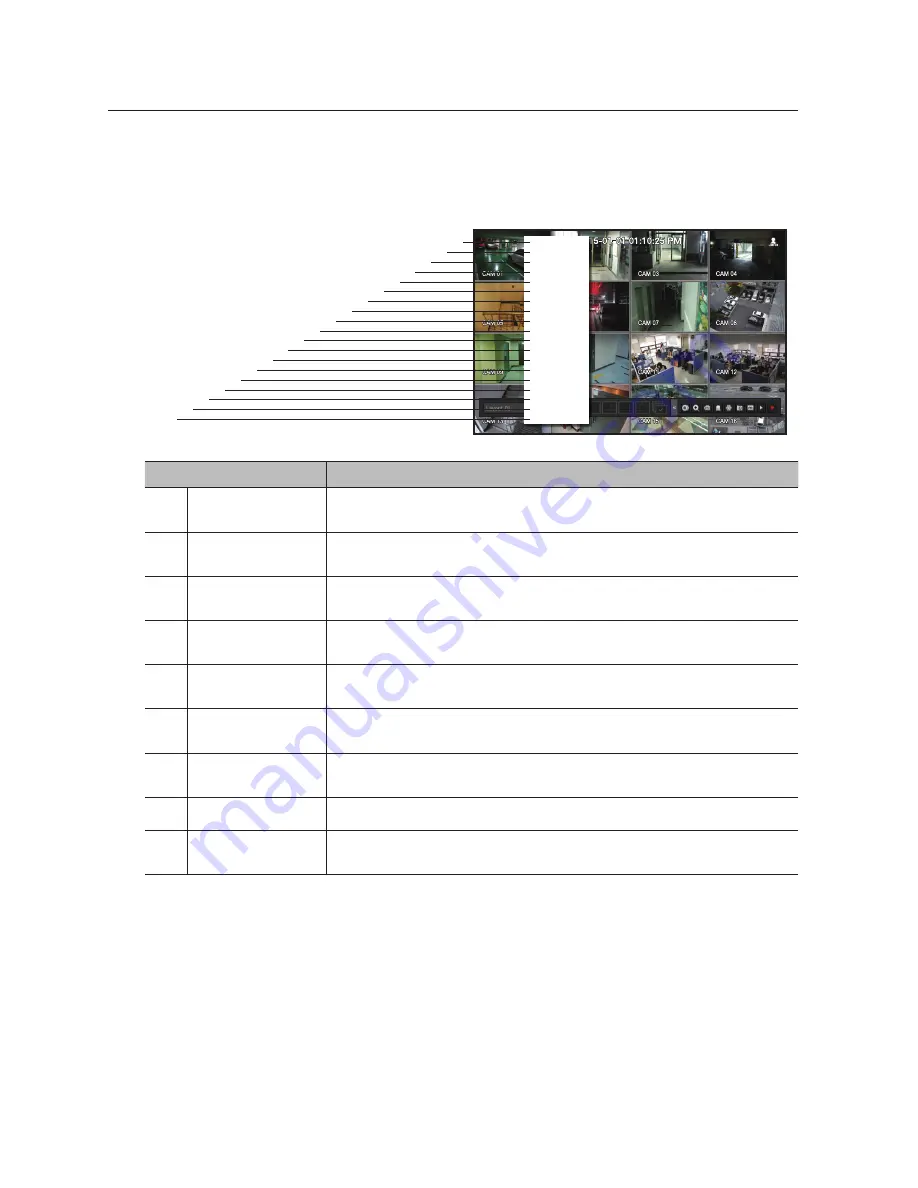
42_
live
live
Split mode menu
In Live split mode, right-click to display this context menu as shown.
The context sensitive menu in split mode differs, depending on the login/logout status.
Menu
Description
a
Screen Mode
Select a screen mode for the Live screen.
Refer to “
Live screen mode
”. (Page 45)
b
CH Info
It displays the camera connection information for each channel.
Refer to the “
Channel Information
”. (Page 47)
c
Live Status
Shows the live status of connected camera to each channel.
Refer to “
Live Status
”. (Page 48)
d
Record Status
Shows the record status of each channel.
Refer to “
Record Status
”. (Page 48)
e
PoE Status
Set the PoE status in each channel.
Refer to the “
PoE Status
”. (Page 50)
f
Layout
Set the layout of each channel.
Refer to “
Layout
”. (Page 51)
g
Audio On/Off
Turns ON/MUTE the sound of the selected channel.
Refer to “
Audio ON/OFF
”. (Page 52)
h
Freeze
Stop playing the video temporarily. Refer to “
Freeze
”. (Page 52)
i
Stop Alarm
Stop the alarm output, deactivate the event icon and release the auto sequencing.
Refer to "
Event Monitoring
". (Page 53)
Scene Mode
►
CH Info
Live Status
Record Status
PoE Status
Layout
►
Audio Off
Freeze
Stop Alarm
Record
Keep full scr ratio
Play
Search
Backup
Menu
Quick Setup
►
Shutdown
Hide Launcher
Logout
c
b
a
d
m
s
n
o
l
q
r
k
p
j
i
h
g
f
e
















































