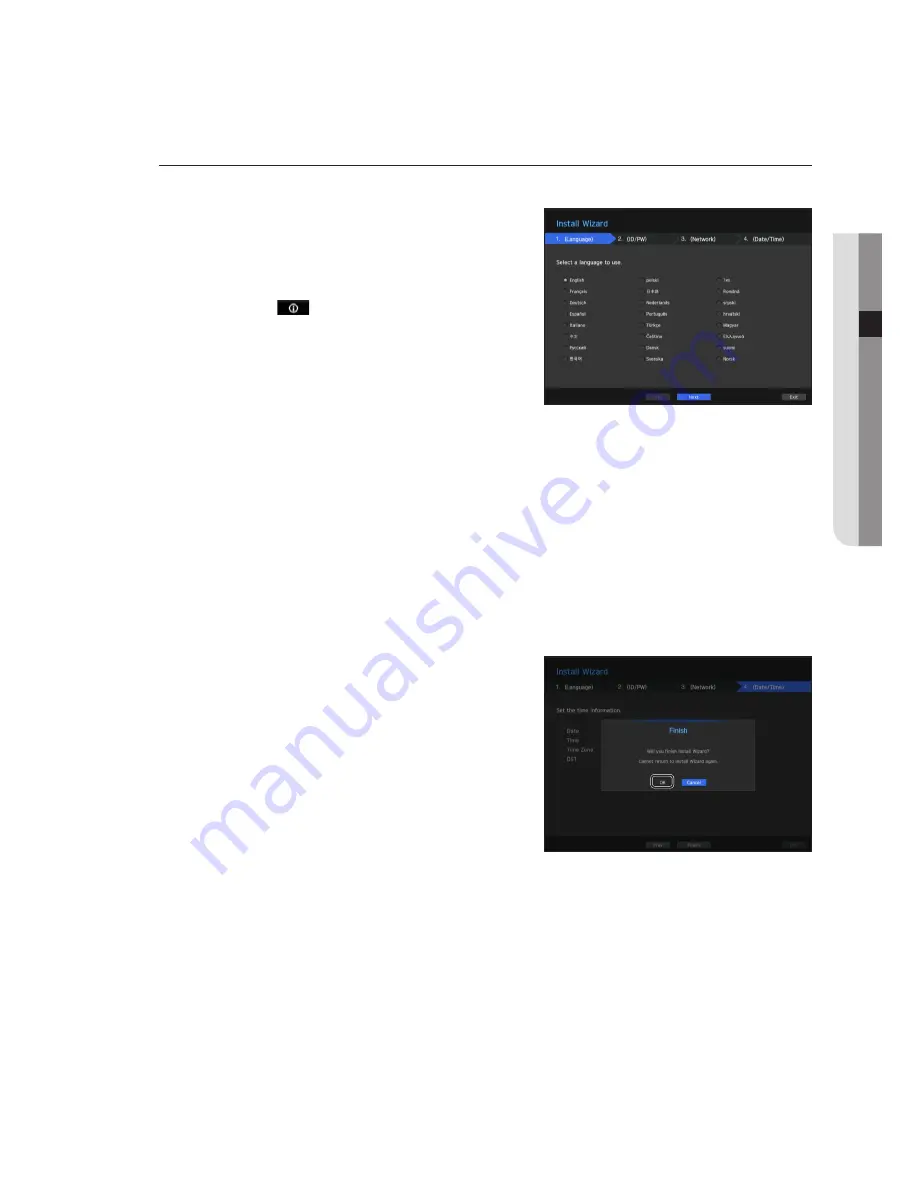
English
_35
●
Live
install wizard
As shown below, proceed through each step of the <
install wizard
>.
1.
In the <
Language
> screen, select the language and press
the <
next
> button.
2.
In the <
id/pw
> screen, set the password and press
<
next
>.
M
`
If you click <
>, a basic guide for password setup is
displayed.
3.
In the <
network
> screen, set the network access method
and the access environment. To use a simple intranet, click
<
next
>.
•
Network 1 (Camera) : Connects to the camera and receives the video feed from the camera
•
Network 2 (Viewer) : This is a port for transmitting an image to the webviewer.
•
Network 1 / Network 2 Setup
- IP Type : Choose the network connection method.
- IP Address, Subnet Mask, Gateway, DNS
M
`
If the LAN cable is not connected to the port, the setting button will not be activated for use. Check the LAN cable
connection.
`
The built-in DHCP Server in NVR will turn on automatically at stage 3. At this stage, using the existing DHCP server in the
same network may cause a problem, as two DHCP servers would be simultaneously operating.
`
For more details on network settings, refer to the user manual.
4.
After setting the date/time settings in the <
date/Time
>
screen, click on the <
finish
> button to launch the setting
completion window.
5.
In the setting completion window, click on the <
oK
> button
to finish camera setting and launch the camera registration
screen.






























