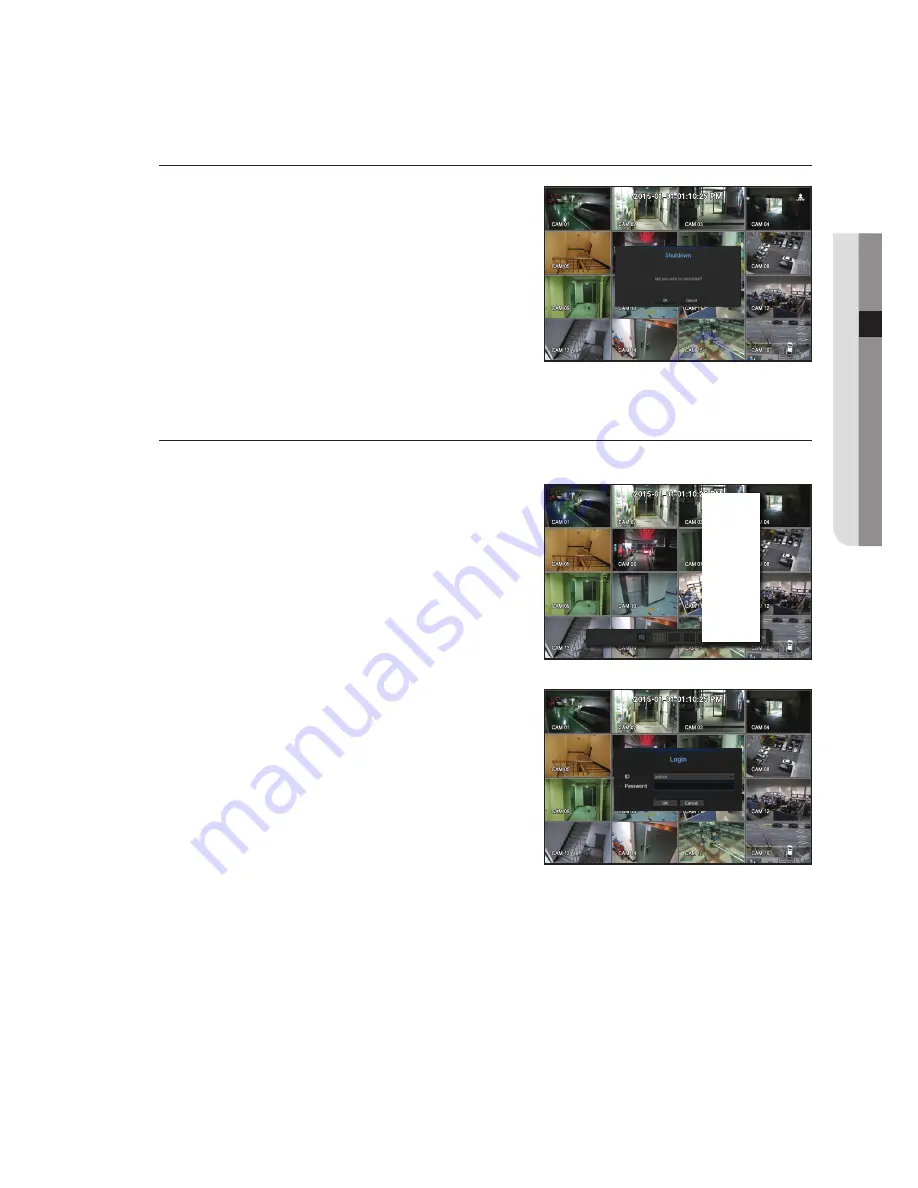
English
_37
●
Live
Shutting down the System
1.
Press the [
power
] button for your remote controller or
select <
Shutdown
> in the live screen menu.
2.
The “
Shutdown
” confirmation pop-up window will appear.
3.
Using the directional button on your remote control, select
<
oK
> and press the [
enTer
] button or click on <
oK
>.
The system will shut down.
M
`
Only the user with the "
shutdown
" permission can shut down
the system.
`
For the permission management, refer to "
User
>
Setting Permissions
". (Page 63)
Login
If you want to use the NVR menu, you need to login as a user with the privileges to access it.
1.
In the live mode screen, right click the mouse button or
press the [
menu
] button on your remote control.
You will see the context menu on the screen as shown.
2.
Select <
Login
>.
The login dialog appears.
J
`
Even if you press the menu button that requires a login with the
remote control, the login screen will appear.
`
The first administator ID is "
admin
" and the password must be set
in the Installation Wizard.
`
Set password for your wireless network if you use the product with
a wireless router. Being not protected with password or using the
default wireless router password may expose your video data to potential threat.
`
Please change your password every three months to safely protect personal information and to prevent the damage of the
information theft.
Please, take note that it’s a user’s responsibility for the security and any other problems caused by mismanaging a password.
M
`
To change access privileges, refer to "
User
>
Setting Permissions
". (Page 63)
Scene Mode
►
CH Info
Live Status
Audio Off
Freeze
Stop Alarm
Record
Keep full scr ratio
Play
Search
Backup
Menu
Quick Setup
►
Shutdown
Hide Launcher
Login






























