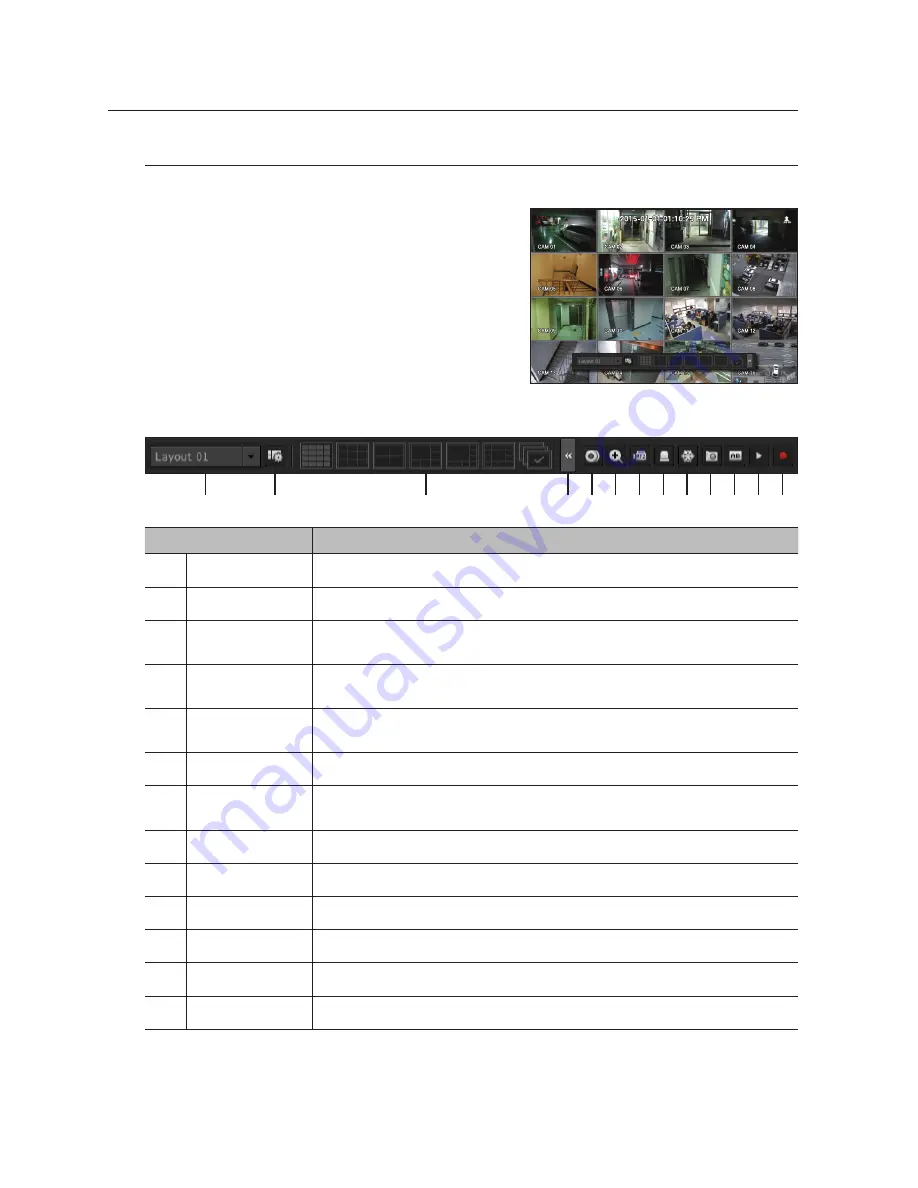
44_
live
live
view the Launcher menu
The Launcher menu appears on the bottom of the live screen.
1.
Select <
Show Launcher
> in the context menu of the Live
screen.
2.
Move the cursor to the bottom and click a desired item in
the Launcher menu.
M
`
If no input is entered for 10 seconds, the menu will disappear.
`
The Launcher menu can be accessed only by using the mouse.
`
SRN-473S only supports full screen, 4-split screen, and automatic
switchover screen.
`
SRN-873S does not support 13/16-split screen.
Menu
Description
a
Layout
Select the layout to be displayed on the screen.
b
Layout Setup
You can set, change or delete the new layout of each channel.
c
Screen Mode
Displays a list of split modes available in a bar type.
The current screen mode will be displayed grey.
d
Menu Expansion
Button
Click to display the hidden menu to the right.
e
Backup
Searches for a backup device and runs backup of each channel or schedule it for later at a more
desirable time.
f
Zoom
Enlarges the selected area. This is available only in Single Live mode.
g
PTZ
If the network camera connected to the selected channel supports the PTZ operations, this will run
the PTZ control launcher. This is active only in Live single mode.
h
Alarm
Stops the alarm if it's activated.
i
Freeze
Freezes the Live screen temporarily.
j
Capture
Captures the screen of the selected channel.
k
Text
Text output is ON or OFF.
l
Play
Enters Play mode if a file to play exist, and if not, enters Search mode.
m
Record
Start/End recording the Live screen.
a
c
d
b
e f g h i j k l m






























