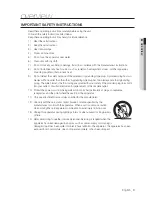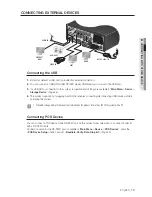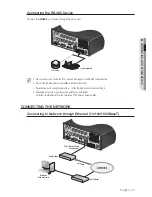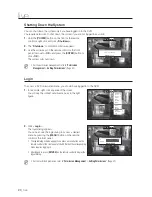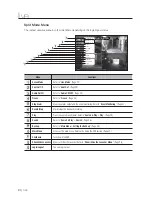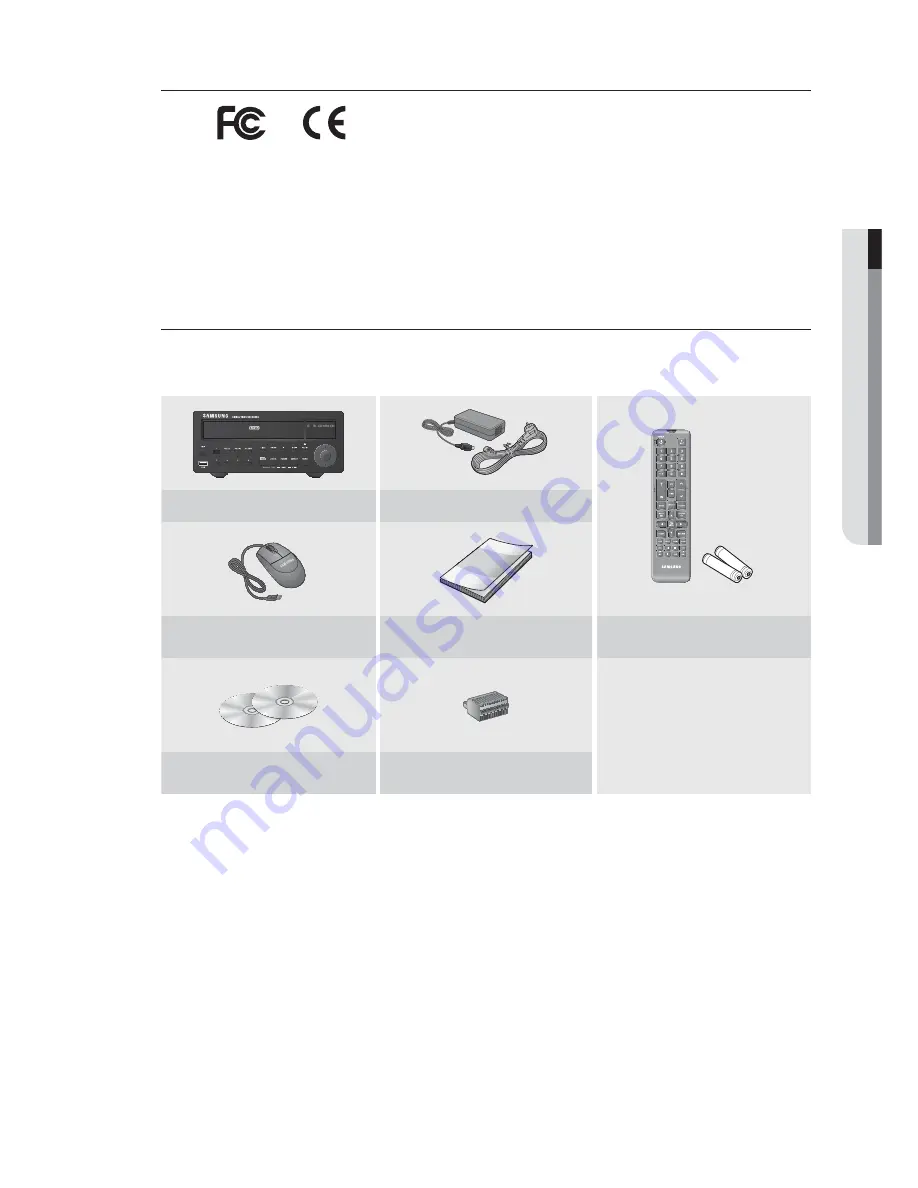
English
_9
●
OVER
VIEW
Standards Approvals
M
This equipment has been tested and found to comply with the limits for a Class A digital device, pursuant to part 15 of the
FCC Rules. These limits are designed to provide reasonable protection against harmful interference when the equipment is
operated in a commercial environment.
This equipment generates, uses, and can radiate radio frequency energy and, if not installed and used in accordance with
the instruction manual, may cause harmful interference to radio communications. Operation of this equipment in a
residential area is likely to cause harmful interference in which case the user will be required to correct the interference at
his own expense.
Package Contents
Please unwrap the product, and place the product on a flat place or in the place to be installed.
Please check the following contents are included in addition to the main unit.
DVD RECORDER
DVR
Adapter / Power Cable
Mouse
User Manual or Quick Manual
Remote Control /
Remote Control Battery (AAA)
Network Viewer Software /
User Manual CD
Terminal Block (12 pin)