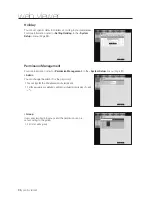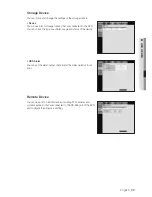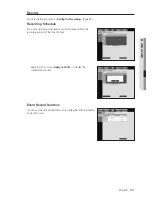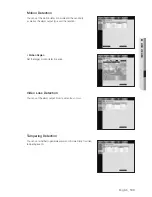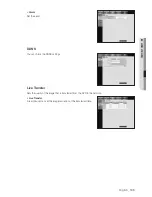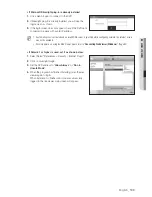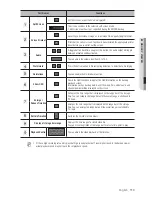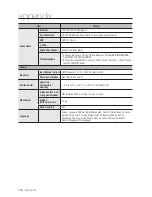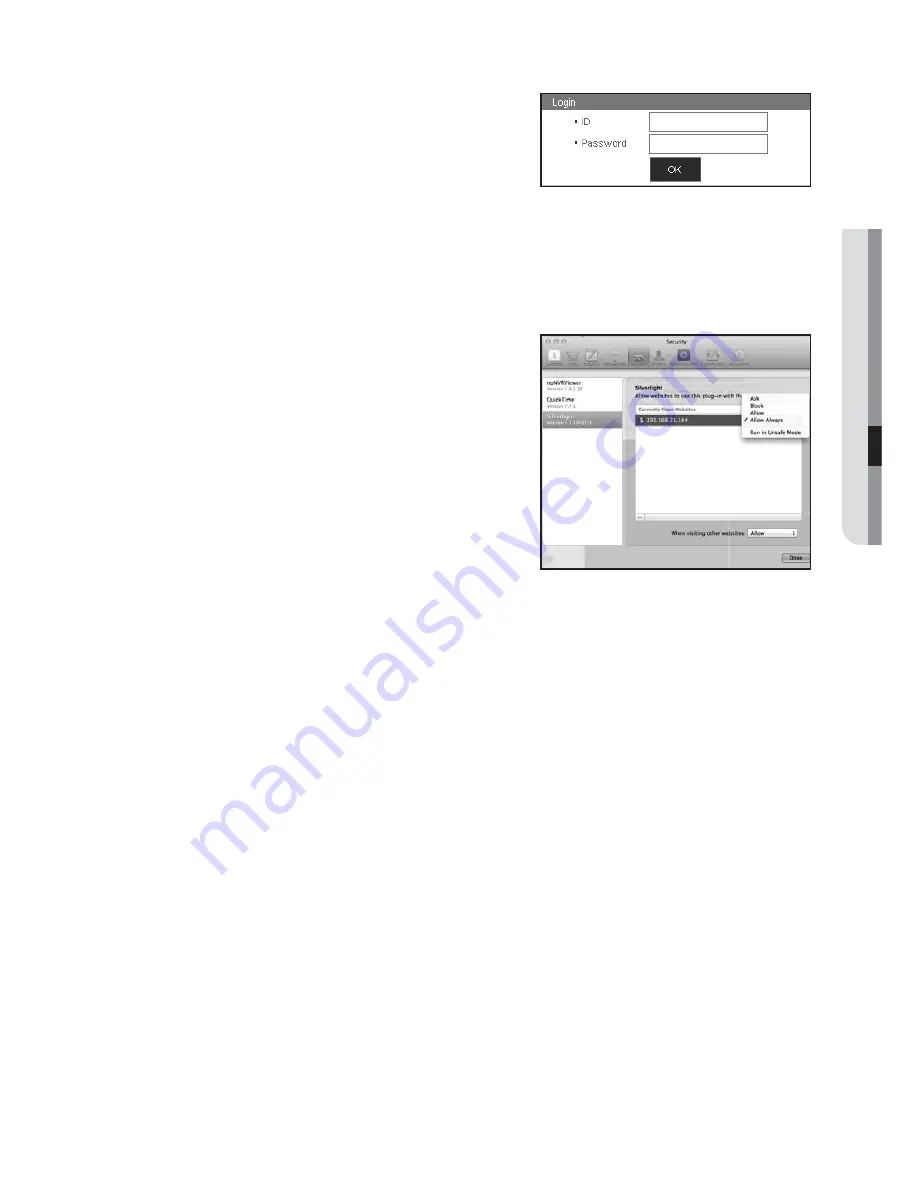
English
_109
●
WEB VIEWER
•
If Microsoft Silverlight plug-in is already installed
1.
Use a web browser to connect to the DVR.
2.
If Silverlight plug-in is already installed, you will see the
login screen as shown.
3.
If the login screen does not appear, check if the DVR set is
connected properly with a valid IP address.
M
If automatic proxy is activated and an invalid DNS server is specified while configuring network, the Internet access
may not be available.
For more details on using the Web Viewer, please refer to “
Connecting Web Viewer (Windows)
”. (Page 82)
•
If Safari 6.1 or higher is used, set it as shown below.
1.
Select Safari "Preferences > Security > Internet Plugin".
2.
Click on silver light plugin.
3.
Set the DVR address to "
Allow Always
" or "
Run in
Unsafe Mode
".
4.
When the program has finished installing, open the web
viewer again to login.
When installation is finished, and you are successfully
logged in, the live viewer main screen will appear.