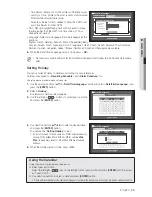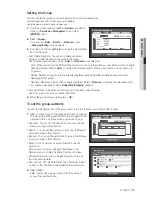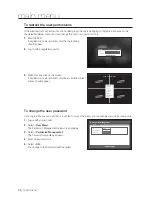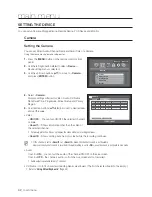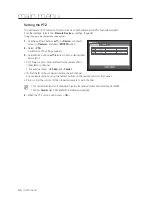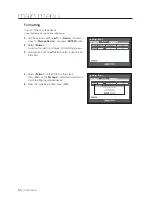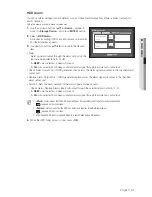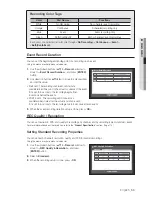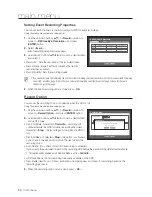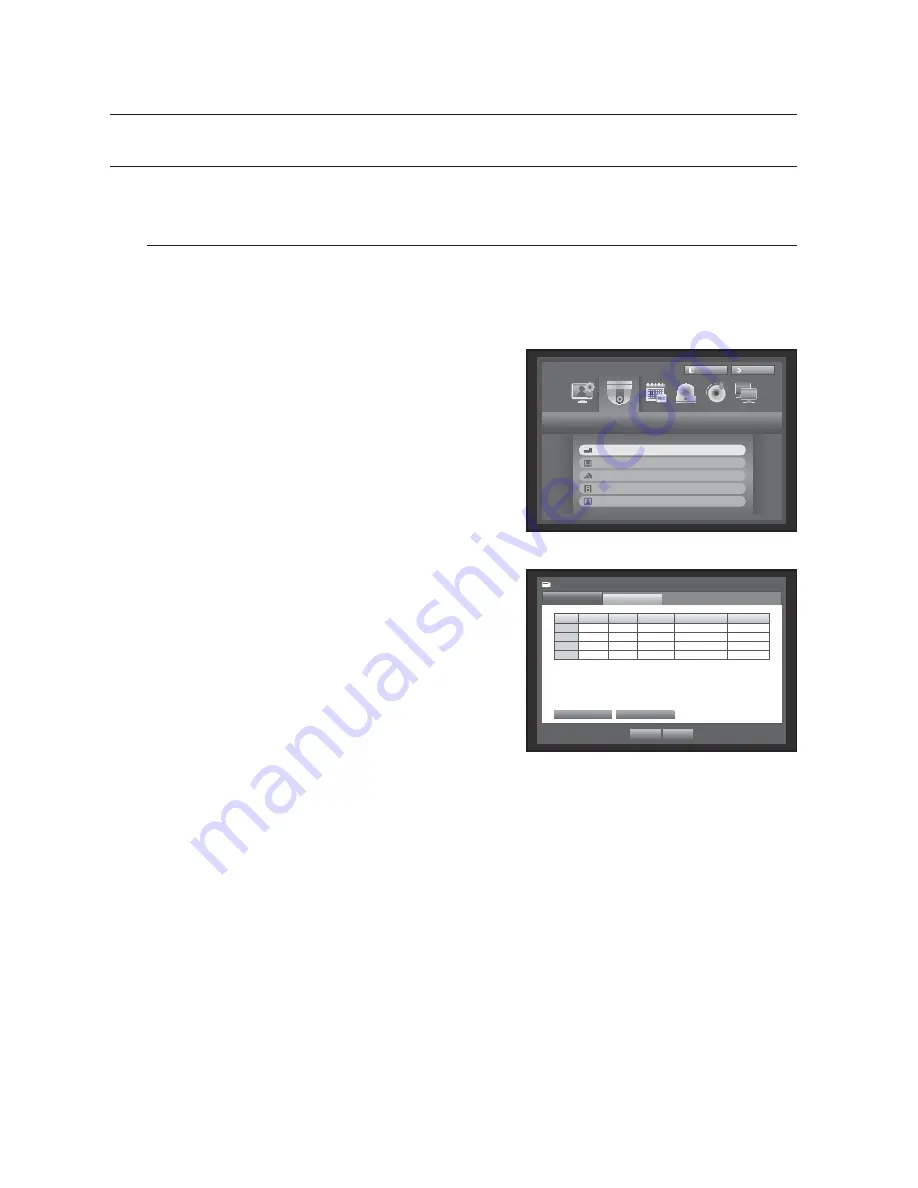
42_
main menu
main menu
SETTING THE DEVICE
You can setup Camera, Storage Device, Remote Device, POS Device and Monitor.
Camera
Setting the Camera
You can set Video, Audio, Channel Name and Dwell Time of a Camera.
Using the mouse may help make setup easier.
1.
Press the [
MENU
] button on the remote control or front
panel.
2.
Use the left/right button (
◄ ►
) to select <
Device
>.
Device setting menu is selected.
3.
Use the up/down buttons (
) to move to <
Camera
>,
and press [
ENTER
] button.
4.
Select <
Camera
>.
Displays settings window for Video, Audio, CH Name,
SEQ-Dwell Time, Progressive, Screen Setup and Privacy
Region.
5.
Use direction buttons (
◄ ►
) to move to a desired item,
and set the value.
• Video
- <
ON/OFF
> : You can turn ON/OFF the selected channel’s
camera.
- <
Covert1
> : Shows information other than the video of
the selected channel.
For privacy protection, it does not display the video while the recording continues.
- <
Covert2
> : Shows nothing but an empty screen while the recording continues.
M
If the channel is set to <
Covert1
> or <
Covert2
> mode, the channel’s sound is not hearable.
However, the channel’s sound is recorded if its Audio setting is set to <
ON
>, even the sound is not heard in Live mode.
• Audio
- If set to <
ON
>, you can turn the audio of the channel ON/OFF on the Live screen.
- If set to <
OFF
>, the channel’s audio is off on the Live screen and not recorded.
Audio output is available for only 1 channel.
• CH Name : Up to 15 characters including blanks are allowed. (The first character should not be empty.)
Refer to “
Using Virtual Keyboard
”. (Page 34)
Device
Logout
Return
Camera
Storage Device
Remote Device
POS Device
Monitor
CH
Video
Audio CH
Name SEQ-Dwell
Time
Progressive
1
ON
OFF
CAM 01
5 sec
OFF
2
ON
OFF
CAM 02
5 sec
OFF
3
ON
OFF
CAM 03
5 sec
OFF
4
ON
OFF
CAM 04
5 sec
OFF
Camera
Camera
Screen Setup
Privacy Region
OK
Cancel
PTZ