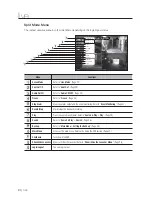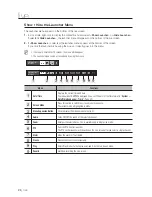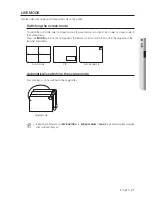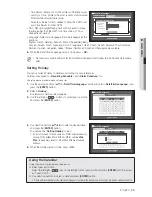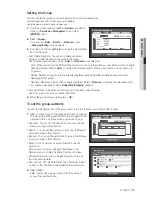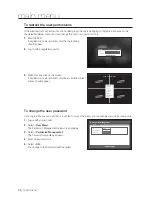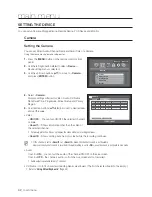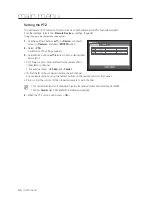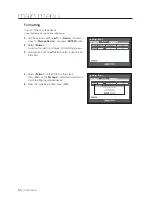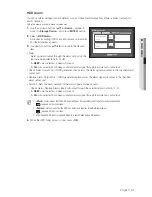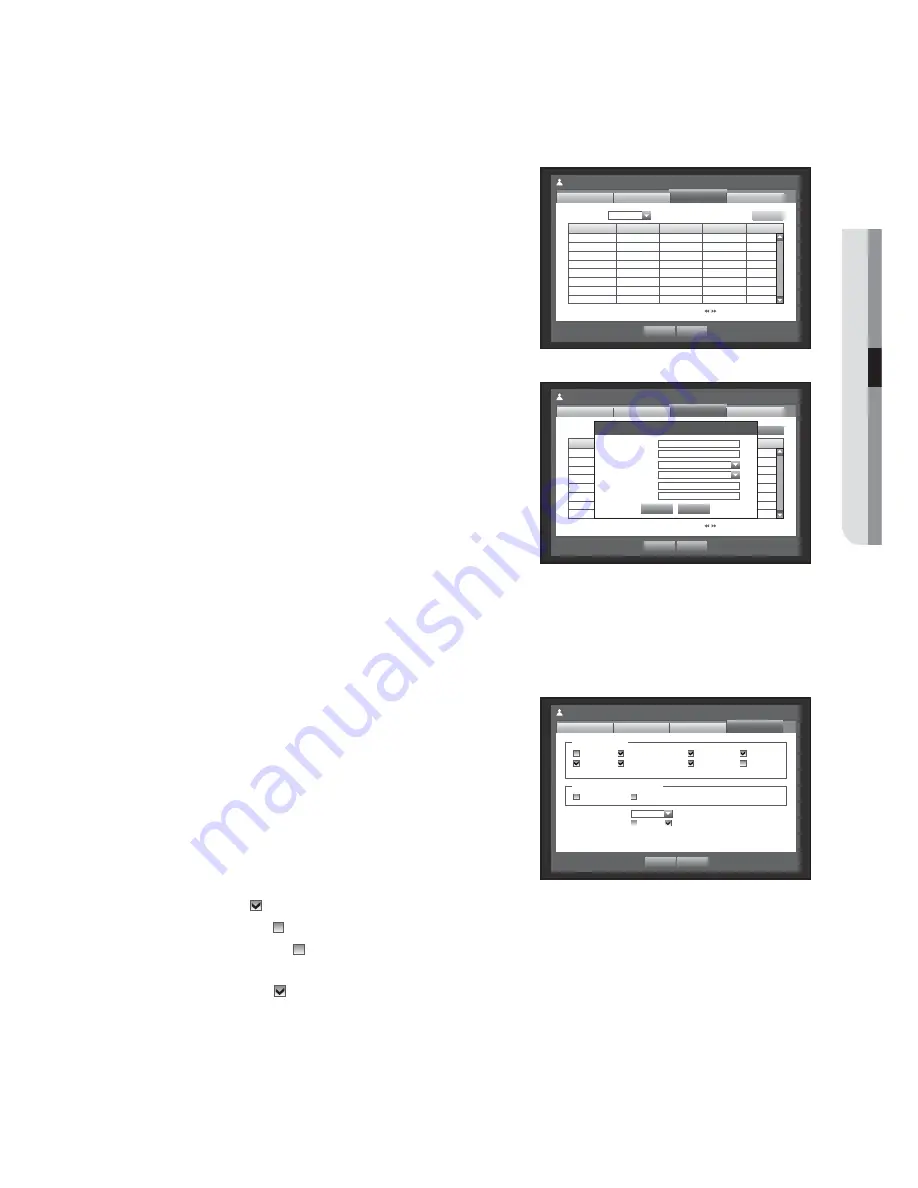
English
_37
●
MAIN MENU
Setting the User
You can add a user and edit information of a registered user.
Users can be added only if a group was created in <
Group
> menu.
Using the mouse may help make setup easier.
1.
Use the up/down buttons (
) in <
System
> window to
move to <
Permission Management
>, and press
[
ENTER
] button.
2.
Select <
User
>.
A window for Add User appears.
3.
Use direction buttons (
◄ ►
) to select <
Add
> from the
window.
A window for “
Add User
” appears.
4.
You can configure the Network Viewer settings including
name, ID, viewer, Select Group and password.
Result of the user setup appears in the <
User
> window.
To change the user property, use “
Edit User
”.
The “
Edit User
” window appears when you select a
desired item to be changed in the <
User
> window.
• Viewer : If you select <
Use
>, you will be given access to the
Web Viewer and Network Viewer.
Refer to “
Connecting Web Viewer (Windows)
”. (Page 82)
For more information about use of Network Viewer, refer to the
Network Viewer's user guide.
5.
When the user setup is done, press <
OK
>.
Setting Permissions
You can set restricted access for all general users.
Items with restrictions will require logging in for use.
Using the mouse may help make setup easier.
1.
Use the up/down buttons (
) in <
System
> window to
move to <
Permission Management
>, and press
[
ENTER
] button.
2.
Select <
Setup
>.
The Restricted Access, Restriction on Network Access,
Auto Log out, Manual Input of ID setup screen appear.
3.
Use direction buttons (
◄ ►
) to move to a desired item,
and set the value.
• Restricted Access : All menu items allowed for a user can
be set with restricted access.
- Checked (
) : Restricted
- Not checked (
) : Accessible
If it is not checked (
) in <
Restricted Access
>, any user can access the item no matter what the <
Group Authority
>
setting.
If it is checked (
) in <
Restricted Access
>, a user can access the item only if the user has permission in <
Group
Authority
> setting.
• Restriction on Network Access : Restricts remote access from a <
Restricted Access
> network.
- All Network : Restricts all access instances via Network Viewer and Web Viewer.
- Web Viewer : Restricts access via the Web Viewer.
• Auto Log out : A user will be automatically logged out if there is no operation on DVR for over set period of
time.
Group
Name
ID
Viewer
Delete
Permission Management
User
Admin
OK
Cancel
Setup
Add
Group
Group
All Group
Previous/Next Page
Group
Name
ID
Viewer
Delete
Permission Management
User
Admin
OK
Cancel
Setup
Add
Group
Group
All Group
Previous/Next Page
Add User
OK
Cancel
Name
ID
Viewer
Not Used
Select Group
ABC
Password
Confi rm P/W
Permission Management
Setup
Admin
OK
Cancel
Group
Restricted Access
Live View
Backup
Record Lock
Search
PTZ
Remote Alarm Out
Shutdown
All
Auto Log out
OFF
Manual Input of ID
ON
OFF
User
Restriction on Network Access
All Network
Web Viewer