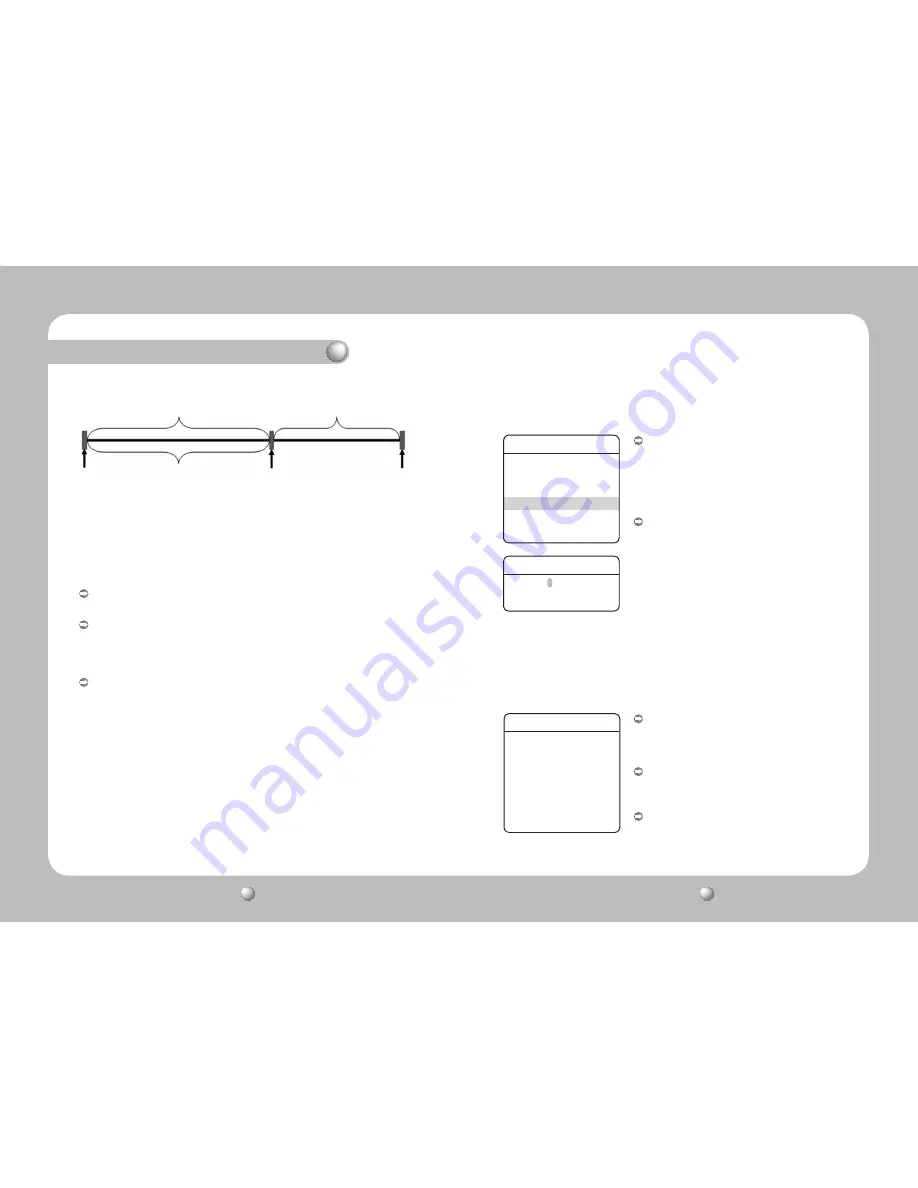
SPEED DOME CAMERA
User Guide
10
SPEED DOME CAMERA
User Guide
11
Start Auto Tracking in the OSD Menu
①
Select [Execute].
②
Select a Preset to start Auto Tracking.
③
The camera will move to the Preset location
and start Auto Tracking.
Start Auto Tracking Using the Controller
①
Exit the OSD menu then press a Preset
number on the controller keypad to start Auto
Tracking. And Press a <Preset> button.(The
number can be checked on the LCD window.)
②
The camera will move to the Preset location
and start Auto Tracking.
4. Starting Auto Track (Loading Presets)
▶
Main Menu/Sequence Settings/Preset
[ Auto Release ]
(10sec ~ 5min)
[ Lost Mode ]
Performed only for the
Auto Release duration
Start
Tracking
Finish
Tracking
Initial
Location
[ Auto Return ]
(1sec ~ 5min)
<Auto Track Timing Chart>
Auto Release :
Command the camera to follow an object for a set duration and
then return to its initial (preset) location.
Auto Return :
After Auto Release expires, command the camera to stand by at
the tracking finish point and then return to its initial location.
(Selecting OFF keeps the camera at the tracking finish point
instead of returning it to the initial location.)
Lost Mode :
Set an action for the camera when it loses its tracking object.
(Performed only for the Auto Release duration.)
- STOP : Stop at the lost point and abort tracking.
- RESEARCH : Stop at the lost point and search for a new object.
- ZOOM-OUT : When an object is lost, Zoom Out to find and track a new object.
Preset
Setting
Edit
Home Position
OFF
Execute
Clear
Status
Preset Edit
Preset = 001T (1~255)
Setting Up Auto Track
Group SEQ 1
NO
PSET DWT(s) SPD
001: *** : 003 : 64
002: *** : 003 : 64
003: *** : 003 : 64
004: *** : 003 : 64
005: *** : 003 : 64
006: *** : 003 : 64
007: *** : 003 : 64
PSET :
Using the joystick, enter a preset number
under which [After Act.] menu is set to
[TRACK].
DWT :
Indicates the camera time spent at each
preset location. (1 ~ 120sec)
SPD :
Adjusts the camera movement speed by 64
different levels.
5. Auto Tracking Using Group Command
▶
Main Menu/Sequence Settings/Group SEQ/Group X/Settings







































