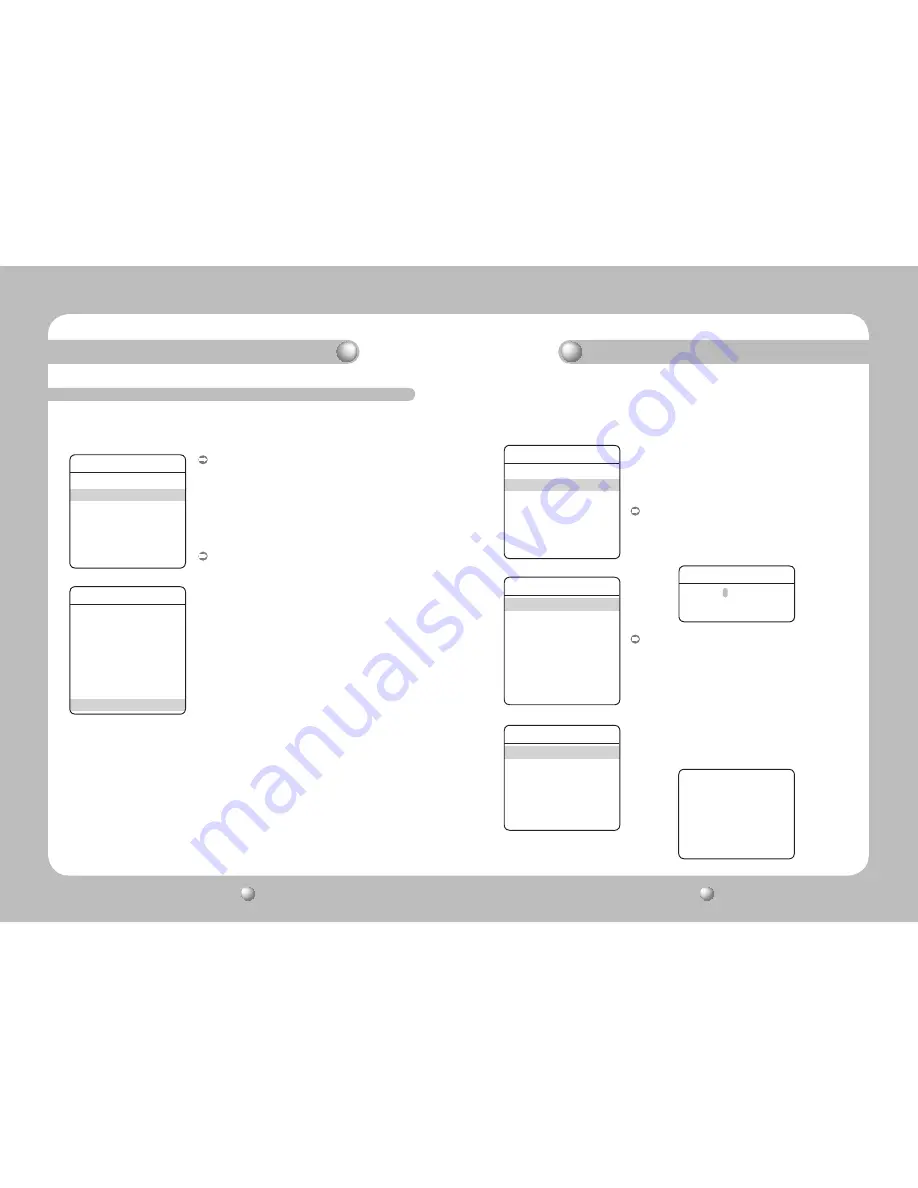
SPEED DOME CAMERA
User Guide
58
SPEED DOME CAMERA
User Guide
59
Functional Description
Functional Description
Sequence Setting
①
Preset
②
Swing SEQ
③
Group SEQ
④
Tour SEQ
⑤
PTZ Trace
⑥
Auto Run
Power On Resume
ON
MD Dwell Time
ON
Main Menu
①
Camera Setting
②
Sequence Setting
③
P/T Setting
④
OSD Setting
⑤
Alarm Setting
⑥
Initialize
Status
➡
9. Power On Resume and MD Dwell Time
▶
Main Menu/Sequence Setting
Power On Resume :
This is useful when the power is disconnected and
reconnected due to power failures or other power
interruptions.
If the camera was performing a sequence action prior to a
power disconnection, the camera automatically resumes
the action when the power is reconnected.
MD Dwell Time :
When Motion Detection under the Preset Edit menu is
selected, MD Dwell Time performs the Tour or Group
function.
While the camera is performing a sequence action, if
motion is detected from a selected preset location, the
camera pauses the sequence action operation and starts
monitoring the location instead for a duration that is set
under the MD Dwell Time menu.
If the motion is no longer detectable or the duration
expires, the camera aborts the monitoring operation and
then resumes the sequence action.
Sequence Setting
Sequence Setting
①
Preset
②
Swing SEQ
③
Group SEQ
④
Tour SEQ
⑤
PTZ Trace
⑥
Auto Run
Power On Resume
ON
MD Dwell Time
OFF
Main Menu
①
Camera Setting
②
Sequence Setting
③
P/T Setting
④
OSD Setting
⑤
Alarm Setting
⑥
Initialize
Status
➡
Preset
Setting
Edit
Home Position OFF
Execute
Clear
Status
➡
Preset Setting
Preset = 001 (255)
10. Preset
10.1 Preset Location Saving
▶
Main Menu/Sequence Setting/Preset/Setting
This function enables the memorization of a selected location
and activates the Pan, Tilt, and Zoom functions at that location.
Saved locations can be recalled using the Preset Execute
command.
Setting Up Preset Numbers :
Selecting the Preset Setting menu brings up a screen as
shown below. Move the joystick in all four directions to
select the desired number.
Saving Preset Locations :
Selecting a preset number and pressing the Enter key
redirects the menu to the screen shown below.
Using the joystick, adjust the location of the Pan and Tilt
functions and then set the Zoom and Focus command.
In Preset Settings, the Zoom and Focus command is
controllable only by the Zoom command. To switch
between Zoom and Focus, use the Preset 1 and 2
commands as shown below.
Preset Setting Z>Z00M
1+PST:ZOOM 2+PST:FOCUS
Use W/T Preset






























