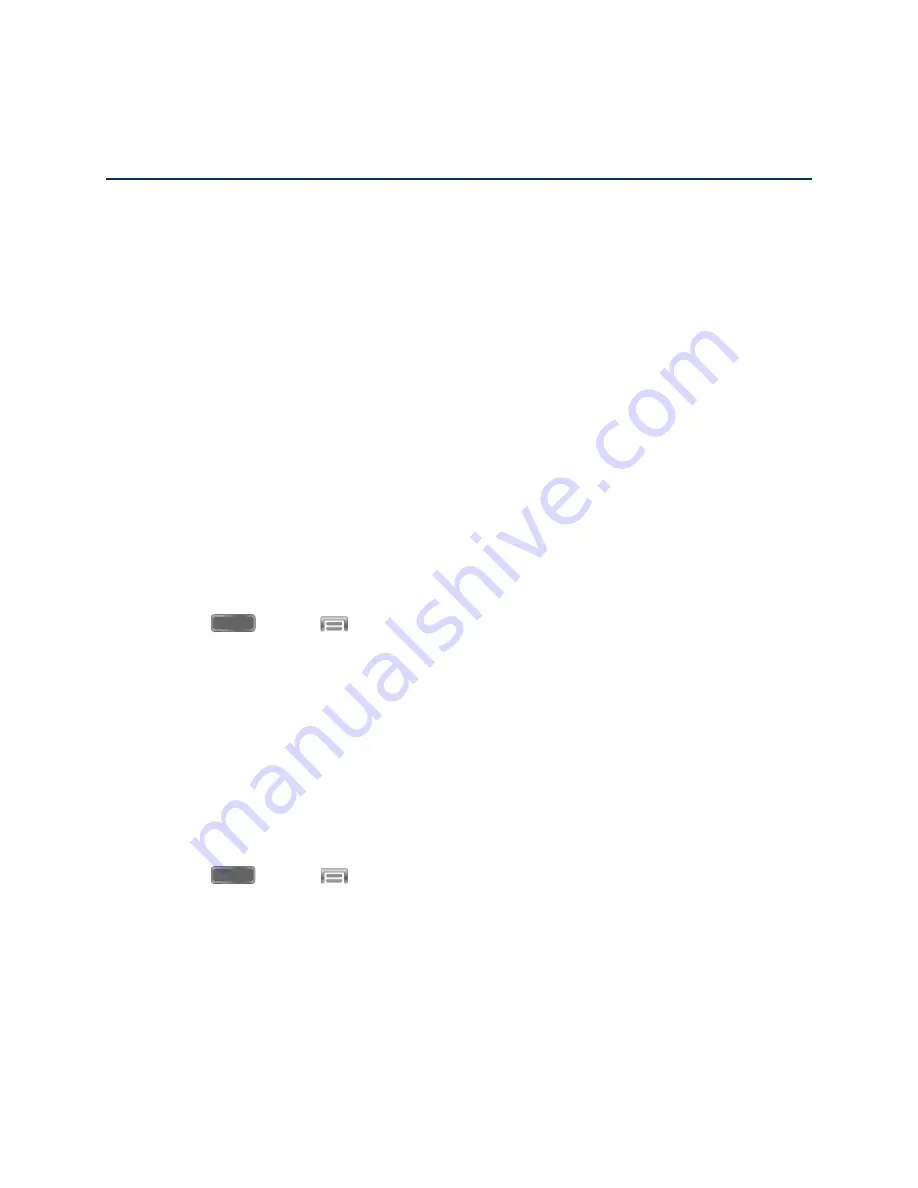
Web and Data
71
Web and Data
The following topics address your phone’s data connections and the built-in Web browser.
Additional data-related features can be found in
Your phone’s data capabilities let you wirelessly access the Internet or your corporate network
through a variety of connections, including:
Wi-Fi
Wi-Fi provides wireless Internet access over distances of up to 300 feet. To use your phone’s
Wi-Fi, you need access to a wireless access point or “hotspot”.
The availability and range of the Wi-Fi signal depends on a number of factors, including
infrastructure and other objects through which the signal passes.
Turn Wi-Fi On and Connect to a Wireless Network
By default, your phone’s Wi-Fi feature is turned off. Turning Wi-Fi on makes your phone able to
discover and connect to compatible in-range Wi-Fi networks (or WAPs - wireless access points).
Turn Wi-Fi on:
1. Press
and tap
>
Settings
>
Connections
>
Wi-Fi
.
2. Tap the
ON/OFF
switch to turn Wi-Fi On.
Tip
: You can also turn Wi-Fi on and off through the Notifications panel. Drag the Notifications
panel down and tap
Wi-Fi
.
Note:
Wi-Fi networks are self-discoverable, which means no additional steps are required for
your phone to connect to a Wi-Fi network. It may be necessary to provide a user name and
password for certain closed wireless networks.
Scan and connect to a Wi-Fi network:
1. Press
and tap
>
Settings
>
Connections
>
Wi-Fi
.
2. The network names and security settings (Open network or Secured with xxx) of
detected Wi-Fi networks are displayed.
When you select an open network, you will be automatically connected to the
network.
By accessing this document, the recipient agrees and acknowledges
that all contents and information in this document (i) are confidential and
proprietary information of Samsung, (ii) shall be subject to the non-
disclosure regarding project H and Project B, and (iii) shall not be disclosed
by the recipient to any third party.
Samsung Proprietary and Confidential






























