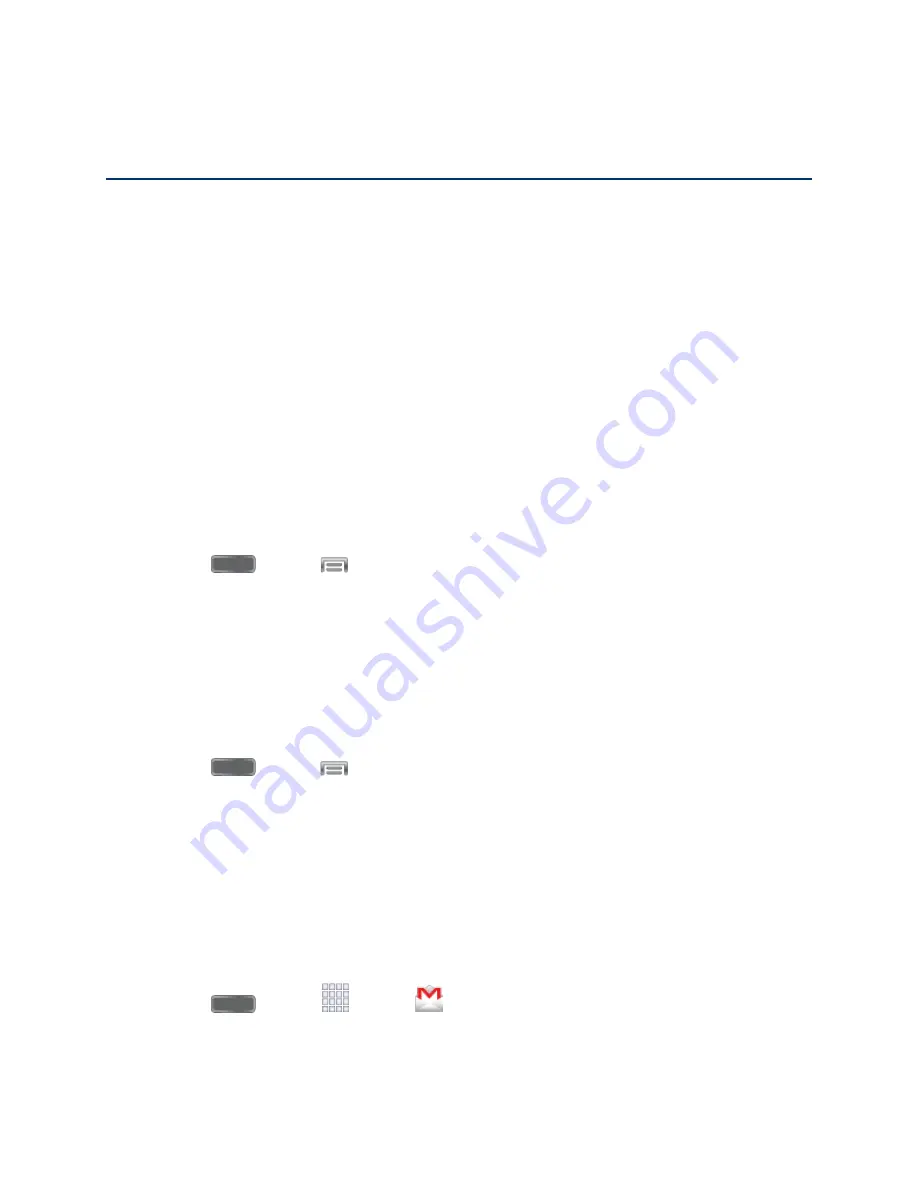
Accounts and Messaging
40
Accounts and Messaging
With Sprint service and your phone’s messaging capabilities, you have the opportunity to share
information through many different channels and accounts.
Google Account
Many of your phone’s applications, such as Gmail, Google Maps, Google Hangout, and the
Google Play Store, require a Google account. To use these apps on your phone, you must set
up your Google account on your phone. Setting up your account on your phone syncs your
phone and your online Google account.
For more information about Google accounts, visit
Create a Google Account
If you do not already have a Google account, you can create from your phone.
Note:
Although you need a Google account to use certain features of your phone, such as
Google Play, you do not need to use Gmail as the default email account for your phone.
1. Press
and tap
>
Settings
>
General
.
2. Tap
Accounts
>
Add account
>
>
New
.
3. Follow the onscreen prompts to create your free account.
Sign In to Your Google Account
If you have a Google Account but have not yet signed in with your phone, follow these
instructions to sign in to your Google Account.
1. Press
and tap
>
Settings
>
General
.
2. Tap
Accounts
>
Add account
>
>
Existing
.
3. Follow the prompts to enter your Google account and password, and choose options for
your account on your phone.
Access Gmail
When you set up your Google account on your phone, you are automatically signed in to your
Gmail account, and you can access Gmail from your phone.
■ Press
and tap
Apps
>
Gmail
.
By accessing this document, the recipient agrees and acknowledges
that all contents and information in this document (i) are confidential and
proprietary information of Samsung, (ii) shall be subject to the non-
disclosure regarding project H and Project B, and (iii) shall not be disclosed
by the recipient to any third party.
Samsung Proprietary and Confidential






























