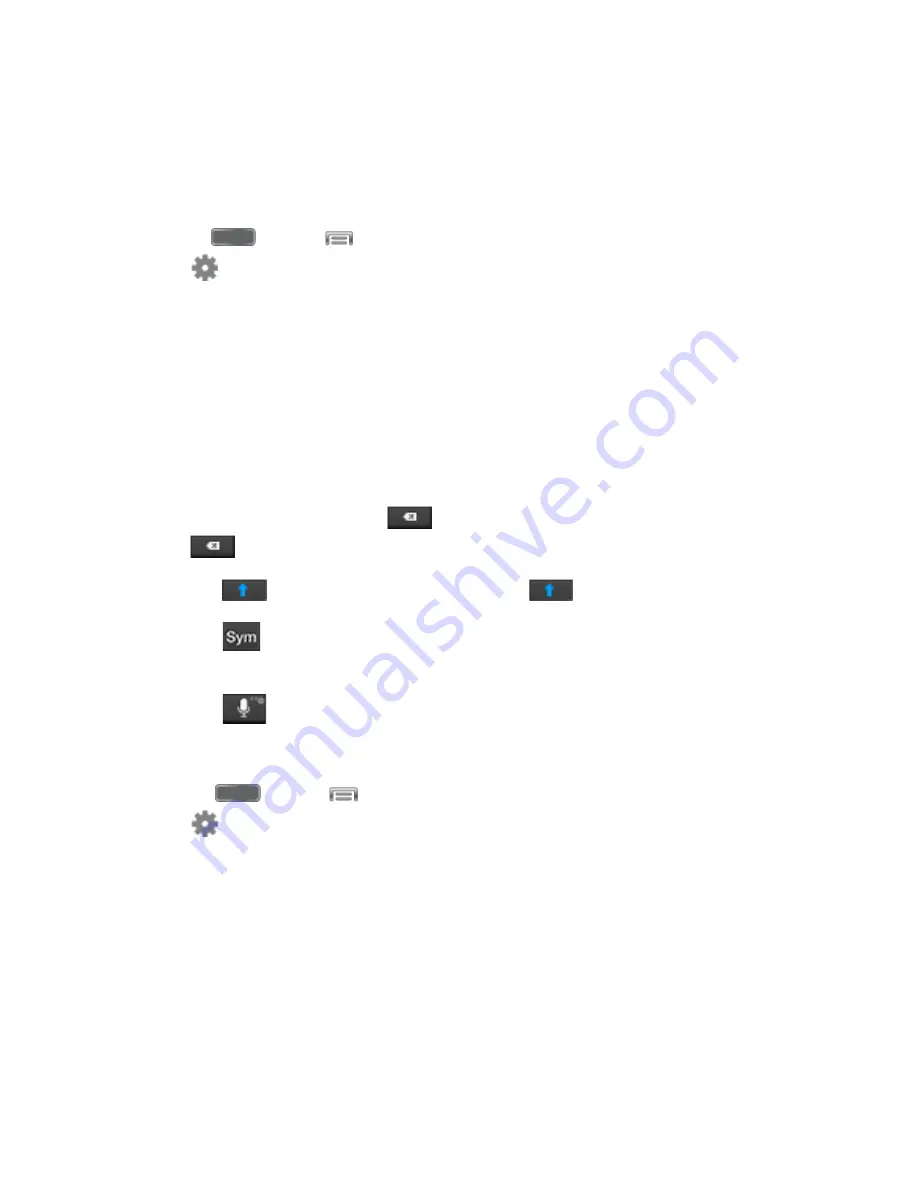
Phone Basics
20
Note
: Select a language by tapping at the bottom of the
Listening
area. Tap
Add more
languages
to assign a new language via the Google voice typing menu. Removing the check
mark from the
Automatic
field allows you to select additional languages.
Configure Google Voice Typing
■ Press
and tap
>
Settings
>
My Device
>
Language and input
, and then
tap
beside
Google voice typing
.
Samsung Keyboard
With Samsung Keyboard, it's easy to enter text, symbols, and numbers.
Use Samsung Keyboard to Enter Text
1. From a screen where you can enter text drag down from the top of the screen to open
the Notifications panel, and then tap
Samsung keyboard
.
2. Tap keys to enter text. While entering text, use these options:
If you make a mistake, tap
to delete incorrect characters. Touch and hold
to delete a whole word or field.
Tap
to change the case of the text. Tap
twice to switch to all capitals.
Tap
to switch to a symbols keyboard, to enter symbols. There are two symbol
keyboards.
Tap
to switch to Google Voice typing, to enter text by speaking.
Configure Samsung Keyboard
■ Press
and tap
>
Settings
>
My Device
>
Language and input
, and then
tap
beside Samsung keyboard.
Note
: For more information about Samsung Keyboard settings, see
Swype
Swype lets you enter words by tracing over the letters on the virtual QWERTY keyboard.
Instead of tapping each key, use your finger to trace over each letter of a word. You can also
tap letters to enter words.
Swype provides next-letter prediction and regional error correction, which can compensate for
tapping the wrong keys on the virtual QWERTY keyboards.
By accessing this document, the recipient agrees and acknowledges
that all contents and information in this document (i) are confidential and
proprietary information of Samsung, (ii) shall be subject to the non-
disclosure regarding project H and Project B, and (iii) shall not be disclosed
by the recipient to any third party.
Samsung Proprietary and Confidential






























