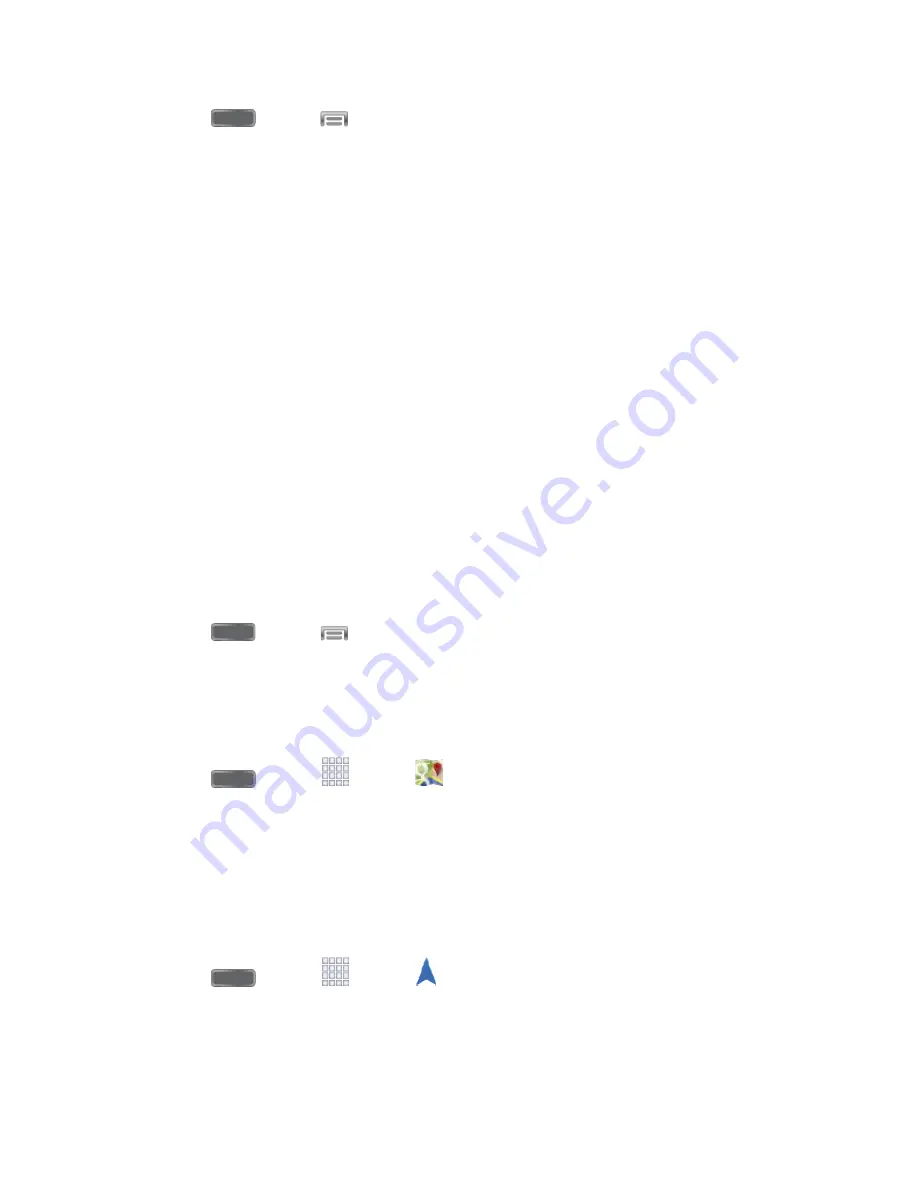
Apps and Entertainment
60
1. Press
and tap
and tap
Settings
>
More
>
Application manager
>
Downloaded
.
2. Tap the app you want to uninstall, and then tap
Uninstall
.
3. When prompted, tap
OK
to remove the app from your phone.
4. Once the app is removed, tap
OK
again to return to the Application manager.
Navigation
Your phone offers a number of location-based navigation programs to help you figure out where
you are and get you where you’re going.
Google Maps
Use the Google Maps™ application to find directions, location information, business addresses,
etc. Determine your current location with or without GPS, get driving and transit directions and
get phone numbers and addresses for local businesses.
For more information about Google Maps, visit
To use Google Maps, enable your phone’s GPS location services and agree to share location
information with Google.
To enable your phone’s GPS Location feature:
1. Press
and tap
>
Settings
>
More
>
Location services
.
2. Tap
Use GPS satellites
. A green checkmark indicates the GPS location feature is
enabled.
To launch the Google Maps application:
►
Press
and tap
Apps
>
Maps
.
Google Navigation
Another Google Maps navigation application is available on your phone. It uses your current
location (provided by the GPS feature of your phone) to provide various location-based
services.
For more information about Google Maps, visit
■ Press
and tap
Apps
>
Navigation
.
By accessing this document, the recipient agrees and acknowledges
that all contents and information in this document (i) are confidential and
proprietary information of Samsung, (ii) shall be subject to the non-
disclosure regarding project H and Project B, and (iii) shall not be disclosed
by the recipient to any third party.
Samsung Proprietary and Confidential






























