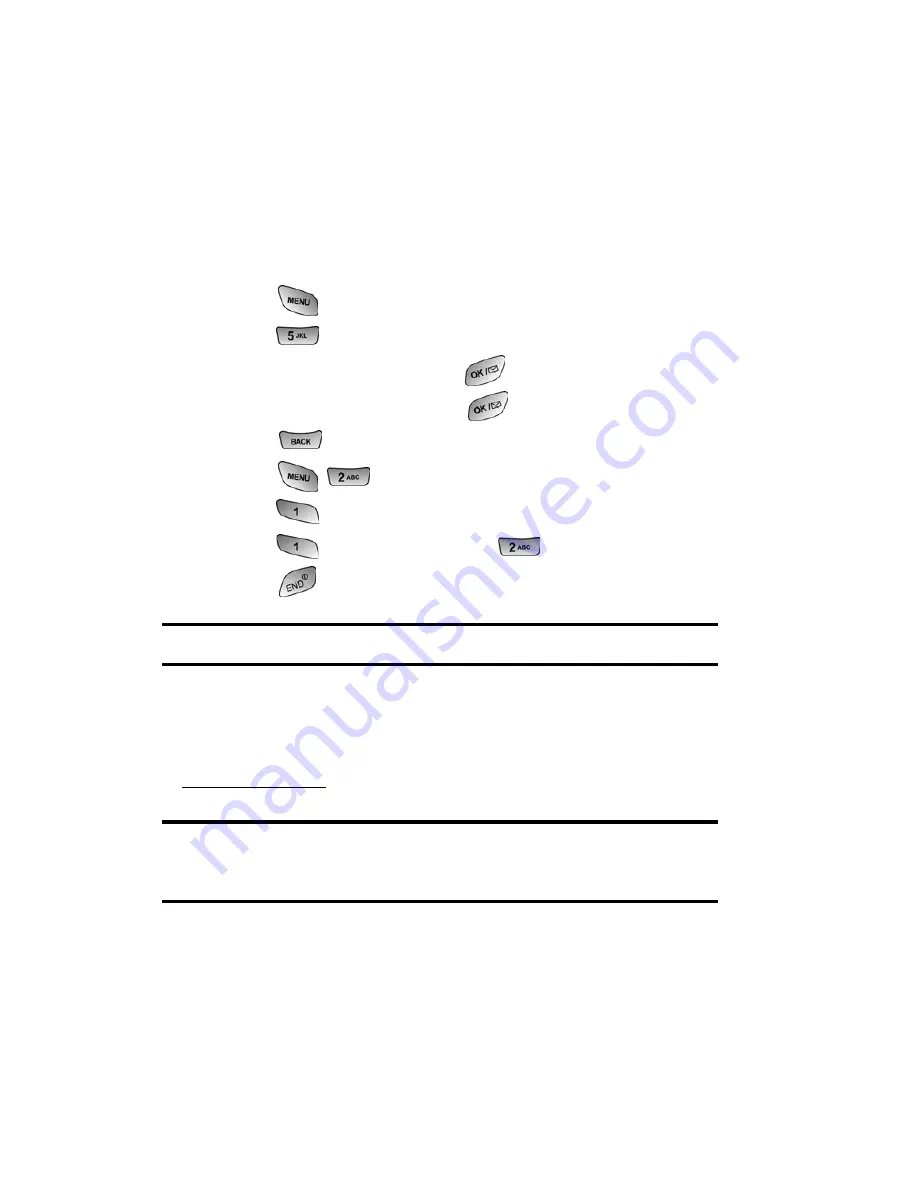
Section 3: Using PCS Service Features
3B: PCS Vision
138
Assigning Downloaded Ringers
Downloaded ringers may be assigned directly from the
Downloads menu and are also available through the
Settings menu.
To assign a downloaded ringer through the Settings menu, see
“Selecting Ringer Types for Voice Calls” on page 27 or
“Selecting Ringer Types for Messages” on page 27.
To assign a downloaded ringer from the Downloads menu:
1.
Press
for
Main Menu
.
2.
Press
for
Downloads
.
3.
Highlight
Ringers
and press
.
4.
Highlight a ringer and press
to play the ringer.
5.
Press
to return to the
Ringers
menu.
6.
Press
for
Set as
.
7.
Press
for
Voice Calls
.
8.
Press
for
With Caller ID
or
for
No Caller ID
.
9.
Press
to exit.
Note:
You may assign a ringer to more than one type of call.
Purchasing Ringers
You can purchase ringers directly from your phone by
following the instructions on page 132 or through
www.sprintpcs.com
.
Note:
Your personal vault saves items for up to 90 days. Once an item
has been downloaded to your phone, you may keep the file for as long as
you like.
Содержание SPH-A600 Series
Страница 1: ...LMA600_070103_D13 User s Guide Vision enabled PCS Phone Model SPH A600 ...
Страница 9: ...Section 1 Getting Started ...
Страница 15: ...Section 2 Understanding Your PCS Phone ...
Страница 17: ...Section 2 Understanding Your PCS Phone 2A Your PCS Phone The Basics 9 Front View of Phone ...
Страница 32: ...Section 2 Understanding Your PCS Phone 2A Your PCS Phone The Basics 24 ...
Страница 115: ...Section 3 Using PCS Service Features ...
Страница 160: ...Section 4 Safety Guidelines and Warranty Information ...
Страница 178: ...Index 170 Retrieving 110 Setting Up 4 109 W Web 141 144 Bookmarks 143 Launching 120 Navigating 122 Welcome i ...






























