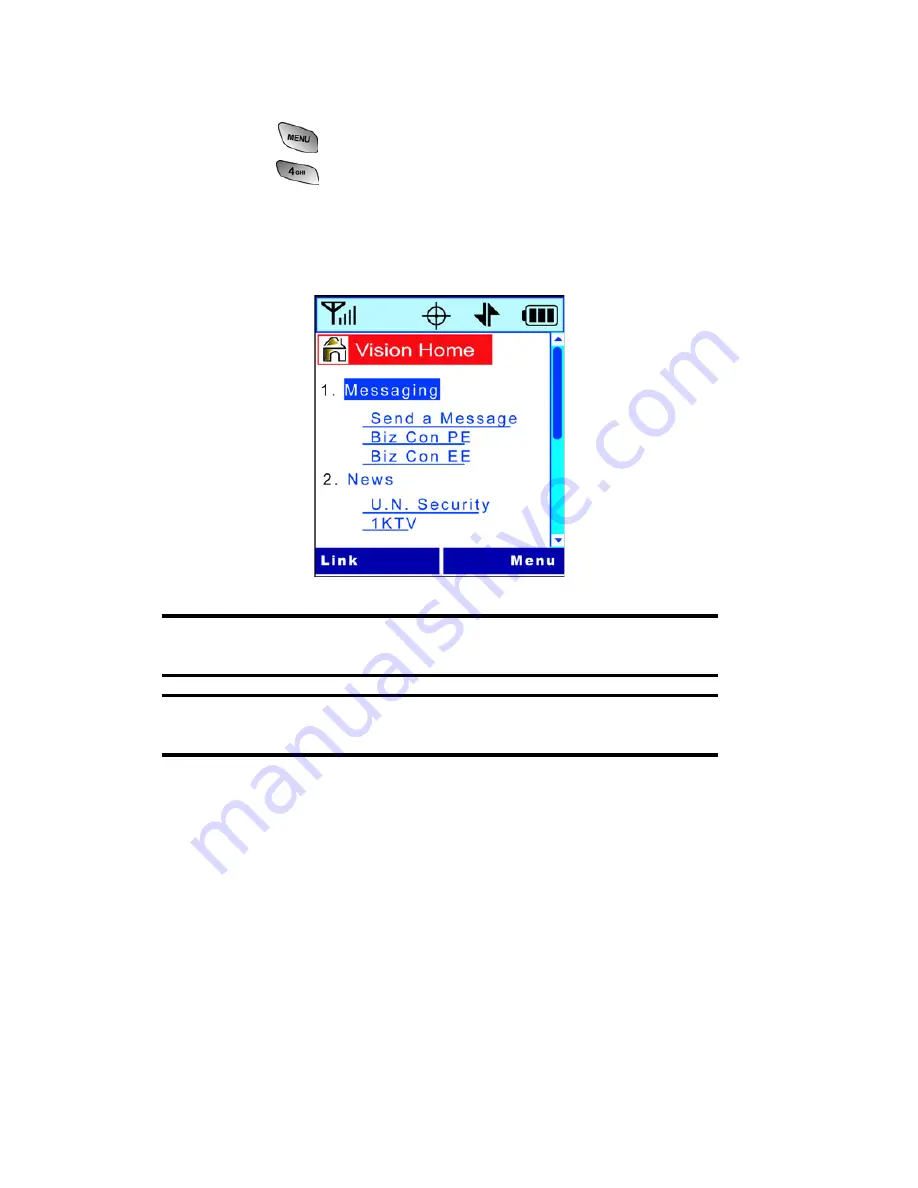
Section 3: Using PCS Service Features
3B: PCS Vision
120
Launching a PCS Vision Connection
To launch a PCS Vision connection:
1.
Press
for
Main Menu
.
2.
Press
for
Web
.
3.
Your PCS Vision connection will launch and the PCS
Vision Home page will display.
The PCS Vision Home Page
Shortcut:
You can also press the center of the navigation key down to
launch the Web.
Note:
If Net Guard is enabled and displayed (see below), select
OK
(right
softkey) to continue and launch the Web.
While connecting, the following will appear on the screen:
Internet - Connecting as [email protected]...
.
If you had a previous PCS Vision connection, the last page you
visited will display when you launch your browser, for example,
PCS Short Mail or ESPN Top News. When this occurs, you may
not see the "Connecting as..." message when you launch the
session. Though the browser is open, you are not currently in
an active data session - that is, no data is being sent or received.
As soon as you navigate to another page, the active session will
launch and you will see the "Connecting as..." message.
Содержание SPH-A600 Series
Страница 1: ...LMA600_070103_D13 User s Guide Vision enabled PCS Phone Model SPH A600 ...
Страница 9: ...Section 1 Getting Started ...
Страница 15: ...Section 2 Understanding Your PCS Phone ...
Страница 17: ...Section 2 Understanding Your PCS Phone 2A Your PCS Phone The Basics 9 Front View of Phone ...
Страница 32: ...Section 2 Understanding Your PCS Phone 2A Your PCS Phone The Basics 24 ...
Страница 115: ...Section 3 Using PCS Service Features ...
Страница 160: ...Section 4 Safety Guidelines and Warranty Information ...
Страница 178: ...Index 170 Retrieving 110 Setting Up 4 109 W Web 141 144 Bookmarks 143 Launching 120 Navigating 122 Welcome i ...






























