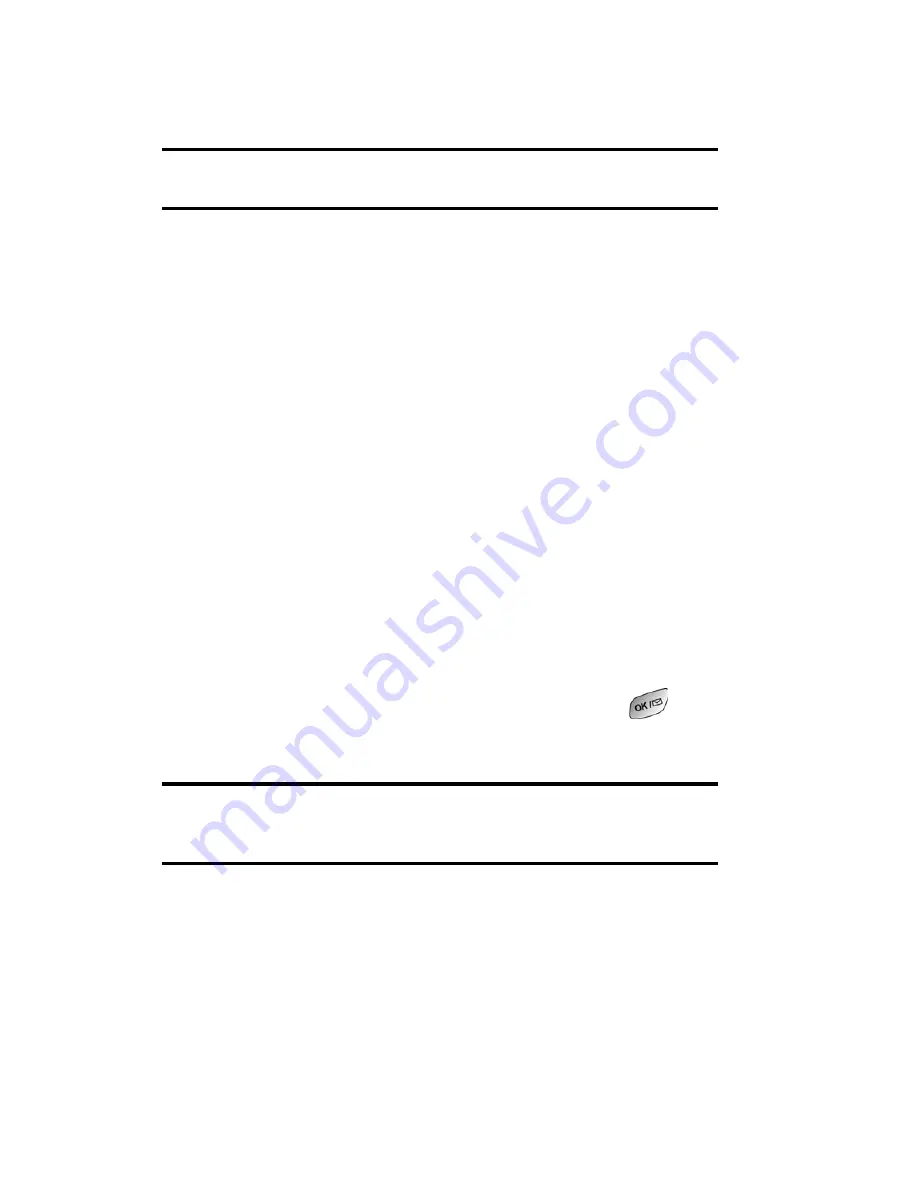
Section 3: Using PCS Service Features
3B: PCS Vision
130
5.
Select
To
, enter the wireless phone number of the person
to whom you wish to send a message (you can also scroll
down to select an existing recipient), and select
Add
.
Note:
You must use the right softkey to select the
123
character input
mode to enter the recipient’s phone number.
6.
Select
Done
(or add additional recipients and select
Done
).
7.
Compose a message or use the pre-set messages or icons.
䢇
To type a message, highlight the
Message
box and use
your keypad to type a message. Use the right softkey to
select a character input mode.
䢇
To use a pre-set message or “emoticon,” highlight
Insert
and select
Pre-set Msgs
or
Icons
. Select
Go
, then
select the message or emoticon you’d like to insert
and select
OK
.
8.
Review your message and select
Send
.
To read a PCS Short Mail message:
1.
When you receive a short mail, you will see “New Page/
Text Message Arrived” on your display screen. Select
View
(right softkey).
2.
You will then see “New Short Mail. Select ‘Go’ to read it.”
Select
Go
(left softkey). (The browser will launch.)
3.
Scroll to the new short mail message and press
.
Unread short mail messages will be marked with an
asterisk (*).
Note:
The last four digits from the PCS Phone Number of the person who
sent you a short mail message appear before the message text. If the sender
is on your short list, their nickname will appear instead of their number.
To reply to a PCS Short Mail message:
1.
While the message is open, select
Reply
.
2.
Compose your reply or use the pre-set messages or icons.
䢇
To type a reply, highlight the
Message
box and use your
keypad to type a message. Use the right softkey to select
a character input mode.
Содержание SPH-A600 Series
Страница 1: ...LMA600_070103_D13 User s Guide Vision enabled PCS Phone Model SPH A600 ...
Страница 9: ...Section 1 Getting Started ...
Страница 15: ...Section 2 Understanding Your PCS Phone ...
Страница 17: ...Section 2 Understanding Your PCS Phone 2A Your PCS Phone The Basics 9 Front View of Phone ...
Страница 32: ...Section 2 Understanding Your PCS Phone 2A Your PCS Phone The Basics 24 ...
Страница 115: ...Section 3 Using PCS Service Features ...
Страница 160: ...Section 4 Safety Guidelines and Warranty Information ...
Страница 178: ...Index 170 Retrieving 110 Setting Up 4 109 W Web 141 144 Bookmarks 143 Launching 120 Navigating 122 Welcome i ...






























