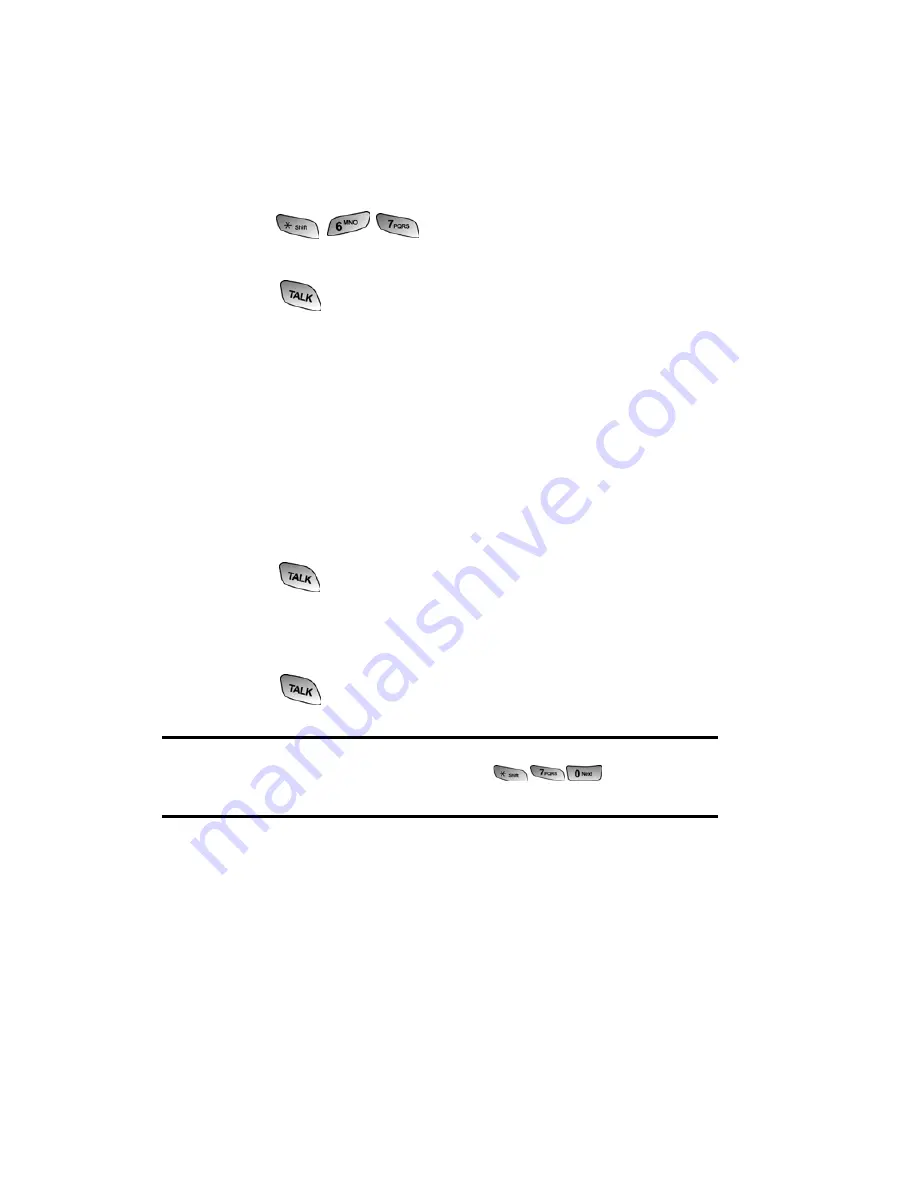
Section 3: Using PCS Service Features
3A: PCS Service Features - The Basics
115
Using Caller ID
Caller ID lets people know who’s calling by displaying the
number of the person calling.
To block your phone number from being displayed for a
specific outgoing call:
1.
Press
.
2.
Enter the number you want to call.
3.
Press
.
To permanently block your number, call PCS Customer Solutions.
Responding to Call Waiting
When you’re on a call, Call Waiting alerts you to incoming calls
by sounding two beeps. Your phone’s screen informs you that
another call is coming in and displays the caller’s phone
number (if it is available and you are in digital mode).
To respond to an incoming call while you’re on a call:
䡵
Press
. (This puts the first caller on hold and answers
the second call.)
To switch back to the first caller:
䡵
Press
again.
Tip:
For those calls where you don’t want to be interrupted, you can
temporarily disable Call Waiting by pressing
before placing
your call. Call Waiting is automatically reactivated once you end the call.
Содержание SPH-A600 Series
Страница 1: ...LMA600_070103_D13 User s Guide Vision enabled PCS Phone Model SPH A600 ...
Страница 9: ...Section 1 Getting Started ...
Страница 15: ...Section 2 Understanding Your PCS Phone ...
Страница 17: ...Section 2 Understanding Your PCS Phone 2A Your PCS Phone The Basics 9 Front View of Phone ...
Страница 32: ...Section 2 Understanding Your PCS Phone 2A Your PCS Phone The Basics 24 ...
Страница 115: ...Section 3 Using PCS Service Features ...
Страница 160: ...Section 4 Safety Guidelines and Warranty Information ...
Страница 178: ...Index 170 Retrieving 110 Setting Up 4 109 W Web 141 144 Bookmarks 143 Launching 120 Navigating 122 Welcome i ...






























