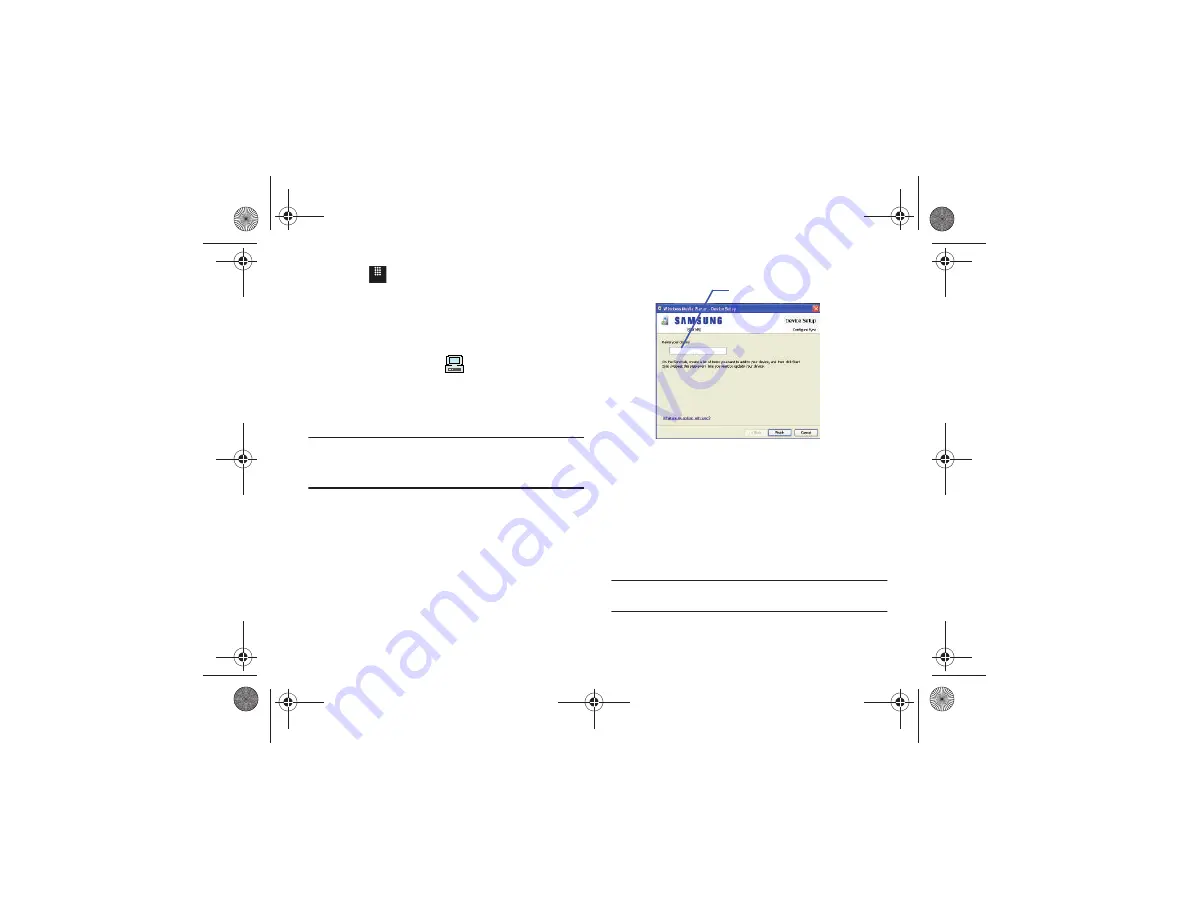
72
2.
Touch
➔
Settings
➔
Connectivity
➔
Select USB mode
➔
For more information, refer to
3.
Use the USB adapter cable to connect the handset to the
target PC. When an active connection has been
established, a USB icon (
) appears on the phone.
4.
Once the USB connection has been established, the
handset displays “
Connected
” and the computer screen
then shows your phone.
Note:
The following steps reflect the procedure used with Windows Media
Player. If you are using either Napster or some other form of media
player, you should refer to that application’s Help files for specific
directions.
5.
If this is your first time connecting your phone to Windows
Media Player you need to enter a unique name for this
phone connection (ex: A817 Card). This assigns a name to
both the phone (when recognized) and to the internal
microSD card.
6.
Click
Finish
to continue to the application. You should then
notice that the Sync tab is active and displaying a
connection with the phone and displaying the name you
created.
7.
From within the Windows Media Player application, click
on the
Sync
tab. Available songs are then listed on the left
side of the application.
Note:
This upper-right area also indicates the amount of free storage space
left on the internal microSD.
Menu
SGH-A817 - Card
SGH-A897 - Card
Name for microSD storage card
a817 Blink.book Page 72 Monday, October 4, 2010 10:03 AM






























