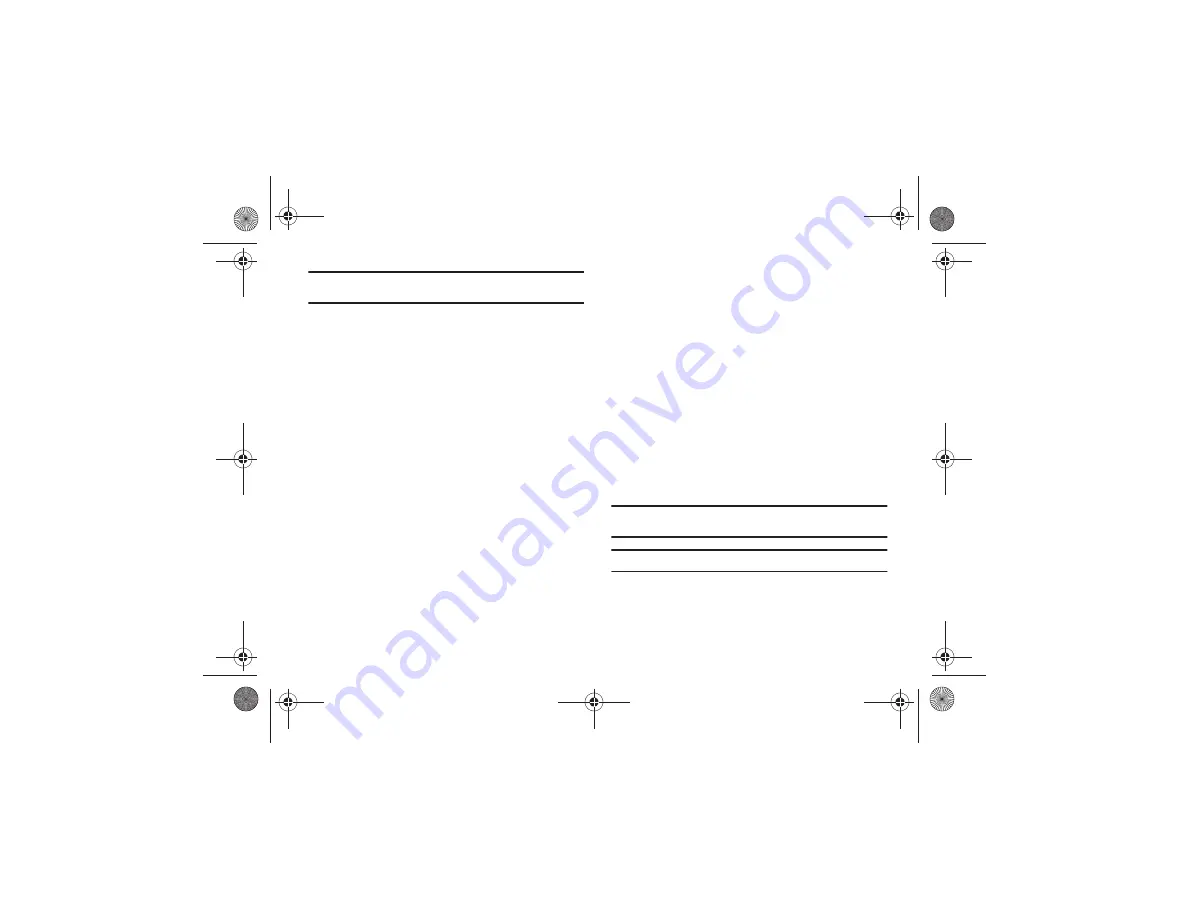
48
Note:
The
EMO
option is available only when
123Sym
mode has been
selected.
EMO
: Press to display Emoticons. Touch a character on the
screen. After all characters have been selected, press
OK
,
Abc
, or
123Sym
.
4.
Space
: Press to insert an empty space. Press twice to
insert a period and a space to begin a new sentence.
5.
Enter:
Press to move the insertion point to the next line in a
message.
6.
OK
: Press to accept the choices offered when navigating
through a menu.
7.
Backspace
: Press to delete the previous character, similar
to the backspace key on a computer keyboard.
The keypad provides keys labeled with alphabetic characters.
Touch the key corresponding to the character you want to enter.
Changing the Text Input Mode
When using your phone, you often need to enter text, such as
when storing a name in your Address Book, creating your
personal greeting, or scheduling events on your calendar. You
can enter alphanumeric characters by using your phone’s
keypad.
Your phone has the following text input modes:
•
ABC
: allows you to enter letters by pressing the key labeled with the
corresponding letter.
•
T9Ab
: allows you to enter words with only one keystroke per letter. The
T9 mode automatically compares the series of keystrokes you make
with an internal linguistic dictionary to determine the most likely word,
thus requiring fewer keystrokes than the traditional ABC mode.
•
Numeric
: allows you to enter numbers.
•
Symbols
: allows you to enter symbols, such as punctuation marks.
Note:
When characters can be entered in a field, the text input mode
indicator displays on the top right portion of the screen.
Example:
Writing a text message.
There are two different methods for changing Text Input Mode,
depending on how you are using the device (portrait or
landscape).
a817 Blink.book Page 48 Monday, October 4, 2010 10:03 AM






























