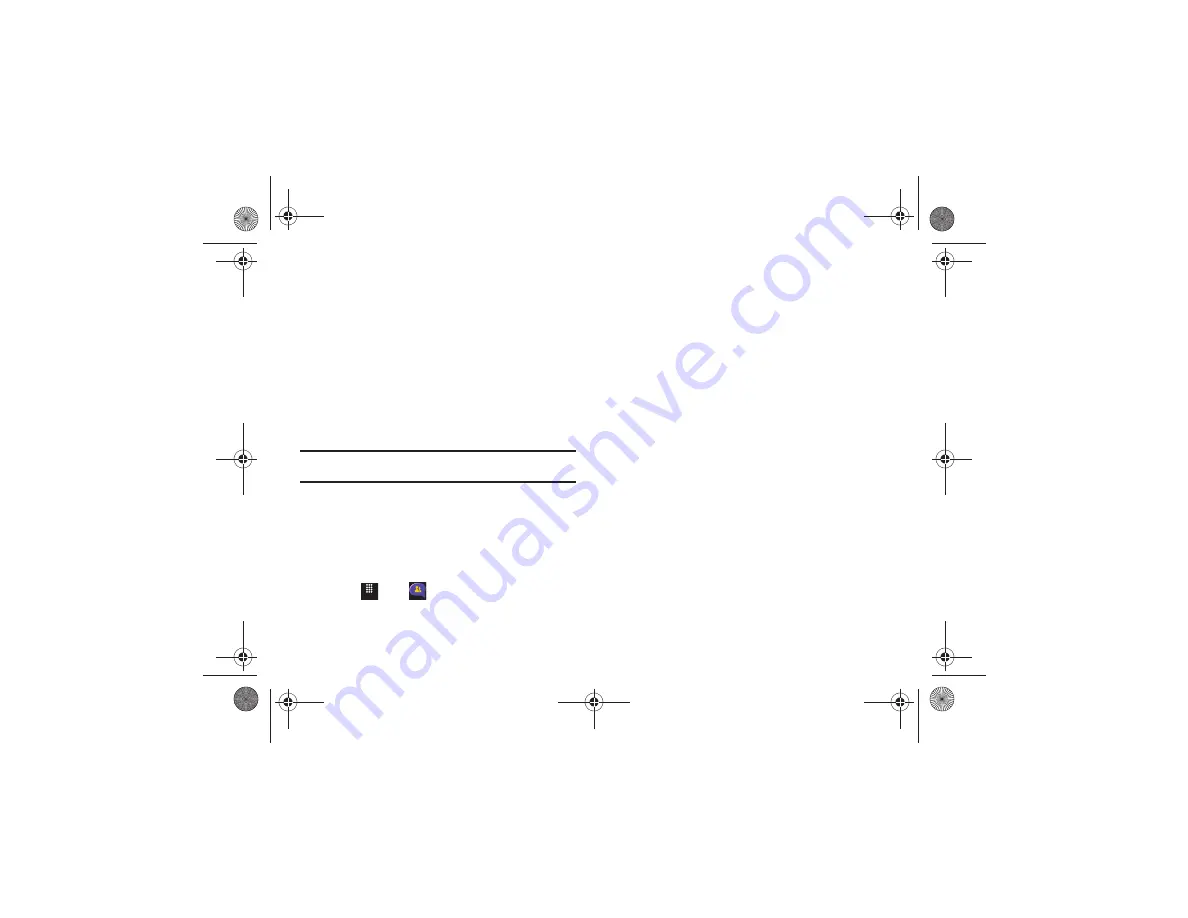
Messaging 101
4.
Touch both the ID and password fields, then use your
on-screen keypad to enter the account information (for
example, “silverfox2”), and touch
Sign In
. You are
connected to your account's Inbox and contacts, where
you can send and receive emails.
5.
Follow any remaining on-screen instructions to complete
the process.
Using Instant Messaging (IM)
Instant Messaging allows you to send and receive instant
messages using AIM, Windows Live, and Yahoo!
®
communities.
Note:
Before using this feature, you need to subscribe to a messaging
service. For further details, contact your service provider.
Signing into Your IM Account
Although each account type differs, the initial sign in procedure is
common to all supported IM clients. Before beginning the sign in
procedure, you must complete the previous procedures for
selecting your default IM Community to which you are
subscribed.
1.
Touch
➔
IM
.
2.
Touch an IM client of your choice (AIM, Windows Live, or
Yahoo!).
3.
Touch
Tap to add
and then touch the available fields to
enter your information such as Screen Name, Email
Address, or Yahoo! ID, and Password. Select any additional
fields.
4.
Touch
Sign In
to continue.
After selecting an Instant Messaging service and signing in, you
can choose from the following options:
• Refresh List
: updates and displays the IM contact information.
• Add Contact
: allows you to add an IM contact to the list.
• More
:
–
Settings
: allows you to change your Community settings.
–
Send IM to ...
: allows you to send an IM to a selected contact.
–
Saved Conversations
: shows permanent records of your Instant
Messaging conversations.
–
My Communities
: allows you to choose another AIM, Windows LIve,
or Yahoo IM account.
–
IM Forwarding
: allows you to enable automatic sign on to Yahoo! IM
on your mobile device when you log off of your computer. You must sign
in from your mobile device to enable this feature.
–
Minimize
: minimizes the IM window.
–
Sign Out
: allows you to log off or disconnect from this IM session.
Menu
a817 Blink.book Page 101 Monday, October 4, 2010 10:03 AM






























