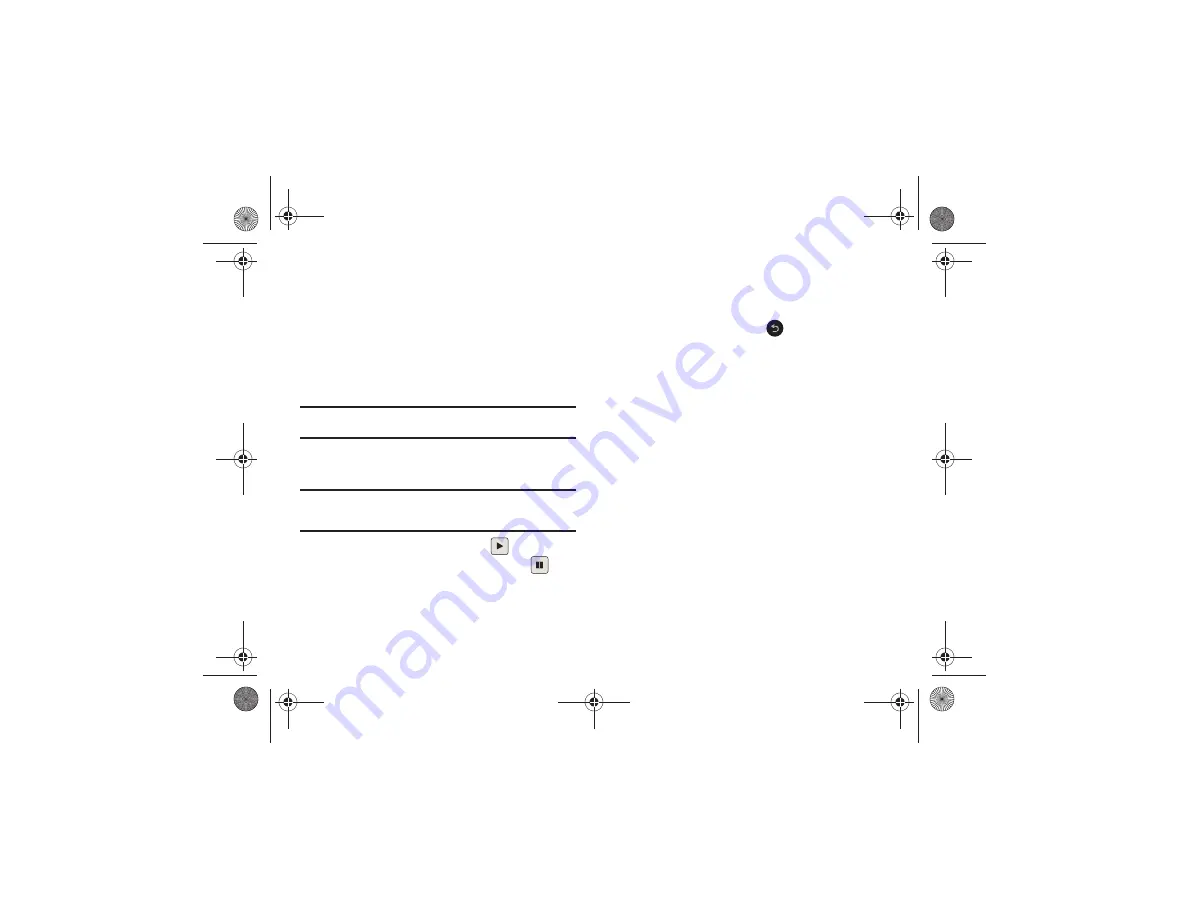
Messaging 99
4.
Enter your message and touch
OK
.
5.
Add recipient(s) and touch
Send
.
Viewing New Received Messages
1.
In Idle mode, new messages are indicated by icons and a
New Messages
pop-up. For more information, refer to
“Understanding the Events Widget”
2.
Touch the
View all
button from the New Messages pop-up.
Note:
Once you view the message, it is removed from this notification
screen. Go to
Menu
➔
Messaging
➔
Inbox
to access your messages.
3.
Touch a message you want to view. The selected message
appears in the display.
Tip:
When viewing a text message, press the volume key
Up
or
Down
to
increase or decrease the font size of the message text. Six different font
sizes are available.
4.
To play a multimedia message, touch
.
•
To pause playback of the multimedia message, touch
.
•
To stop playback of the multimedia message, touch
Stop
.
5.
To scroll through the message (if additional text pages
have been added), touch the screen and in a single motion,
scroll up or down the page.
6.
When you have finished, press
.
Using Message Options
Message options at the Inbox level differ according to the
message type, what you have done with the message, and
whether you are viewing the message. Some of the main
message category types include:
•
Inbox
: stores any incoming message (text or multimedia).
•
Outbox
: stores a copy of the messages you have sent.
•
Drafts
: stores unsent messages that you want to edit or send later.
䊳
With the list of current message displayed, use any of the
following menu options:
• List by
: sort the current list based on one of the following criteria
(the criteria is different depending on the type of message):
–
Date, Sender, Recipient, Read/Unread, Message type, Subject, Size, or
Lock/Unlock status.
• Delete
: deletes one or more messages. Touch the box next to each
entry you want to delete or touch
Select All
to select all entries.
Touch
Delete
to complete the process.
a817 Blink.book Page 99 Monday, October 4, 2010 10:03 AM






























