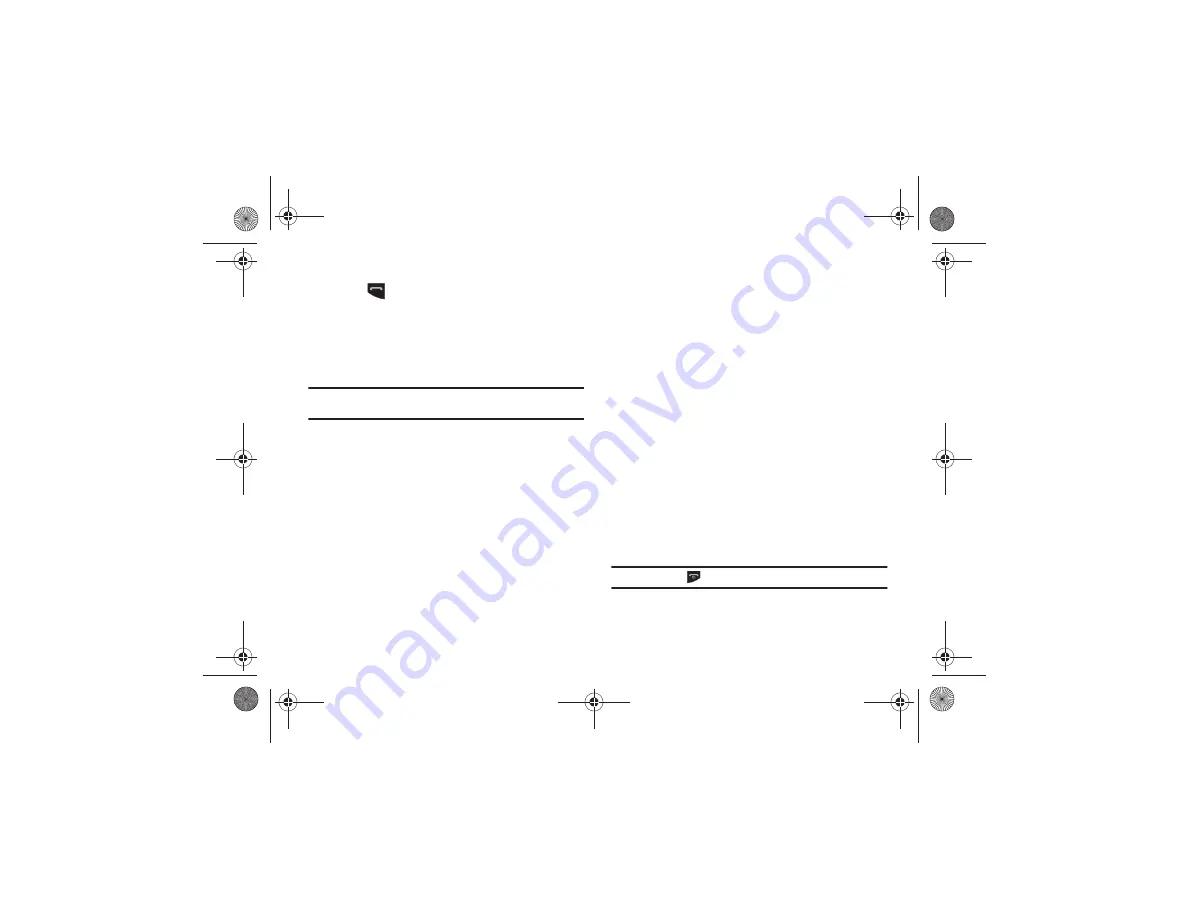
40
䊳
Touch the desired missed call then touch either
Call
or
press .
Saving a Missed Call to Your Address Book
1.
Touch
View all
on the Missed Calls dialog. A list of the most
recently missed calls is displayed.
2.
Touch the desired missed call.
Note:
You may see different choices depending upon the settings for your
“Save New Contacts to” option.
3.
Touch
Add to Phonebook
➔
New
.
For further details about the
Address Book
feature, see
Sending a Message to a Missed Call
1.
Touch
View all
on the Missed Calls dialog. A list of the most
recently missed calls is displayed.
2.
Touch the desired missed call.
3.
Touch
Send Message
.
4.
At the Create screen, touch the empty text field and use
the on-screen alphanumeric keys to type in a message.
5.
When you are done with your message, touch
OK
.
6.
To add additional recipients, touch the Recipients field.
Insert new recipients by:
•
Pressing the Recipients field and then entering the number
manually.
•
Selecting from
Recent contacts
to choose your recipient.
•
Select an entry from your
Contacts
list.
•
Selecting members of a
Group
.
7.
Touch
Send
to send the message.
Deleting a Missed Call
1.
Touch
View all
on the Missed Calls dialog. A list of the most
recently missed calls is displayed.
2.
Touch
Delete
.
3.
Touch the box next to any entries you want to delete.
– or –
Touch
Select All
to select all entries in the list.
4.
Touch
Delete
.
Note:
You can press
at any time to exit the
Missed Call
feature.
a817 Blink.book Page 40 Monday, October 4, 2010 10:03 AM






























