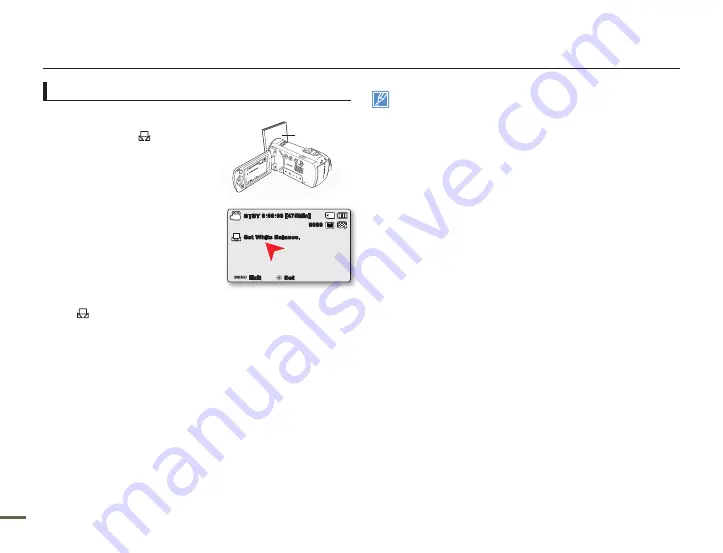
0
1
0
1
To set the white balance manually
1.
Select
“Custom WB.”
The indicator (
) and the
message
“Set White Balance.”
are displayed.
2.
Frame a white object such as a
piece of paper so that it fills the
screen. Use an object that is not
transparent.
If the object that fills the screen
is not focused, correct the focus
using
“Manual Focus.”
page 56
3.
Press the
OK
button.
The white balance setting will be applied and the indicator
(
) appears.
4.
Press the
MENU
button to exit the menu.
•
•
•
A subject can be recorded under various types of lighting conditions
indoors (natural, fluorescent, candlelight, etc.). Because the color
temperature is different depending on the light source, the subject's
tint will differ, affecting the subject's white balance. Use this function
to correct the white balance and provide a more natural result.
When you set the white balance manually, the object you frame must
be white otherwise, your camcorder may not detect an appropriate
setting value.
The adjusted setting remains until you set the white balance again.
During normal outdoor recording, setting to “
Auto
” may provide
better results.
Cancel the digital zoom function for clear and precise setting.
Reset the white balance if light conditions change.
•
•
•
•
•
•
Recording options
1.6M
9999
0:00:00 [475Min]
STBY
Set White Balance.
Set
Exit
1.6
M
999
9
0:0
0:0
0 [4
75M
in]
STBY
Set
Wh
ite
Ba
lan
ce.
Set
Exit
White thick
paper






























