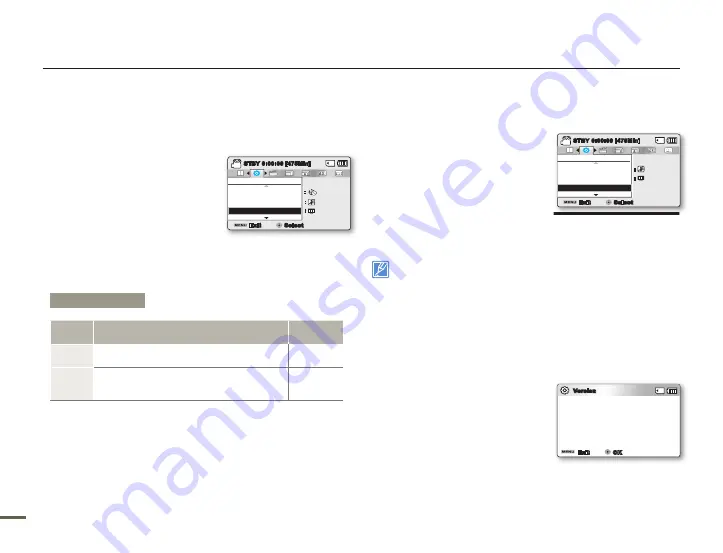
90
91
90
91
TV DISPLAY
You can enable or disable the On Screen Display (OSD) that the
camcorder can display on a TV screen when you connect your
camcorder to a TV.
1.
Press the
MENU
button
Control (Left/Right)
button
“
Settings”
Control (Up/Down/
OK)
button
“TV Display.”
2.
Select the desired submenu item
with the
Control (Up/Down)
button, and then press the
OK
button.
3.
Press the
MENU
button to exit the menu.
DEFAULT SET
You can restore all menu settings to their defaults.
1.
Press the
MENU
button
Control
(Left/Right)
button
“Settings”
Control (Up/Down/OK)
button
“Default Set.”
2.
Select
“Yes”
if you want all the
settings return to the default.
The Time Zone screen appears after all settings return to their
defaults.
3.
Set the date and time again.
page 28
Do not turn off the power while using this function.
After resetting the camcorder, set
“Time Zone”
and
“Date/Time
Set.”
page 28
Storage type is not restored after default setting. (SMX-F53/F54 only)
page 79
•
•
•
VERSION
You can view the camcorder’s firmware version. To improve the
operation of the camcorder, the firmware version can be changed
without notice.
1.
Press the
MENU
button
Control
(Left/Right)
button
“Settings”
Control (Up/Down/OK)
button
“
Version.”
2.
Press the
MENU
button to exit the
menu.
LANGUAGE
You can select a desired language to display the menu and
messages in.
page 29
•
System setting
Submenu Items
Items
Use
On-screen
display
Off
To show the OSD (On Screen Display) menus
only on the camcorder’s LCD screen.
-
On
To show the OSD menus on the LCD screen
and the TV screen as well.
(Connecting to a TV
page 92)
-
Settings
TV Display
Auto Power Off
PC Software
Exit
STBY
0:00:00 [475Min]
Select
SCENE
:
:
:
Settings
Default Set
PC Software
TV Display
Exit
STBY
0:00:00 [475Min]
Select
SCENE
:
:
Samsung Electronics Co., LTD.
S/W 0.26, Dec 29 2010, 13:54:44
Version
Exit
OK






























