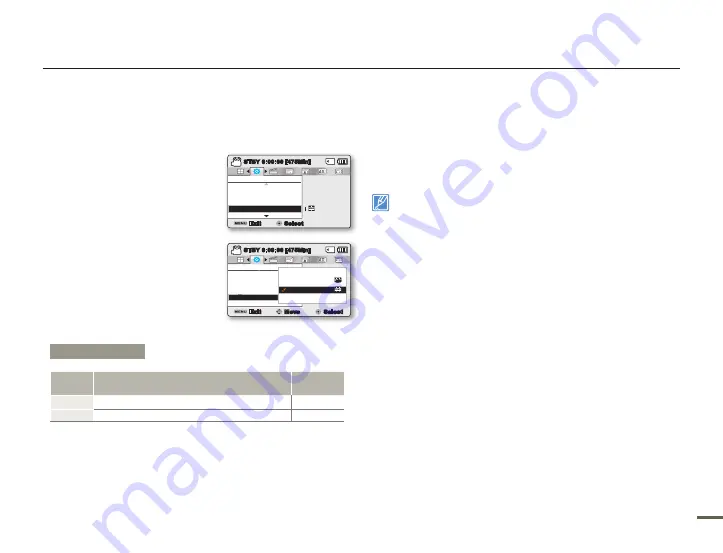
90
91
90
91
System setting
DEMO
Demo mode automatically shows you the major functions that are
included with your camcorder so that you can use them more easily.
1.
Press the
MENU
button
Control (Left/Right)
button
“
Settings”
Control (Up/Down/
OK)
button
“Demo.”
2.
Select the desired submenu item
with the
Control (Up/Down)
button, and then press the
OK
button.
3.
To return to the normal screen,
press the
MENU
button.
Using the Demo function
The camcorder cancels the Demo mode in the following cases:
If you press any button (
Recording start/stop
,
PHOTO
,
SMART
AUTO
, etc.) However, the camcorder will enter the Demo mode
automatically after 5 minutes in STBY mode if it is idle for 5
minutes without operation. If you don’t want the Demo function
to start, set
“Demo”
to
“Off.”
The Demo function does not operate in the following case:
-
If
“Auto Power Off”
is set to
“ Min”
when you are using the battery
as the main power, the Auto Power Off function will turn the cam
corder off before Demo can start.
•
Settings
Demo
Version
Language
SCENE
Exit
STBY
0:00:00 [475Min]
Select
:
Settings
Demo
SCENE
Version
Language
Exit
Move
Select
STBY
0:00:00 [475Min]
Off
On
OFF
Submenu Items
Items
Use
On-screen
display
Off
To disable the function.
-
On
To enable the Demo function.
-
















































