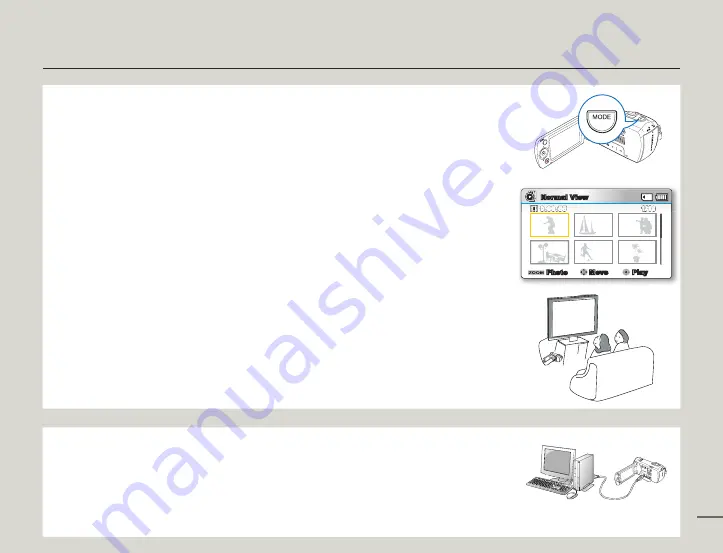
6
STEP 3: Play back videos or photos
Viewing videos or photos on the LCD screen
You can find recordings quickly by using the thumbnail index view.
1
Press the
MODE
button to select the Play mode.
The thumbnail index view appears. The thumbnail of the latest created or played file is
highlighted.
2.
Select the Video or Photo thumbnail index view screen.
You can easily switch between video and photo thumbnail view using the zoom lever.
3.
Use the
Control (Up/Down/Left/Right)
button to select a desired video or photo, and then press
the
Control
(OK)
button.
Viewing on a TV
You can enjoy detailed, brilliant quality videos on a connected TV.
pages 92~93
•
•
CARD
CAR
D
STEP 4: Save recorded videos / photos
Simple and fun! Use the built-in Intelli-studio program with your
Windows computer to edit and share your videos and photos.
Using the Intelli-studio program built in to your camcorder, you can import videos and photos into
your computer and edit or share the videos and photos with your friends and family. For details, see
pages 97~100.
CARD
Quick start guide
Normal View
1/10
0:00:55
Photo
Move
Play






























