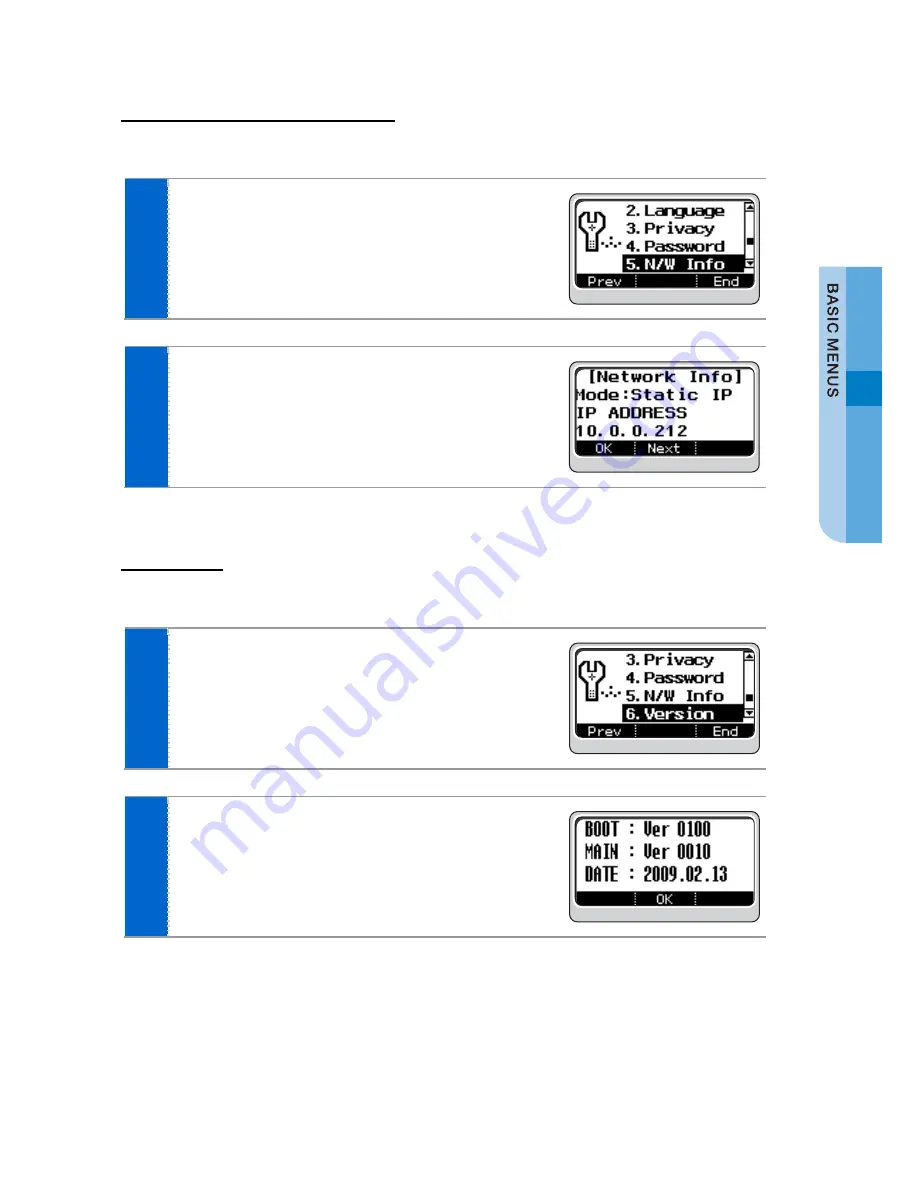
SMT-i3100 User Guide _
43
Network Information
This is the function used to identify the current network information for the phone.
1
Select the
[Menu]
soft button
Æ
[5. Setting]
Æ
[5. N/W Info]
to display a password input
screen.
2
After entering a password, press the
[OK]
button
or select the
[OK]
soft button to view the current
network settings information.
Pressing the
[Next]
soft button displays the
network information of the phone in sequence.
Version
This is the function used to display the software version of a phone.
1
Select the
[Menu]
soft button
Æ
[5. Setting]
Æ
[6. Version]
.
2
The software version of a phone is displayed.
















































