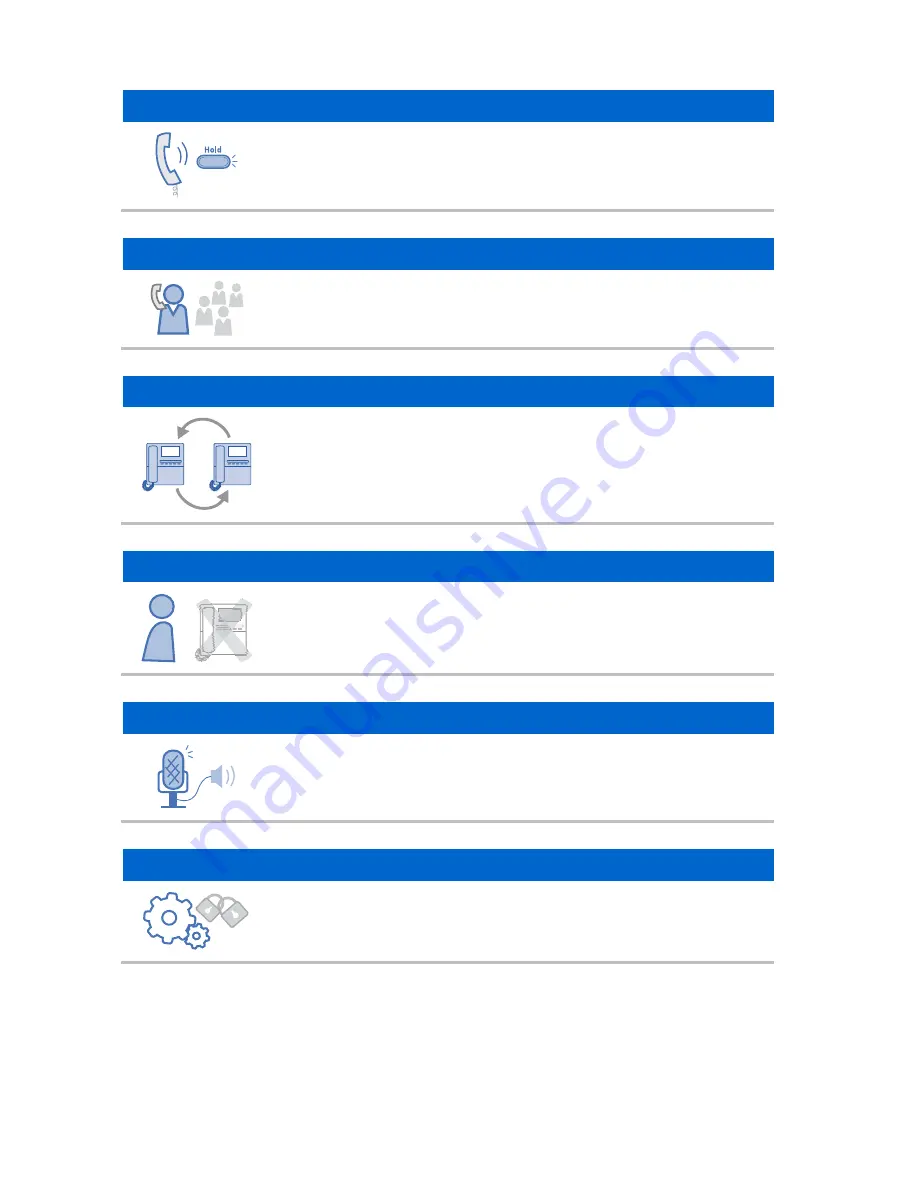
14
_ © SAMSUNG Electronics Co., Ltd.
Call Hold
You can hold the call temporarily or transfer it to another person
using the call hold or call transfer function, if something urgent
happens during the call.
Conference
You can use this function to hold a conference through the phone
among several people at different locations.
Call Forwarding
When you cannot receive a call, you can transfer it to another
extension phone.
DND (Do Not Disturb)
When you do not want to answer the phone, this function can prevent
the phone ringing even when a call is placed to it.
Paging
Using this paging function, you can make an urgent announcement
via other users' phone speakers, without calling individuals.
Phone Setting
A user can set preferences for the phone.















































