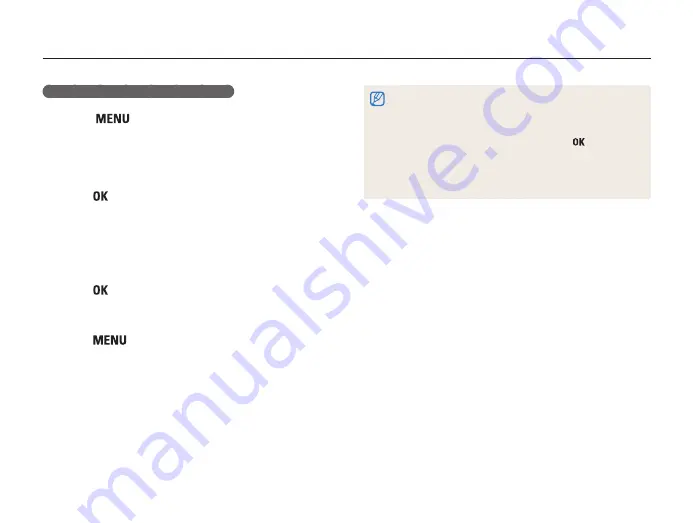
GPS
68
Searching Surroundings
Searching around the current location
1
Select [
]
→
Search Nearby
on the map screen.
•
The selected POI is sorted by the nearest place from the
current location.
•
The camera displays information about points of interest within
a maximum radius of 5 Km.
2
Press [
] to select the desired POI classification then
POI.
•
POI information is displayed.
•
You can navigate with arrow keys.
•
If you go to a POI out of the screen when selecting detailed
POI information, it goes to the map on the bottom.
3
Press [
] to set the destination.
•
The direction and distance from the current location to the
selected POI are displayed.
4
Press [
] to end search.
•
Live landmark information is not provided when:
- No GPS signal is received
- The GPS is turned off
- No map data are found
•
You can directly set the destination by pressing [
] on the POI
information screen.
•
The direction and distance to the destination may have an error
due to a GPS error occurring from the surrounding buildings or a
compass error occurring from a nearby magnetic field.















































