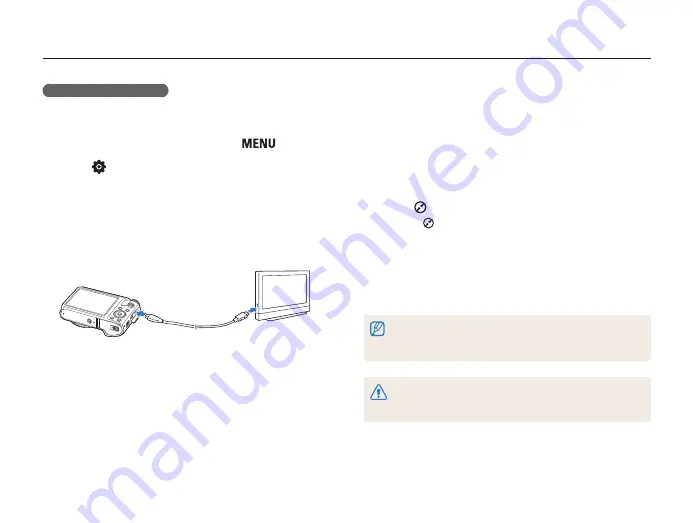
Playback/Editing
115
Viewing files on a TV, HDTV, or 3D TV
Viewing files on a 3D TV
You can view photos captured in 3D Shot or 3D Panorama mode
on a 3D TV.
1
In Shooting or Playback mode, press [
].
2
Select
→
HDMI Size
.
3
Select an HDMI resolution. (p. 153)
4
Turn off your camera and 3D TV.
5
Connect your camera to your 3D TV with the optional
HDMI cable.
6
Turn on your camera.
•
If you have an compatible Samsung 3D TV and you
have turned on your camera's function, the 3D TV
turns on automatically and displays the camera screen, while
the camera automatically enters Playback mode.
•
If is off in your camera or your TV does not have
, the TV does not turn on automatically. Turn the TV
on manually.
7
Press [
] to switch to
3D TV Mode
.
•
Press [
] again to switch to
2D TV Mode
.
8
Turn on your TV's 3D function.
•
Refer to your TV's user manual for more details.
9
View 3D photos using the buttons on your camera or, if
the TV has , the remote control of your 3D TV.
•
You cannot view an MPO file in 3D on TVs that do not support the
file format.
•
Use proper 3D glasses when you view an MPO file on a 3D TV.
Do not view the 3D images captured by your camera on a 3D TV or 3D
monitor for an extended period of time. It may cause unpleasant symptoms,
such as eyestrain, fatigue, nausea, and dizziness.












































