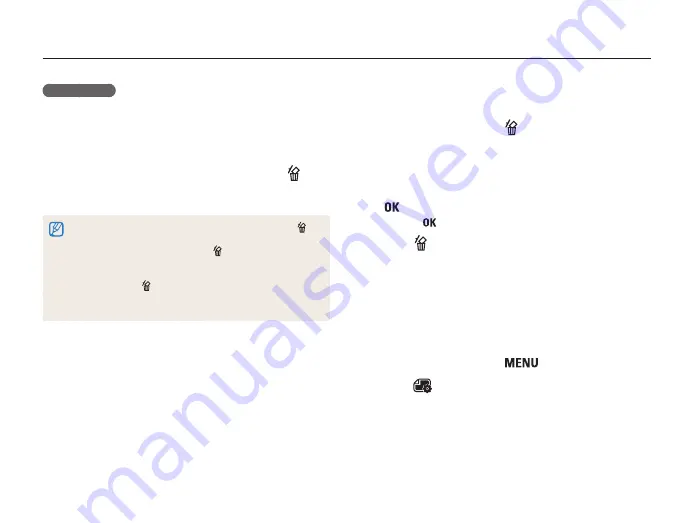
Playback/Editing
103
Viewing photos or videos in Playback mode
Deleting multiple files
You can select multiple files, and then delete them at once.
1
In Playback mode, press [
].
2
When the pop-up message appears, select
Multiple Delete
.
3
Scroll to each file you want to delete, and then press
[
].
•
Press [
] again to cancel your selection.
4
Press [
].
5
When the pop-up message appears, select
Yes
.
Deleting all files
You can select all files, and then delete them at once.
1
In Playback mode, press [
].
2
Select
→
Delete
→
All
.
3
When the pop-up message appears, select
Yes
.
•
All unprotected files are deleted.
Deleting files
Select files to delete in Playback mode.
Deleting a single file
You can select one file, and then delete it.
1
In Playback mode, select a file, and then press [
].
2
When the pop-up message appears, select
Yes
.
•
When viewing files in Smart Album or thumbnails view, press [
]
to delete a file.
•
While viewing files as a folder, press [
] to delete all photos in the
folder.
•
To delete a specific photo in a folder, open the folder, select a file,
and then press [
].
•
If some images in the folder are locked, only the unlocked files can
be deleted.
















































