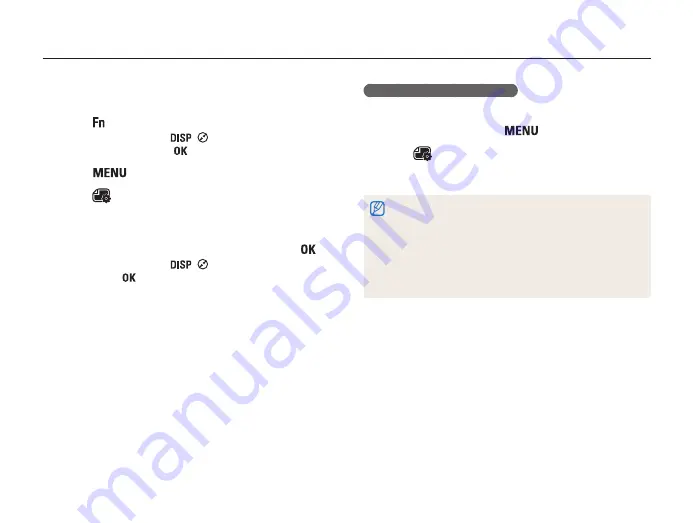
Playback/Editing
112
Editing a photo
3
Scroll to a photo you want to print, rotate [
Zoom
] to the
left or right to select the number of copies, and then
press [
].
•
If you select
All
, press [
/
] to select the number of
copies, and then press [
].
4
Press [
].
5
Select
→
DPOF
→
Size
→
Select
.
•
Select
All
to choose the print size for all photos.
6
Scroll to a photo you want to print, rotate [
Zoom
] to the
left or right to select the print size, and then press [
].
•
If you select
All
, press [
/
] to select the print size, and
then press [
].
Printing photos as thumbnails
Print photos as thumbnails to check all the photos at once.
1
In Playback mode, press [
].
2
Select
→
DPOF
→
Index
.
3
When the pop-up message appears, select
Yes
.
•
You can take the memory card to a print shop that supports DPOF
(Digital Print Order Format) or you can print photos directly through a
DPOF-compatible printer at home.
•
Photos with dimensions that are wider than the paper may be cut off
on the left and right edges. Ensure that your photo dimensions are
compatible with the paper you select.
•
If you specify the print size, you can print photos only with
DPOF 1.1-compatible printers.






























