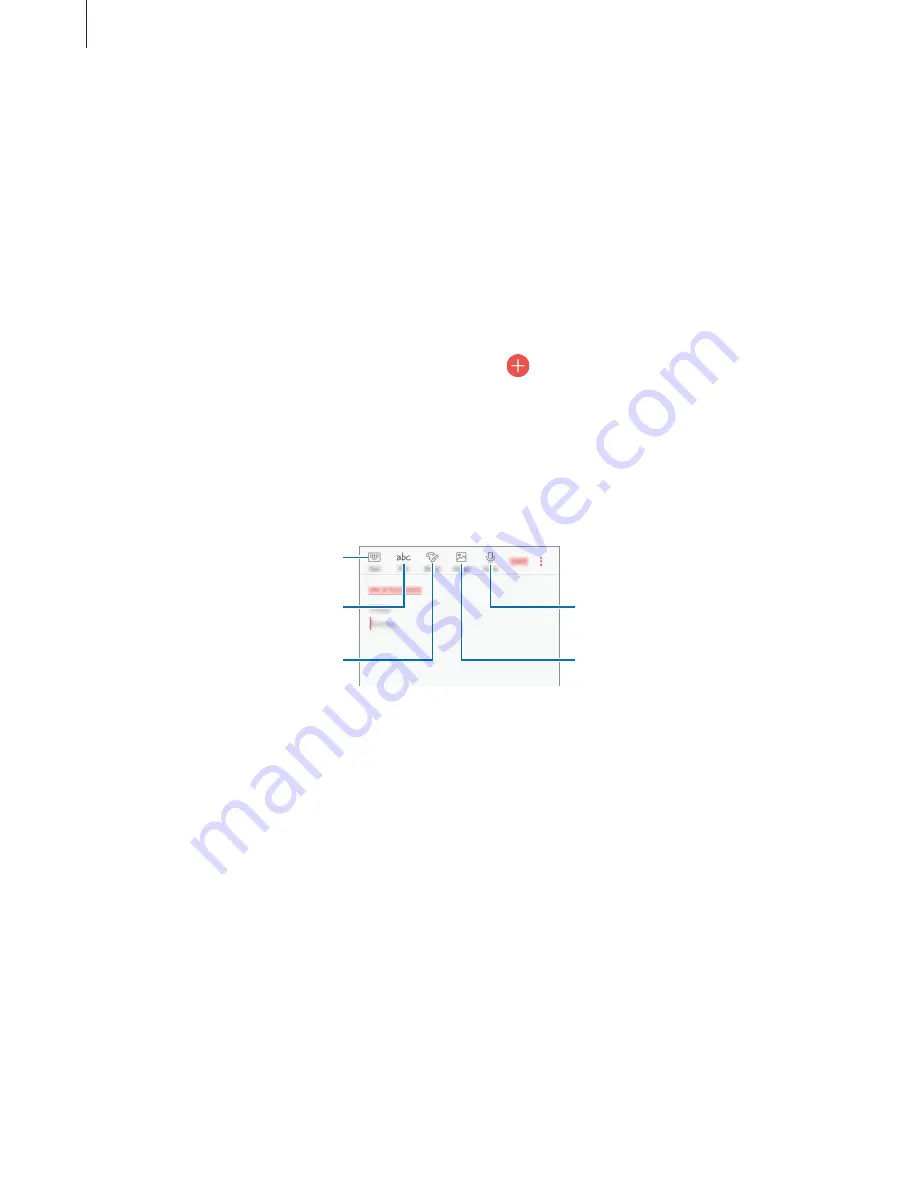
Applications
79
Samsung Notes
Introduction
Create notes by entering text from the keyboard or by writing or drawing on the screen. You
can also insert images or voice recordings into your notes.
Creating notes
1
Launch the
Samsung Notes
app and tap
ALL
→
.
2
Select an input method from the toolbar at the top of the screen and compose a note.
Tap
Image
to insert an image by selecting from
Gallery
or by taking a photo.
Tap
Voice
to record a voice recording and insert it into the note. Voice recording will start
immediately.
Enter text using the keyboard.
Write or draw with pens.
Paint with brushes.
Insert a voice recording.
Insert an image.
3
When you are finished composing the note, tap
SAVE
.
Deleting notes
1
Launch the
Samsung Notes
app, tap
ALL
, or tap
COLLECTIONS
, and then select a
category.
2
Tap and hold a note to delete.
To delete multiple notes, tick more notes to delete.
3
Tap
DELETE
.
Содержание SM-G570M
Страница 1: ...www samsung com User Manual English LTN 08 2017 Rev 1 0 SM G570M SM G570M DS SM G610M SM G610M DS ...
Страница 16: ...Basics 16 Dual SIM models SIM card tray 1 1 3 4 2 SIM card tray 2 1 3 4 2 ...
Страница 18: ...Basics 18 3 Remove the SIM or USIM card Single SIM models Dual SIM models SIM card tray 1 SIM card tray 2 ...
















































