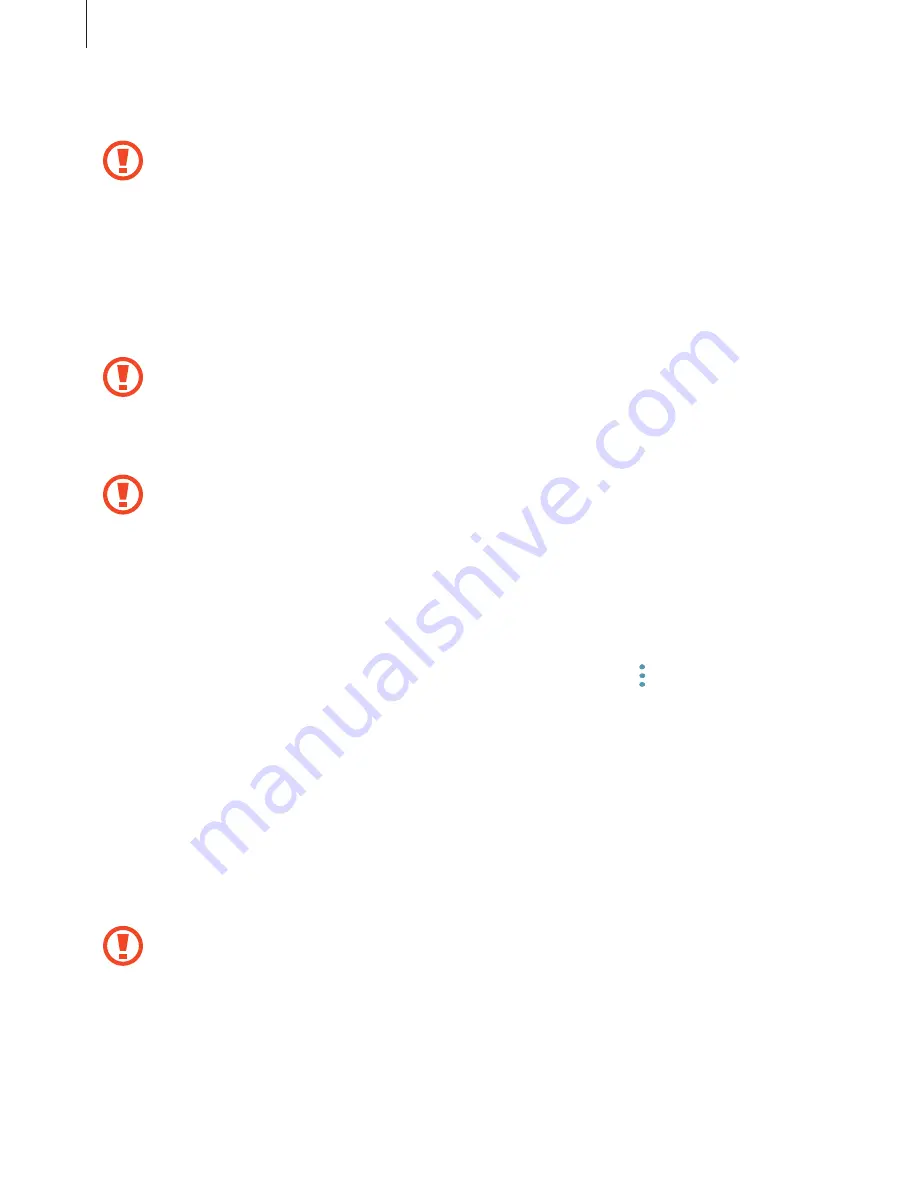
Basics
21
1
Insert the ejection pin into the hole on the memory card tray to loosen the tray.
Ensure that the ejection pin is perpendicular to the hole. Otherwise, the device may
be damaged.
2
Pull out the memory card tray gently from the memory card tray slot.
3
Place a memory card on the tray with the gold-colored contacts facing downwards.
4
Gently press the memory card into the tray to secure it.
If the card is not fixed firmly into the tray, the memory card may leave or fall out of the
tray.
5
Insert the memory card tray back into the memory card tray slot.
•
If you insert the tray into your device while the tray is wet, your device may be
damaged. Always make sure the tray is dry.
•
Fully insert the tray into the tray slot to prevent liquid from entering your device.
Removing the memory card
Before removing the memory card, first unmount it for safe removal.
Launch the
Settings
app and tap
Device maintenance
→
Storage
→
→
Storage settings
→
SD card
→
UNMOUNT
.
1
Insert the ejection pin into the hole on the memory card tray to loosen the tray.
2
Pull out the memory card tray gently from the memory card tray slot.
3
Remove the memory card.
4
Insert the tray back into the tray slot.
Do not remove the memory card while the device is transferring or accessing
information. Doing so can cause data to be lost or corrupted or damage to the
memory card or device. Samsung is not responsible for losses that result from the
misuse of damaged memory cards, including the loss of data.
Содержание SM-G570M
Страница 1: ...www samsung com User Manual English LTN 08 2017 Rev 1 0 SM G570M SM G570M DS SM G610M SM G610M DS ...
Страница 16: ...Basics 16 Dual SIM models SIM card tray 1 1 3 4 2 SIM card tray 2 1 3 4 2 ...
Страница 18: ...Basics 18 3 Remove the SIM or USIM card Single SIM models Dual SIM models SIM card tray 1 SIM card tray 2 ...
















































